Do you want to fix WhatsApp crashing on Windows 11? Are you trying to fix WhatsApp crashing issue? Do you want to fix WhatsApp keeps crashing on Windows 11? If your answer is yes then you are in the perfect blog. Here is a simple guide to fix WhatsApp crashing on Windows 11.
WhatsApp is the most popular social media messaging platform used by millions of people around the globe. It is available on almost all platforms including web browsers. You can easily get it from Google Play Store and the App store on your Android and ios devices.
If you are a Windows user and you can use WhatsApp using WhatsApp web. You can use the QR code and complete this sign-in process to access your WhatsApp account on Windows. Still, some Windows 11 users have reported that the app crashes frequently.
Here in this tutorial, I am going to provide some troubleshooting steps that help you fix WhatsApp crashing issues on Windows 11. Complete the tutorial without any skip and fix WhatsApp crashing issues on Windows 11.
Also Check: Install WhatsApp Business for PC
Why is WhatsApp crashing on Windows 11?
There are numerous reasons behind this issue. WhatsApp may crash on Windows 7 PC due to several reasons, including:
- The WhatsApp application is updated and incompatible with Windows 11.
- There may be bugs or Glitches in the app.
- Some software configuration does not support this feature.
- There is a possibility that the data within the app is correct.
- It may be due to another background process.
- Viruses or Malware attacks that cause WhatsApp to crash on windows.
Best ways to fix WhatsApp crashing on Windows:
There are different troubleshooting methods available in the internet market but here we mention the best methods that help you resolve the WhatsApp keeps crashing issues on Windows 11.
Update WhatsApp:
It is one of the common troubleshooting methods for all issues. So you need to check if you have used the latest version of WhatsApp installed on your device.
- First, open the Microsoft store on your device.
- Now you need to search for WhatsApp in the search bar.
- If an update is available then just click the update button.
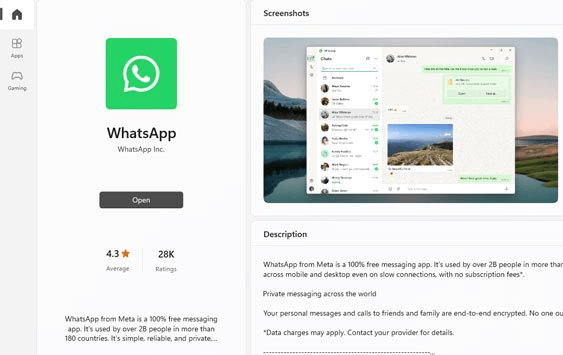
- After completing the updating process then you can use it.
- Launch WhatsApp and see if the issues with crashing have been resolved.
We always recommended to keep WhatsApp updated as bugs or often fixed and performance is improved during the updates.
Check for windows updates:
Using the below steps you can easily check for windows 11 updates.
- Open the windows settings app on your device and click update and security.
- Under Windows Update click check for updates.
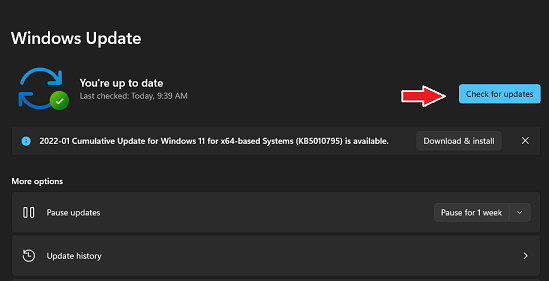
- If any Updates are available they will begin downloading automatically.
- Once you complete the updates process click restart now to install the updates.
Happy mentioned earlier it is very important to keep your device up to date with the latest version. Updating the operating system can resolve many issues. So we strongly recommended keeping your device updated.
Also Check: How to Upload HD Photos in Whatsapp Status
Use Windows Repair tool:
Using Windows prepared tool you can easily fix glitching issues on WhatsApp. It may occur for some technical flaws. So you need to follow the below steps.
- Go to Windows settings by pressing Windows + I.
- Now you need to click on apps on the left-hand panel.
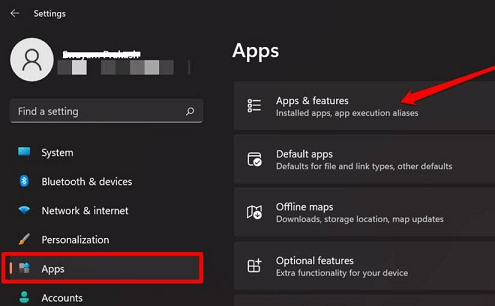
- Next click on the tab apps and features.
- Now it will show the installed apps on Windows PC.
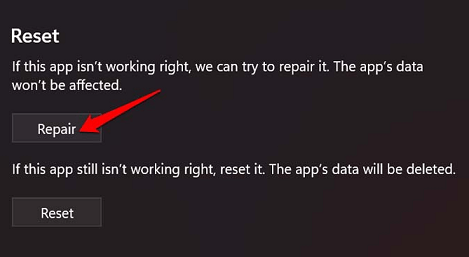
- Get to WhatsApp the click on click the three-dot button.
- Now you need to click the advanced option and select repair tool.
After repairing the application Re launched WhatsApp and check if it is working fine or not. If the issue still occurs then follow the below troubleshooting method.
Restart your device:
Restarting your device can help resolve many issues including this type of problem. If one of your Apps does not work properly then you just reached out to your device. To restart your device on Windows 11 follow the below steps.
- First, you need to click the windows start button in the bottom left corner.
- Click the power button and then click restart.
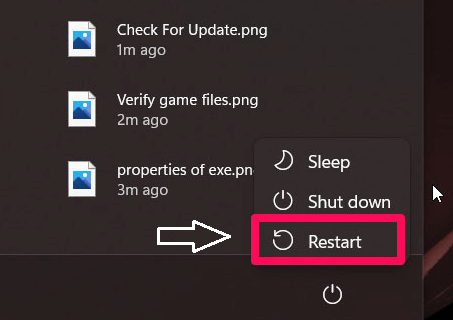
- Just wait for the device to shut down on the restart.
After restarting launch WhatsApp and see if the issues with crashing have been resolved.
Clear cache and data:
It is also one of the common troubleshooting methods for resolving many issues. Once you clear the cache and data of the app then it may work well. To clear the cache and data of WhatsApp on Windows 11 then follow the below steps.
- Go to Settings ->System ->Storage.
- Now you need to select temporary files.
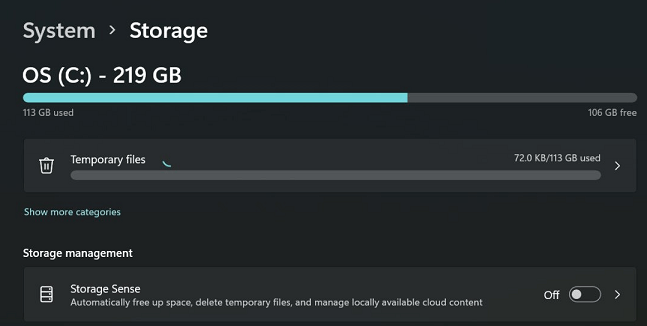
- To remove each type of file click its box.
- Then click remove files.
- Click continue to clear the cache.
As we mentioned earlier clearing the cache and data of an app will delete its temporary files and data but not your personal information. After clearing the cache and data Re installing the app can help resolve many issues related to crashes. So just reinstall the WhatsApp app to check if the issue is fixed or not. If the issue does not resolve try some other troubleshooting steps mention further in this article.
Uninstall and reinstall WhatsApp:
It can help resolve many issues. So you just uninstall and reinstall your WhatsApp app on Windows 11 and fix the issues. just follow the below simple steps.
- First, you need to open the control panel on your device.
- Go to uninstall the program.
- Just search for WhatsApp and tap on the three-dot button.
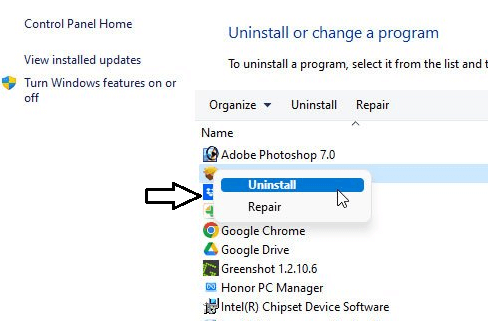
- Click Uninstall.
- Confirm that you want to uninstall the app by clicking uninstall again.
- Just reinstall the WhatsApp app from the Microsoft store.
Once you uninstall the app then it will delete its data but not your personal information such as your chats. Have to reinstall the App launch it and see if the issues with crashing have been resolved.
Also Check: WhatsApp for PC
Contact support:
If none of the troubleshooting steps resolve the issue with WhatsApp crashing on Windows 7 then you need to contact the official WhatsApp support team. So it is necessary to reach out WhatsApp support for further assistance.
- Open WhatsApp on your device.
- Go to settings and then the help option.
- Click contact.
- Choose the type of issue you are facing from the option provided.
- Submit your request to WhatsApp support.
Once you reach WhatsApp support then you need to wait for some more time to receive your response. In some cases, WhatsApp supports team asks for additional information or access to your device in order to resolve the problem.
Conclusion:
Using this troubleshooting method you can easily resolve WhatsApp crashing on Windows 11 issues. I hope this article very helps to fix WhatsApp crashing on Windows 11. If you have any queries regarding this article let me know your doubts in the comment box section. Keep in touch with us for more tech updates. Thanks for reading this article.