Twitch is your life streaming platform exclusively made for Gamers. Yes, gamers worldwide have an eye on Twitch because it is a platform to stream live video games, sports, competitions, and other creative content. That’s why it gets more popular in the gaming field.
It offers live games music sports podcasts cooking programs and more. With the help of Twitch, you can also live stream popular games like PUBG, Call of Duty, and more. It also helps to interact with Gamers worldwide using the comment section.
Like YouTube, you can also earn money by uploading your videos. Twitch is accessible with various streaming devices including firestick, Android TV, and more. It is a popular and reliable platform to showcase your gaming and other skills with others.
Here in this particular tutorial, I am going to guide you to Chromecast Twitch. However, you can still watch Twitch on smart TV by Casting without installing the app. If you have Chromecast built-in TV then you can easily cast Twitch videos to it from your smartphone.
Also Check: Chromecast NBC to TV
How to Chromecast Twitch videos using a smartphone?
Twitch support all devices including Smart TV. You can easily cast Twitch videos on it from your smartphone. With the latest version of Twitch, you can cast high-quality videos onto Chromecast. So just follow the below simple steps that help to Chromecast Twitch videos using android or iPhone.
- First, you need to launch the Twitch app on your device.
- Complete this login process with the help of your account details.
- Connect your Chromecast device and android or iPhone to the same Wi-Fi network.
- Now you need to click the cast icon on the notification panel or control Centre panel.
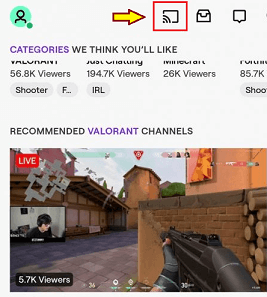
- If you are an Android user then you can find the cast icon on the notification panel.
- Now you need to select your Chromecast device from the list of devices.
- Once connected then play the video you want and it will play on the TV.
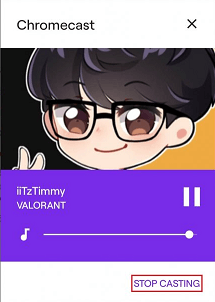
- If you want to stop casting then click the cast icon again and choose the stop casting option.
How to Chromecast Twitch videos from a desktop?
- Open any Browser on your desktop and visit the official website of Twitch.
- Now you need to complete the login process with the help of Twitch account details.
- Select the desired video that you want to cast.
- Play the video and you can see a cast icon in the media player.

- Just click It and choose Chromecast device from the list.
- Once parring you can see the Twitch videos on your smart TV with Chromecast.
An alternative method to Chromecast Twitch:
It is another method that helps to Chromecast Twitch videos to your Smart TV. You can mirror the content using the cast feature in the browser and stream your Twitch content to the TV. Before that, you need to update your Chrome browser.
- First, you need to connect your PC and Chromecast device to the same network.
- Launch Chrome Browser and visit the Twitch website.
- Complete the login process with the help of your Twitch account details.
- Select the Twitch video you want to cast.
- Right-click on the screen and click the cast menu.
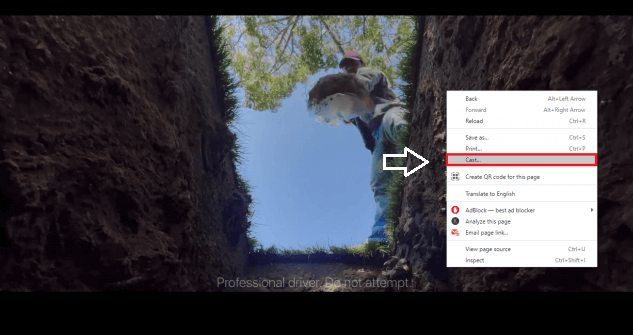
- Now you need to choose your Chromecast device from the list and wait for the PC screen to Mirror the TV
- After mirroring the screenplay Twitch video you want to view.
- That’s it. Now you can stream your favorite Twitch content to the smart TV.
Also Check: Install Chromecast BT Sport
How to fix Twitch not working on Chromecast?
There are numerous reasons behind Twitch not working on Chromecast. There are so many methods available in the internet market to fix the issues. Here we mention some important troubleshooting methods to fix the issue.
- check Your Chromecast and PC connector to the same Wi-Fi.
- Update Your Chromecast device.
- Update the Twitch app.
- Uninstall and reinstall the Twitch app.
- Restart your Chromecast device.
- Finally, reset your Chromecast and then try to cat Twitch videos.
Conclusion:
I hope this article very helps Chromecast Twitch to TV. If you have any doubts regarding this article feel free to ask us. Please share your thoughts on how to Chromecast Twitch in the comment box section. Keep in touch with us for more tech updates. Thanks for reading this article.