Are you trying to delete multiple contacts on your iPhone? Do you want to delete duplicate contact on your iPhone? If your answer is then you are in the perfect blog. Here we provide very easiest methods to delete multiple contacts on your iPhone.
Having many duplicate contacts can confuse users while contacting them. If you use multiple devices the contacts get on and end up in a mess. So to keep your address book clean, you must take out the contacts on your iPhone.
Instead of removing individual contacts, you can delete multiple contacts on your iPhone using this guide. From the contact app or using iCloud you can easily delete multiple contacts. Here in this particular tutorial, I am going to guide you to delete multiple contacts on your iPhone. So keep reading this complete tutorial without any skip.
Also Check: Install Stremio on iPhone
How to delete multiple contacts on iPhone?
You can simply delete multiple contacts on your iPhone from the contact app. Just follow the below simple steps that help to delete multiple contacts on your iPhone.
- Go to the contacts on your iPhone.
- Using two fingers, Swipe down the contacts. The contacts will get selected.
- Just tap and hold a contact to get a pop-up.
- You can see the delete contacts option.
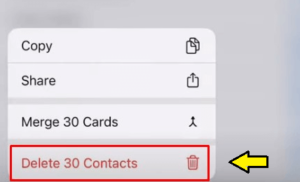
- Tap on it to Delete it permanently from your phone.
Deleting iCloud contacts on iPhone:
- Go to the settings and tap on your name.
- Next, Go to your iCloud account.
- Tap the toggles switch near the contacts.
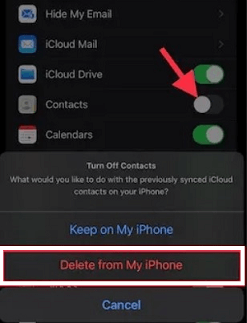
- You will get a pop-up from the bottom.
- Just select the delete from my iPhone option.
Alternative method:
- Go to settings on your iPhone and tap contacts from the list.
- Now you need to tap accounts and choose iCloud.
- Hit the contacts toggles switch to disable it.
- That’s it. Click delete from my iPhone from the popup.
How to delete multiple contacts on iPhone using iCloud:
You can also delete multiple contacts on your iPhone using iCloud. Once you complete the sign-in process on your iCloud account on your PC then you can easily delete multiple contacts simultaneously.
Just follow the below simple steps. However, you can delete only the contacts that are stored on your iCloud account. You can’t delete contacts that are stored on the SIM card.
For Windows:
- Open any Browser on Windows and visit iCloud (https://www.icloud.com/).
- Complete the login process with the help of your Apple ID and password.
- If you enable the two-factor authentication on your account just enter the verification code you received on the iPhone.
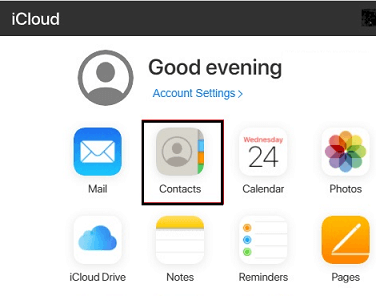
- Now you need to select contacts on the main screen.
- Hold ctrl and select the contacts that you want to delete.
- After selecting the required contacts click the gear icon at the bottom left corner and select the delete option.
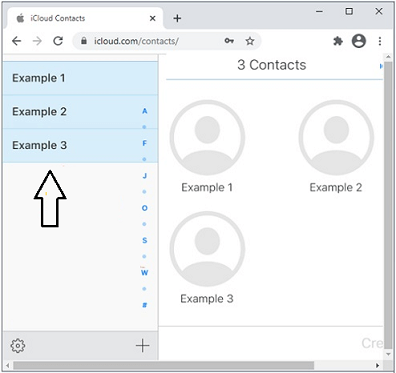
- Again click delete to confirm.
- That’s it.
For mac:
If you are a Mac user and want to delete multiple contacts on your iPhone using iCloud then follow the below simple steps. It was built within the settings. So you don’t need your browser to access your iCloud account.
- Open the system reference and click iCloud.
- Complete the sign-in process with the help of your Apple ID.
- Open the Contacts app on your Mac.
- Hold the command button on your keyboard and select the contacts you want to delete.
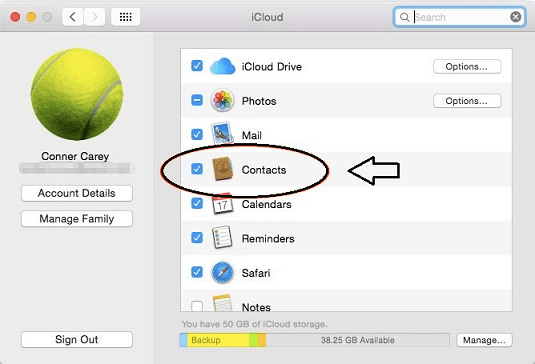
- Right-click on the screen on the select delete cards.
- Confirm it by clicking the delete button.
Also Check: How to lock iPhone Notes?
How to delete multiple contacts using a third-party app?
There are lots of third-party apps available in the internet market to delete multiple contacts. You can download this app from App Store.
- Open the app store on your iPhone and install the Group’s app.
- Launch the group app and enable permission to access your contacts.
- Select all contacts from the group list.
- Select the contacts you want to delete
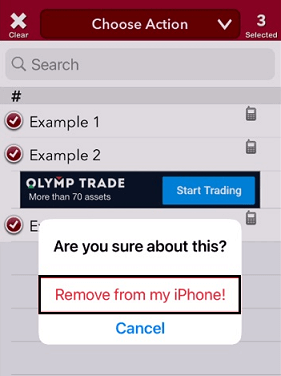
- Click the drop-down next to choose action and delete contacts from the popup.
- Confirm it by typing remove from my iPhone.
- That’s it. Now you have successfully deleted multiple contacts.
Conclusion:
I hope this article very helps to delete multiple contacts on your iPhone. If you have any doubts regarding this article feel free to ask us using the command box section. Keep in touch with us for more tech updates. Thanks for reading this article.