Crunchyroll is one of the most popular and oldest streaming services focusing mainly on anime and live-action drama. The contents are mostly Asian-focused and the app has a good collection of anime and drama.
It helps you watch all kinds of popular anime programs and movies. Along with anime videos, you can also watch Asian TV dramas and manga series. If you want to access this service on your device then you must get your premium plan.
Once you get a subscription then you can stream Crunchyroll videos without any ads. It is comfortable with almost all streaming devices including Chromecast. So user can easily cast their favorite content from their Android device and PC to a smart TV.
Here in this particular tutorial, I am going to guide you to cast Crunchyroll on Chromecast to TV. So keep reading this complete tutorial without any skip and watch unlimited anime videos on your TV.
Also Check: How to Chromecast NBC to TV
What is Crunchyroll?
Crunchyroll is an American-based content provider which mainly focuses on streaming anime Manga and drama. It is one of the legal anime streaming apps having more than 10 million paid subscribers worldwide. It also has 1000+ anime programs, 200+ east Asin dramas, 80+ Manga titles, and more.
Crunchyroll is available in both free as well as paid versions. Once you get a premium subscription plan then you can watch your programs without any ads. The new anime program will be updated within 1 hour. So you will get regularly updated movies and TV programs. Here we will guide you on how to Chromecast Crunchyroll on your Smart TV.
Features of Crunchyroll:
- This application contains more than 1000+ anime programs 200+ dramas and more.
- It is very use of friendly and simple interface.
- It supports Android, PC, Firestick, Apple TV, Kodi, Chromecast, and more.
- Crunchyroll is available in different languages like English, Spanish, French, German, Arabic, Italian, and Russian.
- Crunchyroll also has subtitles options.
- There are different animation movies and serials available in this app.
Also Check: How to Chromecast Steam Link
How to Chromecast Crunchyroll from a smartphone?
As we mentioned earlier Crunchyroll is available on many platforms. You can easily Chromecast Crunchyroll for mobile and PC as these are the most used platforms. First, make sure you have installed Crunchyroll on your phone and PC.
For Android:
- First, connect the Chromecast device and your TV to the same Wi-Fi.
- Install the Crunchyroll app from the Google Play Store.
- From the notification, panel select the cast icon.
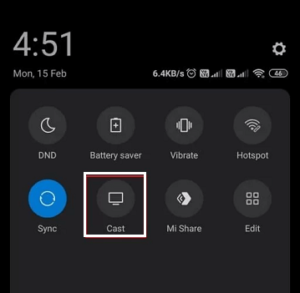
- Now you need to select your Chromecast device from the list of devices on your screen.
- Launch the Crunchyroll app to complete the sign-in process.
- Choose any media you want to watch and play it.
- Now you can watch your favorite anime program on your TV.
For iOS:
- First, you need to install the Replica app from App Store on your iOS device.
- Install Crunchyroll on your iPhone.
- Launch the replica app and select your Chromecast device.
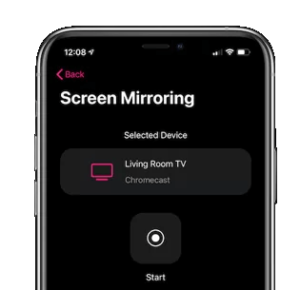
- Tap on the start button and your iOS smartphone screen will display on your TV.
- Open the Crunchyroll app and complete the sign-in process with the help of your Crunchyroll account details.
- Now you can select any program and watch Crunchyroll on your TV.
How to Chromecast Crunchyroll from a desktop?
Using The browser you can cast from the desktop to your Smart TV.
For Google Chrome:
- You can use the Chrome Browser on your PC to start the Crunchyroll programs on your TV.
- Open the Chrome browser on your PC and visit the official website of Crunchyroll.
- Now you need to complete the sign-in process with the help of your Crunchyroll account details.
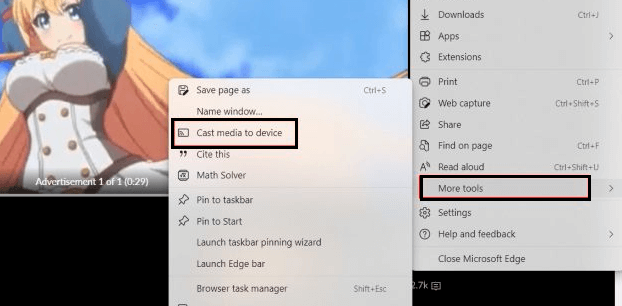
- After signing in select the video that you want to cast.
- Right-click on the screen on select the cast option.
- Select the source Option and click the cast tab.
- Now you need to select your Chromecast device.
- Finally, play the video to watch it on your Chromecast TV.
For Microsoft Edge:
Like Chrome browser, you can cast the Crunchyroll content from edge Browser.
- Open edge Browser on your desktop and visit the official website of Crunchyroll.
- Complete the sign-in process with the help of your details.
- Click the three-dotted horizontal icon and click more tools.
- Now you need to choose cast media for the device.
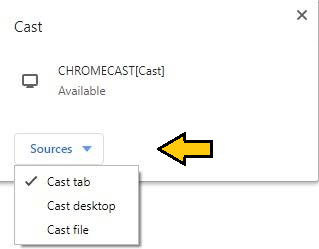
- Select the Chromecast device from the list of available devices.
- Once paired, start streaming your favorite anime content and it will be mirrored on your TV.
Crunchyroll subscription:
Crunchyroll provides three different subscription plans. Based on your need you can choose your desired plan
- Fan – $7.99
- Mega fan – $9.99
- Ultimate fan – $14.99
Before purchasing the premium plans sign up for Crunchyroll’s 14-day free trial to test the features and Media Library. You can cancel the Crunchyroll subscription at any time from the platform.
How to fix Crunchyroll not working with Chromecast?
Sometimes, do Chromecast not work properly with Crunchyroll, in this situation try the below troubleshooting methods to fix the issues.
- Make sure both devices are connected to the same network.
- Clear the Crunchyroll app cache on your smartphone.
- Update the Crunchyroll app on your smartphone.
- Update the Chrome browser.
- Restart your Chromecast.
- Update Chromecast firmware to the latest version.
- Finally, reset the Chromecast then try to cast Crunchyroll videos.
FAQs:
1. Can I Chromecast the Crunchyroll app?
Yes, you can Chromecast Crunchyroll.
2. How to fix Crunchyroll not Chromecast?
Established a connection between the casting devices and Chromecast.
3. Is Crunchyroll available on Google TV?
Yes, Crunchyroll is available for Chromecast with Google TV. You can install and download it from Google Play Store.
Conclusion:
I hope this article very helps Chromecast Crunchyroll. If you have any struggle to cast Crunchyroll content to your TV then feel free to ask Us using the comment box section. Keep in touch with us for more tech updates and follow us on social media platforms. Thanks for reading this article.