Do you want to change Chromecast’s name? Are you looking for the best ways to change Chromecast’s name? If your answer is yes then you are in the perfect blog. Chromecast is one of the best casting devices that helps to cast media content from smaller screens of mobile tablets to bigger screens of TV.
While setting up the Chromecast, you may be assigned some random name to finish the setup process. It’s a normal thing. But you can change it whenever you want. Chromecast provides that feature to change the name on your device.
If you have more than one Chromecast in your home then you can assign different names to avoid unwanted confusion. That’s why people like to change their Chromecast name. Here in this article, we provide the step-by-step procedure to rename or change your Chromecast. So keep reading this complete tutorial without any skip.
Also Check: How to Change the Wi-Fi Network on Firestick?
There are different methods available in the internet market that help to change the Chromecast name but our technical team provides very simple steps. We always provide high-quality unique articles to our readers. In that way, here we provide very simple steps that help to rename/change your Chromecast.
Rename your Chromecast:
If you decide to change your Chromecast then you can change it easily with the help of the Google Home app on your Android or iPhone. The Google Home app is officially available on android and iOS devices. So you can easily get it from the Play Store and App Store.
Once you installed this App on your smartphone then you can rename the Chromecast device from the PC and smartphone. Now let’s see the step-by-step procedure to change the Chromecast device name.
Steps to change your Chromecast device name:
Before starting the procedure you need to connect your Chromecast and Google Home app-installed device to the same network.
- Open the Google Home app on your smartphone or iPhone.
- Make sure both devices are connected to the same network.
- If the devices are on the same network then you are Chromecast device name will appear on the home screen.
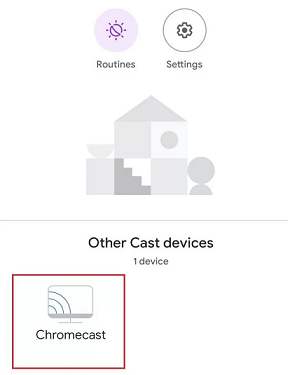
- Now you need to select the name of your device and click the cog wheel icon located at the top right corner.
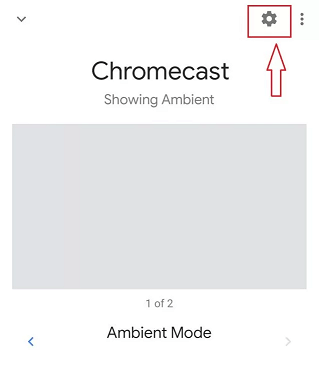
- Select the name section and enter the name.
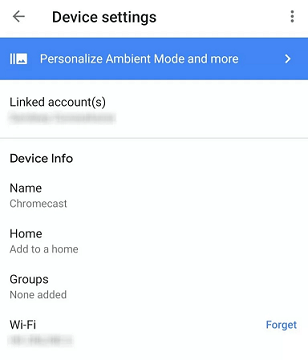
- Once you click the save button then your Chromecast will be renamed with the newly assigned name.
You can also reset your Chromecast to the factory default and follow the usual setup process with the new name that you want to assign your Chromecast. It is another method to change your Chromecast name.
Thank you for visiting our site. If you have any queries on feedback then feel free to ask us using the comment box section. Follow us on Facebook and Twitter to get instant updates.