Do you want to change your phone number on all social media platforms? Are you looking for the best way to change your phone number on a Telegram? Do you want to change your phone number in Telegram without any interruption? If your answer is yes then you are in the perfect blog. Here in this tutorial, I am going to guide you to change your phone number in Telegram.
We all know that telegram is the most popular social media application available on various platforms like Android, iOS, and PC Windows. If you have an Android smartphone then you can easily get this application from Google Play Store and install it on your smartphone.
Once you install Telegram on your Android device then you can enjoy all the features of telegram. It provides more information and communication application available for free of cost. So you can easily download and install this app on your Android or iOS.
Read Also: Telegram for PC
After switching to the new network provider and you need to change your phone number on all social media platforms. It is a very essential step to access all your account in the future. Telegram provides a way for the user to update their phone number. With the help of this feature, you can easily change your phone number in Telegram.
Change Phone number in Telegram:
If you are an Android or iOS user then you can easily follow the below simple steps to change your phone number in your Telegram account.
Steps to change Telegram phone number( Android, iOS)
- You need to open the Telegram app and go to the Menu at the top left corner.
- Now you need to go to settings to access telegram.
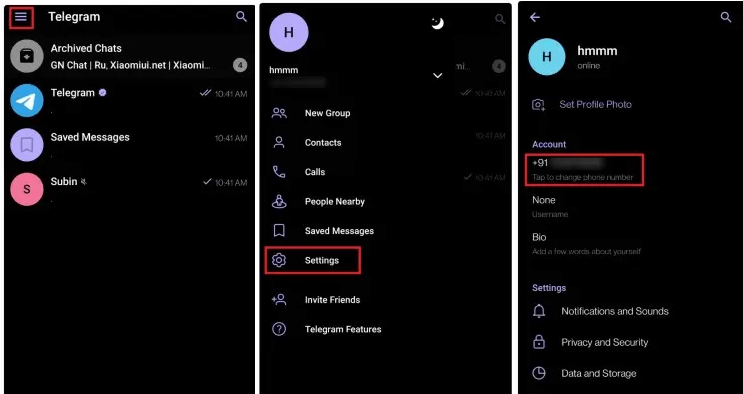
- Under account settings just select the phone number to change it.
- From the next page press the change number button and follow the procedure.
- Once you click the button then you will see a warning message highlighting that the user will see your new phone number in the address bar.
- Just tap on change to acknowledge the warning and enter your new phone number.
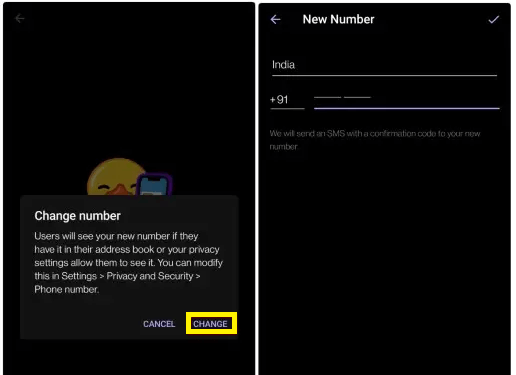
- Now the telegram will send you an SMS confirmation code.
- Once you enter the OTP then your new phone number will be verified and you have successfully changed your Telegram phone number.
Change phone number in Telegram (Web, Desktop)
There are many users who access telegram on their desktop. You can easily change your phone number from here too. Just follow the below simple steps to change your Telegram phone number.
- Open your telegram account on your desktop and click on the Menu button.
- Now you need to choose settings and select the edit profile option.
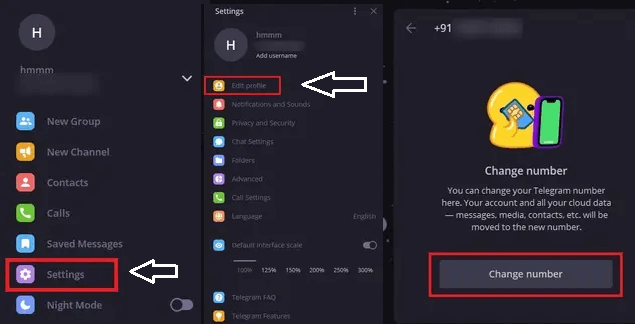
- Now you need to set a new number for your Telegram account.
- Just click on the phone number field and pick a new number of your telegram
- Now you need to click on the change number option and click ok to accept the phone number privacy warning.
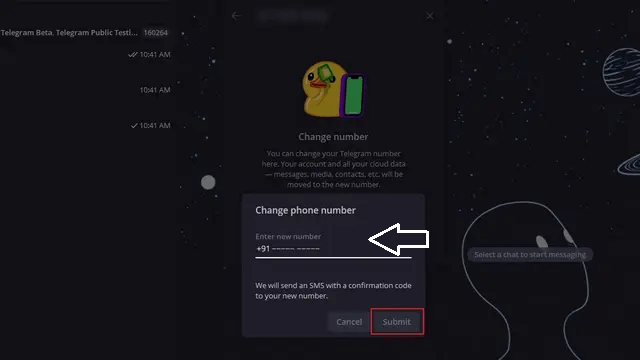
- That’s it. Click the submit button and you will get a confirmation code from telegram.
- Just enter the OTP and change your Telegram number.
Conclusion:
I hope this article very helps to change the phone number in your Telegram account. If you have any queries regarding this article feel free to ask us. Keep in touch with us for more updates and follow us on social media platforms.