Are you trying to Clear the Cache of your Safari Browser? Do you want to Clear the Cache of the Safari Browser on MacBook Pro? Are you trying to Clear the Cache of the Safari Browser on your MacBook? If your answer is yes then you are in the perfect blog.
We all know that apple Safari is the default web browser for Mac and other Apple devices. If you are an Apple user then you know very well about Safari Browser. It is one of the most popular and best convenient browser applications that provide an amazing browsing experience.
Safari Browser runs on its own web kit engine and comes with privacy and security features. It is different from what the chromium browser offers and is good in its own way. The browser collects Cache to speed up the page load and provide a better browsing experience.
Sometimes you need to Clear the Cache on your browser for your need. If you are looking to Clear the Cache data of the Safari Browser on your MacBook in a bit to fix any loading issues then follow the below simple steps. our technical team provides this guide that helps to Clear the Cache of Sawari Browser on MacBook.
Also Check: How to Delete Happn Account?
Steps to Clear safari browser Cache on Mac
The Cache is a set of data that stores the site’s data and other web information. Clearing the Cache Can help to fix lots of issues.
- First, you need to open the Safari browser and click on the safari option on the top menu bar.
- Click on settings and choose the advanced tab option.
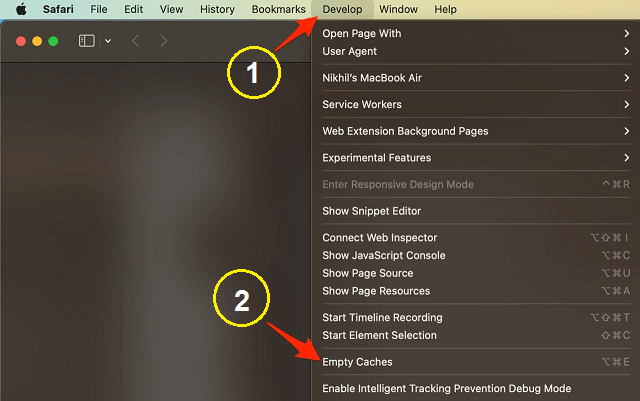
- The right tick on the show develops the menu in the menu bar.
- Now click on develop in the top menu bar.
- Select Empty Cache and restart the Safari Browser.
Clear Safari browser history:
If you want to Clear the browser history on Safari browser then follow the below simple steps.
- Open the Safari browser and click Safari in the menu bar.
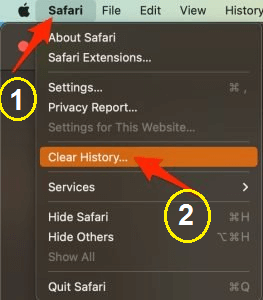
- Now you need to click Clear history.
- Just select the time range and Clear history.
That’s it. Using this simple guide you can easily Clear your browsing history and Cache of the Apple Safari Browser on your MacBook.
Also Check: Cinema HD on Roku
Conclusion:
I hope this article very helps to Clear the Cache of the Safari Browser on MacBook. If you have any thoughts on how to Clear the Cache of Safari Browser on a MacBook then feel free to ask using the comment box section. Keep in touch with us for more tech updates and follow us on our social media platforms. Cheers!