Roku is one of the best and most popular streaming devices. Streaming has been around for a long time, but one of the earliest companies to adopt web-based streaming into the self-contained app-driven device was Roku. it is a digital media player that allows streaming content from various online services.
Once it gets connected to the internet you can access lots of channels. Of course, every Roku comes with a remote control option. The Roku device can be controlled without a remote by using the Roku mobile app.
You can easily Connect the Roku to a new Wi-Fi without using the remote. Here in this article, we provide detailed information about how to change your Roku Wi-Fi network without the help of a remote. So keep reading this complete tutorial without any skip and change your Roku Wi-Fi network without a remote.
Also Check: How to Rest Roku?
Requirements:
- Smartphone and PC
- Roku TV Roku player
- Roku app
- Standard internet connection.
- SSID and password
How to connect Roku to the new Wi-Fi without a remote?
As we already mentioned you can easily access your Roku device using your Roku mobile app. So you need to download and install the app on your smartphone.
- If you are an Android user then you can get it from Google Play Store and iPhone users can download it from App Store.
- On your PC and create your temporary Wi-Fi hotspot with the SSID and password of the Wi-Fi network to which your device was previously connected.
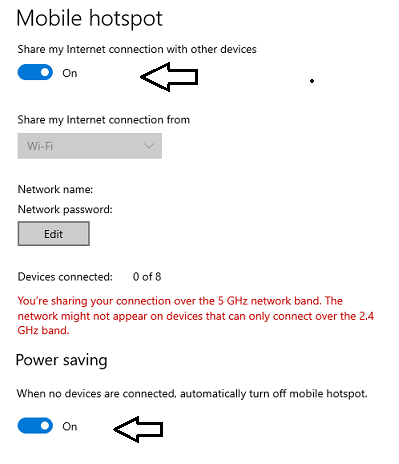
- Settings-> network and internet-> mobile hotspot-> share My internet connection with other devices.
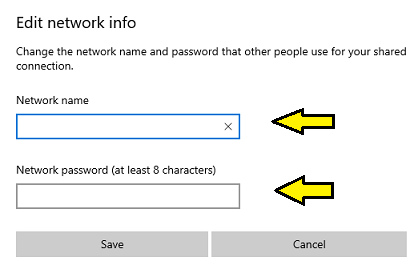
- After creating a hotspot take your smartphone to the connection to the hotspot which you created on your PC.
- Open the Roku mobile app and agree with the terms & conditions.
- Turn on your Roku device. By default, the Roku device will connect to the hotspot network with the hold SSID and password.
- Now you need to open the Roku app and choose your Roku device.
- Just click on the remote option and it will display the remote controls on the mobile screen.
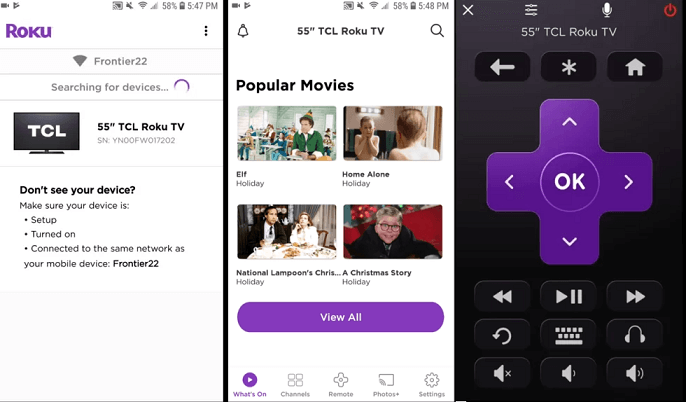
- Now you can use your mobile as a remote to operate your Roku device.
- Now you need to go to the settings option on the Roku device and choose the network option.
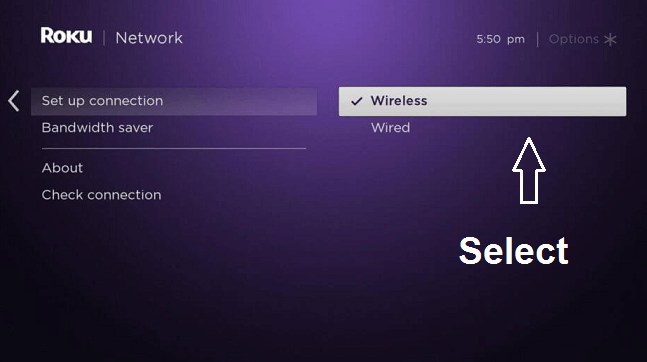
- Just select set up the connection and then choose wireless connection.
- Roku will now search for nearby Wi-Fi connections.
- Select the network that you want to connect to.
That’s it. You have successfully connected the Roku device to the Wi-Fi network without the help of your remote.
Also Check: How to Reset Chromecast?
Final Thoughts:
I hope this article very helps to connect Roku to the new Wi-Fi without a remote. If you have any queries regarding this article feel free to ask Us using the comment box section. Thanks for reading this article. Keep in touch with us for more tech updates