Are you trying to convert images to Black and White? Do you want to image to black and white online? If your answer is yes, then you are in the perfect blog. Here in this tutorial, we provide 6 ways to convert images to black and white online or offline. Our technical team already tested this method and it works very well.
Color images are always attractive and widely used for different purposes. However, still some people need to convert images to black and white. Whenever we upload our images on social media platforms we need to do the editing process. Some people like to upload their black-and-white pictures on social media platforms.
Read Also: Snapseed for PC, PicsArt for PC
There are different users including Mac and PC users like to convert the image to black and white. That’s why we are here providing the best sick space to convert images to black and white both online and offline.
1. Batch: Convert the Image to Black&White with high quality:
If you want to convert images to black and white but also high quality then you must try a professional image editing tool like the Batchphoto.
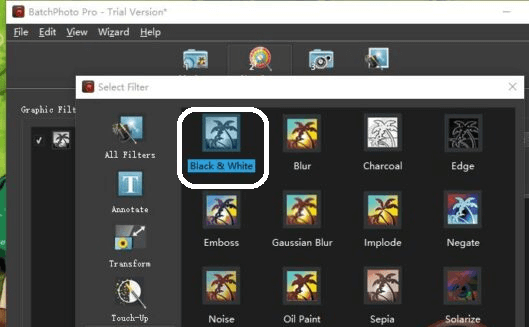
It is a program for users to edit and convert images to black and white. You can add filters effect, transform, including a basic editing tool. With the help of this tool, you will be able to convert 170+ image formats. It is a very simple interface and converts images to black and white.
- Just install Batchphoto on your system.
- Go to add photos option then click add folder or add a file that helps to import images from processing.
- Now you need to edit photos ->add filters ->apply Fx->Black&White then click the ok button.
- Then go to setup and select the output folder.
- That’s it. The process continues images to black and white and saves them on your device.
Read Also: Best 4K Video Player for PC
2. Preview (Mac) :
It is very suitable for Mac users. If you have a Mac device then you want images to be black and white then I recommended this tool for Mac users. It is a free and easy-to-use program for opening. It has Lots of Amazing advanced tools and also basic editing tools.
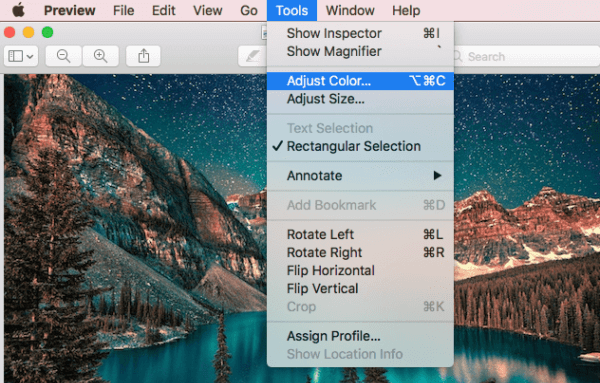
- Just open the image with a preview
- Go to tools and select adjust color.
- Now you need to minimize the saturation to 0.
- Now you will find the images are changed into black and white.
Read Also: Best Apps to Hide Photos
3. Microsoft Office Word( Windows and Mac)
If you have your system then you will definitely install and use Microsoft Office. Microsoft Word is able to copy the text formatted paragraph also images. With The help of Microsoft Word, we can easily convert images to black and white.
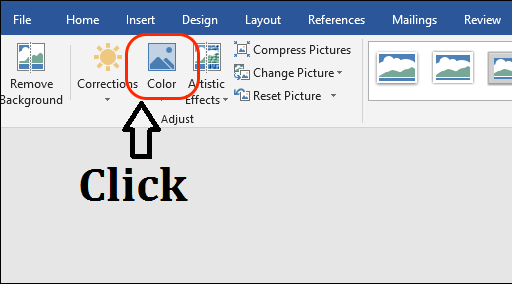
- Just install MS Word on your system.
- Now you need to track and drop the image to Microsoft.
- Just click on the image and go to the format option.
- Now you need to select a color.
- Make sure the color saturation is set to 0.
- Then just right-click on the black-and-white image to save it for export.
4. Pages (Mac)
If you want to best alternative for MS Word then I must recommend this tool. Yes, the pages tool is very suitable for Mac users. This is the reason for iWork Pages is a program designed to work like MS Word. Just follow the below simple steps to convert the image to black and white on Mac for free.
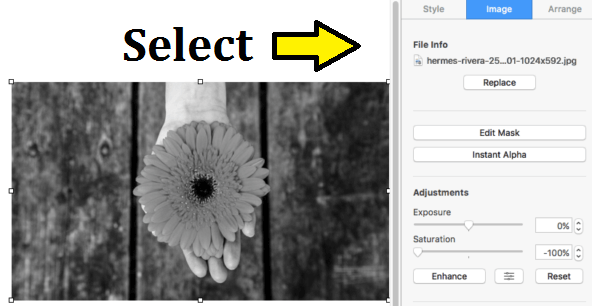
- Just launch iWork pages and drop images to pages.
- Now you need to click on the image to select Go to Image saturation.
- Just minimize the parameter to -100℅.
- Go to file ->export to PDF.
- Just open the PDF with preview and go to file export PDF.
- Now you can see the images change into black and white.
Read Also: Best Screen Recorder Apps for Android
5. Photoshop (Windows and Mac)
It is the most popular image editing tool for a long time. We all know that Photoshop best tool that helps to create attractive images. It has lots of amazing filters and effects. So you will be able to create high-quality color images. In that way, photoshop also allows you to adjust the color image to black and white.
Steps to convert image to black and white with Adobe PS.
- Open the image with Photoshop.
- Now you need to go for image->adjustment-> Black&White.
- You can also adjust parameters based on your need. After completing the process just save the image in Photoshop.
- Now you will see your colorful image change into black and white.
6. Convert the image to black and white online:
There are different methods available in the internet market that helps to convert images to black and white. In recent days, lots of plenty online free services help to convert images to black and white. So it is a very difficult task to find the best and most suitable online free service for changing colorful images to black and white.
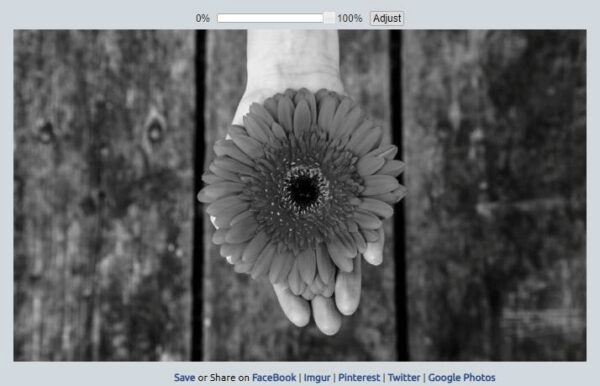
our technical team is testing the above 20 best web-based image conversion tools and we finally select 1for you.
Lunapic image to black and white:
- It is an online free image platform that helps users edit adjust draw add filters borders and more.
- Just open Lunapic from its official website
- Upload the image.
- Now you can see a preview of the black and white images.
- Just click on save to download a Black&White image.
Read Also: Best FaceApp Alternatives
Conclusion:
These are the best ways to convert images to black and white. You can use any one of them from the above list to convert your colorful images to black-and-white images. Thanks for reading this article. Keep in touch with us for more updates.