Do you want to enable unknown sources on Kodi? Are you looking for the best way to enable unknown sources on Kodi? Do you want to install third-party apps on Kodi? If your answer is yes to the above queries then you are in the perfect blog.
Kodi is the most popular Media Centre application used by millions of people worldwide. It is supported on lots of streaming devices smart TV and more. By using Kodi addons you can stream all your favorite content movies, TV programs, etc for free. It is accessible on Windows, Android, Mac, and Firestick.
Once you installed this App on your device then you will be able to stream the content from various sources. You can install official and unofficial add-ons on your Firestick using Kodi. The legal add-ons can be installed from the built-in Kodi. To download unofficial addons you need to install third-party repositories ok Kodi.
Also Check: TeaTV on Firestick
You cannot install third-party add-ons on Kodi without enabling the unknown sources option. So you must turn on this option from the system settings on your Kodi. Here in this blog, I am going to guide you to enable unknown sources on Kodi.
How to enable sources on Kodi?
- Open the Kodi media player and tap the Settings icon.
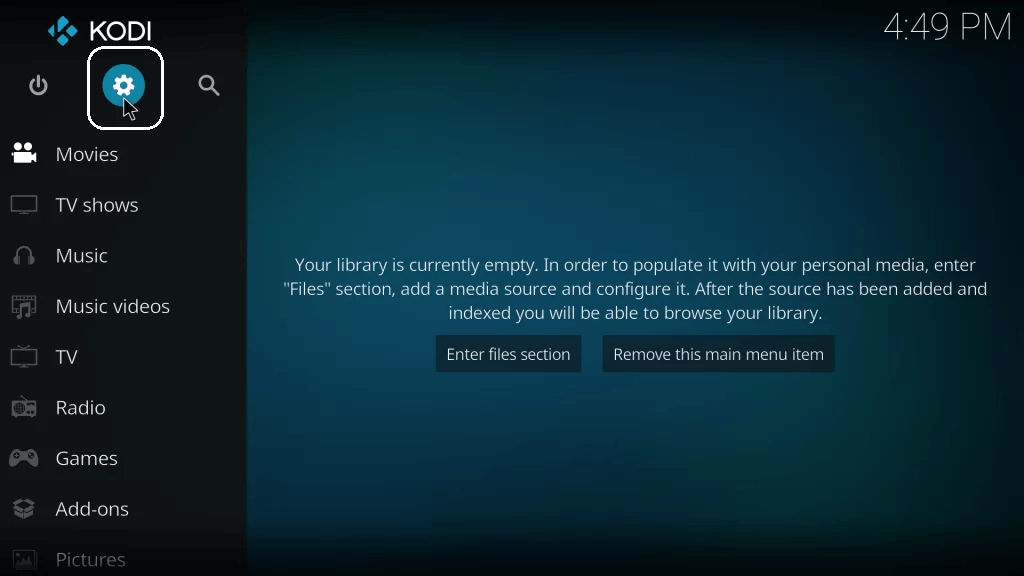
- On the settings page, you need to select system at the bottom right corner.
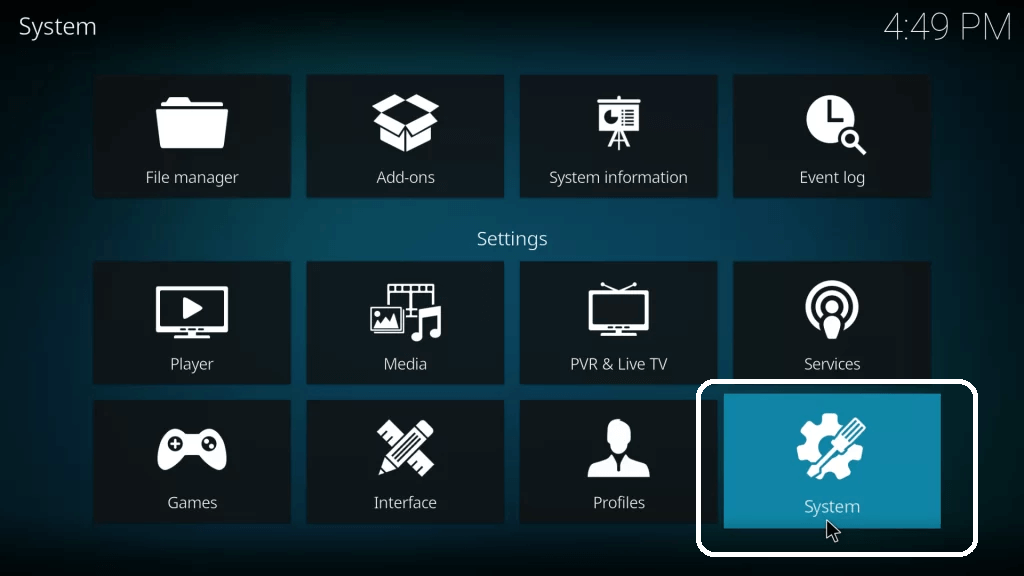
- Now you need to select the add-ons option located on the left panel.
- In that menu, you can see various options like update show notifications and unknown sources.
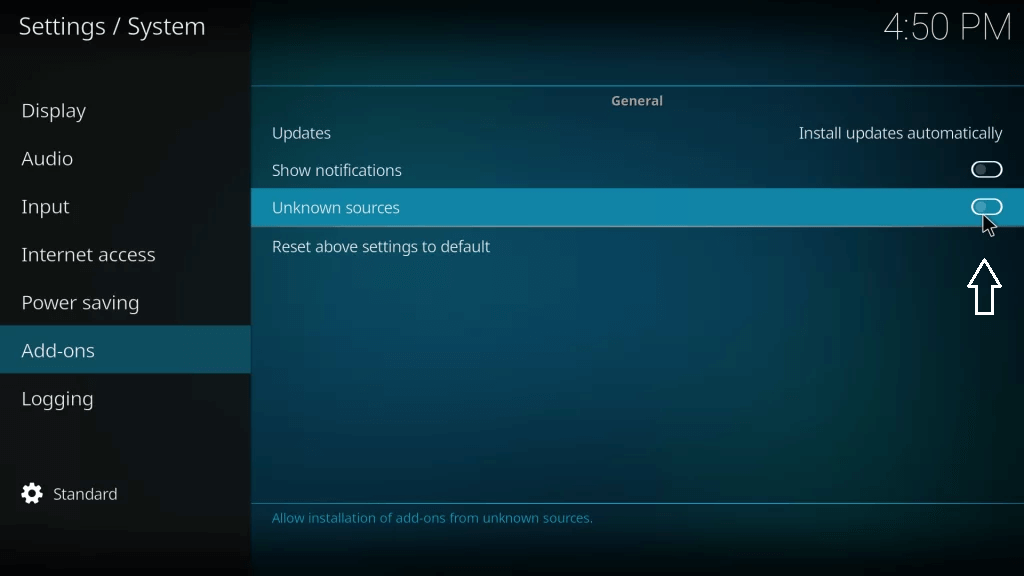
- Just move the slider and located the unknown sources option.
- Tap yes on the popup to enable the unknown sources on Kodi.
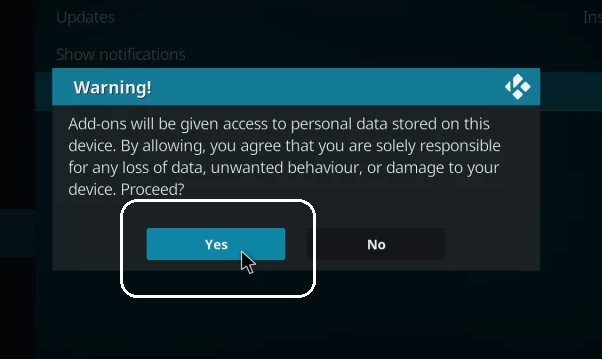
- That’s it. Now you can easily install third-party Addons on your Kodi without any hassle.
Conclusion:
Once you enable unknown sources on your Kodi then you can easily install third-party Addons. I hope this article Very helps to enable unknown sources on Kodi. Thanks for reading this article. Keep in touch with us for more tech updates.