Do you want to watch DStv on LG Smart TV? Are you trying to install DStv on LG Smart TV? If your answer is yes then you are in the perfect blog. DStv is a digital satellite television service streaming app. We all know that there are lots of streaming apps available in the internet market.
In order to gain more customers and to catch hold of existing users, TV providers are rolling out streaming apps. Once you installed this App on your smart TV or any other device then you can stream your favorite content for free of cost. All you need tV provider subscription plan.
DStv has its own streaming app named DStv itself. Initially, the app was known as DStv now. But now it’s just called DStv. Once you install DStv on your LG smart TV then you can stream your favorite content on the bigger screen.
Here in this particular tutorial, I am going to guide you to install and watch DStv on LG Smart TV. Our technical team already tested this method and it works very well. So without any hesitation install this app on your LG Smart TV to watch your favorite content.
Also Check: Tubi on LG Smart TV
What is DStv
DStv is the Digital Satellite Television that is offered by multi-choice. It also offers the top live channels audio channels and more. With the help of the streaming application, you get to have access to all genres such as new sports and entertainment.
Looking for the best streaming app on your LG smart TV then DStv is the best choice for you. With the help of this application, you can watch any programming on your mobile itself if you have missed it earlier and it is known as catch-up content. Once you have an existing subscription plan to the DStv cable TV then you can easily access DStv content on your LG smart TV.
Also Check: Chrome on LG Smart TV
How to watch DStv on LG Smart TV
The DStv application is officially available in the LG Content Store. So you can easily add DStv to your LG smart TV. Just follow the below simple steps that help to add the DStv app to your LG smart TV.
- Turn on your LG smart TV and connect it to a stable internet connection.
- Now you need to press the home button using your LG TV remote.
- You will see the More app section then just click it.
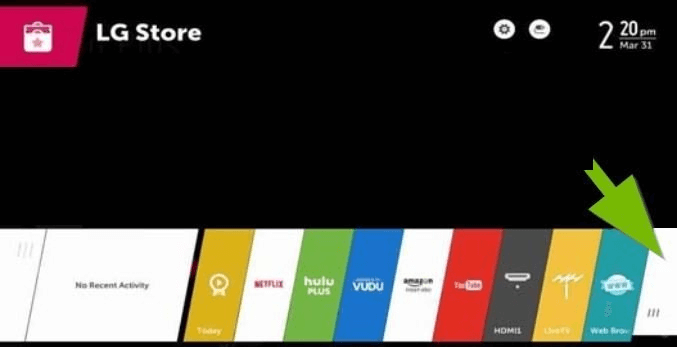
- Now you need to select LG contents and locate the search icon.
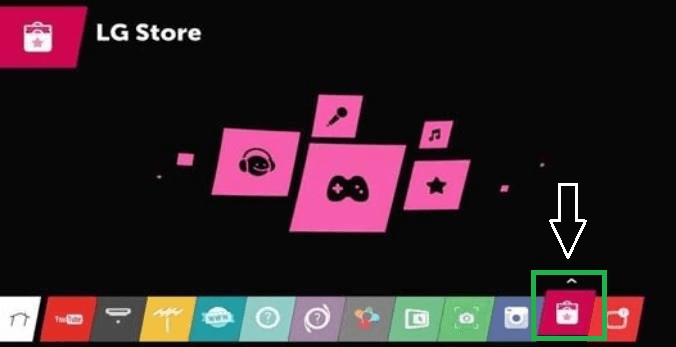
- Type DStv using a virtual keyboard in the search box.
- Select the Application from the search result.
- Click the install button to download the app on your LG smart TV.
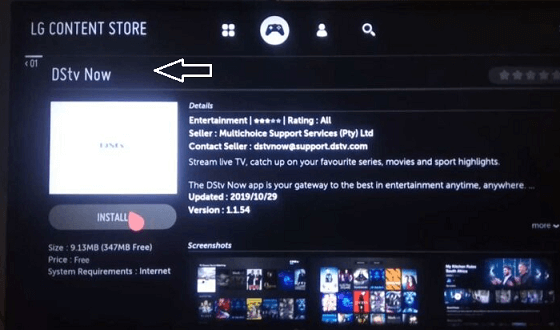
- Once you complete the download process it will add the DStv app to your LG smart TV.
- That’s it. Now you can stream the DStv app on your LG smart TV just by signing in with your DStv credentials.
Also Check: VLC on LG Smart TV
An alternative way to stream DStv on LG smart TV
You can also use the casting or screen mirroring method to get DStv on LG smart TV. Just follow the below simple steps that help to cast DStv content on LG smart TV. You can make use of the LG screen setup on both Android and iOS devices.
- Turn on your LG smart TV on go to the settings option.
- From the menu, you need to select the system section.
- Then you have to enable the Miracast display mode.
- Now you need to install the LG screenshot app on your Android or iOS.
- Just enable the same Wi-Fi connectivity between your smartphone and LG smart TV.
- Now you need to add the DStv app on your smartphone.
- Complete the sign-in process with the help of your DStv account credentials.
- On your smartphone enable cast or Airplay feature.
- Now you need to click open the LG screenshot app on your smartphone.
- Click the screen mirroring option and select your LG smart TV name from the list of available devices.
- Go back to the DStv app and watch it on your LG smart TV.
Conclusion
I hope this article very helps to install and watch DStv on LG Smart TV. If you have any doubts regarding this article let me know your queries in the comment box section. Thanks for reading this article. Keep in touch with us for more tech updates.