Fix Error Code 0x80240016: If you are facing error code 0x80240016 then you need to fix this issue. Sometimes whenever we updating Windows 10 OS, we are facing this issue and need to fix the error code. Are you coming across the Windows 10 error code 0x80240016 when you’re trying to install software updates on your PC? Then you are in the perfect place.
Yes, today I am going to explain to you the possible reason why you facing this particular error. Also, I provide, a proper guide to fix this error code. There are Different types of troubleshooting methods available in the internet market. So it is a very difficult task to fix this issue. Don’t worry, our technical team already tested and I provide this guide to fix the windows 10 error 0x80240016.
Once you face this error then you must fix the issue. Otherwise, it will also corrupt the system files. It may occur having virus-infected files or folders on PC windows 10 OS. Now let’s check out some more reasons for this Windows 10 error code 0x80240016.
Read Also: How to fix 0x0000005 Error Code?
Reasons for Windows 10 error 0x80240016:
Corrupted catch data in the memory is also one of the reasons for installing up a new Windows update causing the error code of 0x80240016. Yes, sometimes we forget to clear the cache data and it may require resetting the Windows update.
Another reason is the Windows firewall. Yes, an algorithm to find a software update having a virus. So you have to make sure that before installing the update it should bypass the Firewall algorithm.
Read Also: Easy Way to fix Bluetooth not working on Windows 11
How to fix Windows 10 error code 0x80240016?
There are different methods available to fix this issue. Here we mention some important and easy fix this Windows 10 error. You can follow any one of the methods to fix this Windows 10 error code.
Windows troubleshooter:
We all know that windows have integrated some tools within the operating system. With the help of these tools, we can automatically scan for the problems and troubleshoot the issue as well. Just follow The below steps to fix Windows 10 error code0x80240016.
- Press Windows + I button to access the settings.( you can also go to the settings by you are regular way)
- Now you need to click on Update & security.
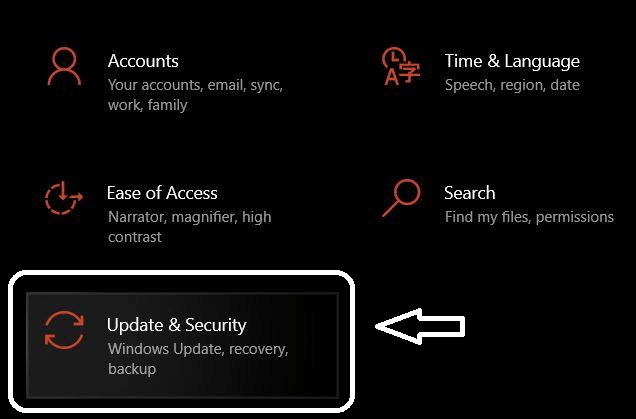
- On your left-hand panel navigate to troubleshoot on the click on it.
- With the same screen, you can see an option additional troubleshooter.
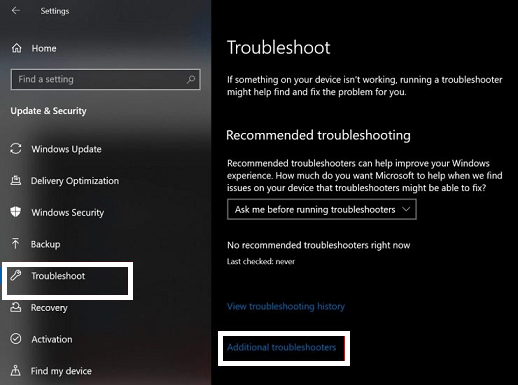
- It will redirect to the next page that says get up and running.
- Now you need to click run the troubleshooter will be visible.
- Wait for sometimes it will scan your system for possible problems.
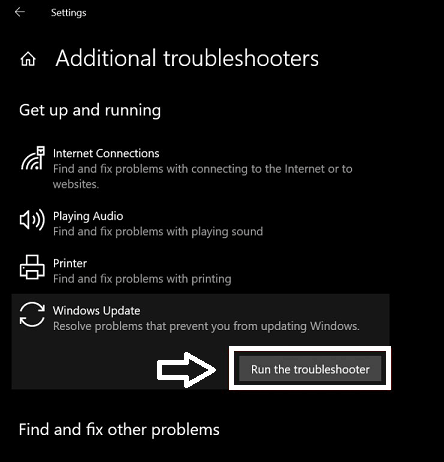
- After completing the process a pop-up screen will show up prompting you with the two options “Apply this fix” and “skip this fix”.
- Just click on the “Apply this fix” and break for few minutes to fix up the problem.
- After fixing this issue, you need to restart your PC and install the bending software also update the software.
Read Also: Google Lens App for PC, StarMaker for PC
Scan for corrupt system files:
I mentioned earlier there are some tanks that your PC may have corrected system files. So it does not allow windows 10 OS to install any new software update. Yes, the corrupted files performing this issue. We need to clear the corrupted files in our system with the help of a command prompt.
Just follow the below steps to fix this issue 0x80240016. It does not require any internet connection to execute this particular troubleshooting. Just open your command prompt and follow the below steps.
- Open Command Prompt by directly typing CMD in the search box.
- To type SFC/scannow and press enter.
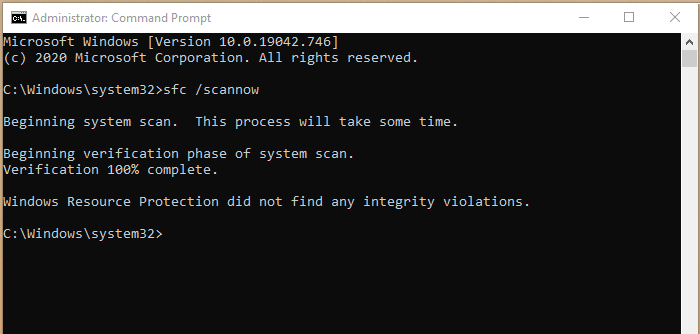
- It will take few minutes to complete the scanning process. So you have to wait, to finish the process.
- Of course, you may also feel like the computer is stuck. Don’t worry, it’s just like the scanning process. Do not press anything and do not turn off your PC.
- After the scanning process finishes then reboot your PC.
- Now you need to go to settings and try to install the update.
- Without any hesitate you can easily install any new software and. software update.
Perform DISM scan:
It is another scan called deployment image servicing and management scan. With the help of this process, you can replace the corrupted files from your PC. It’s also similar to the SFC method expect you need to switch on your internet to follow this process. Yes, in this process you need to turn on your internet to follow this method.
- Open the command prompt from the search box by typing CMD.
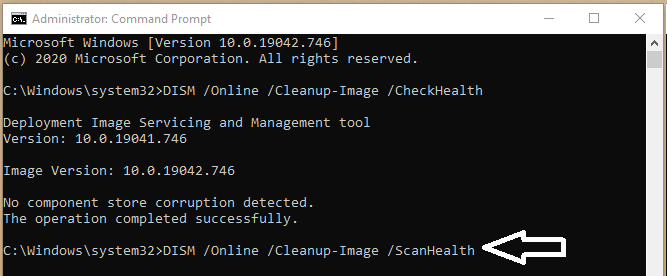
- Just type Dism /online/ cleanup-image/ scan health.
- Press enter and wait for sometimes to finish this issue.
Read Also: Download Youtube Videos on iPhone
Disable Windows firewall:
Of course, the windows firewall keeps running every time. It also checks for all the executable files that run on your Windows OS. Due to some technical issues, it may also block the program.
- This is also one of the reasons for Windows 10 error code 0x80240016.
- If any of the above troubleshooting methods did not work to solve the update software then you can try to disable the firewall.
- Go to the settings page with the help of click the Windows + I button.
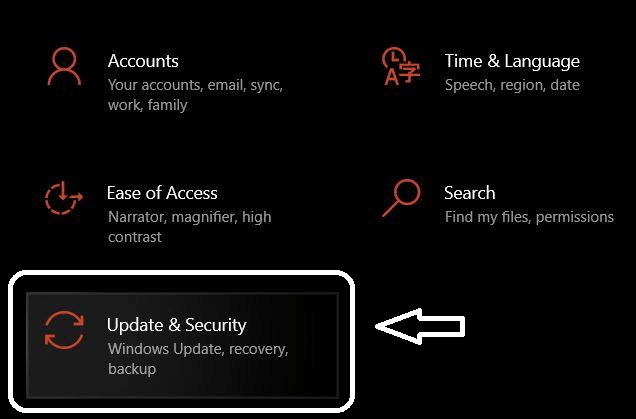
- Now you need to click on update and security.
- Go to Windows security and click on Firewall and network protection.
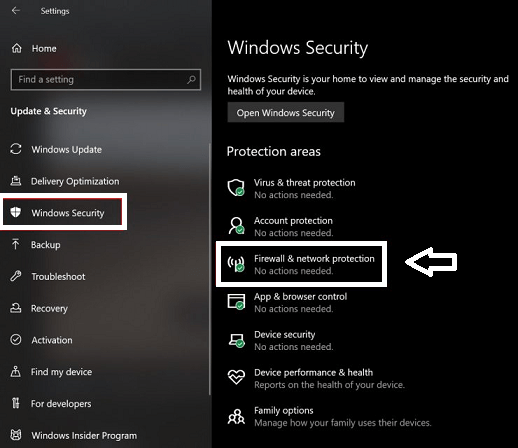
- Just click on a private network and you will be set to on by default
- Just click on the toggle to switch it off.
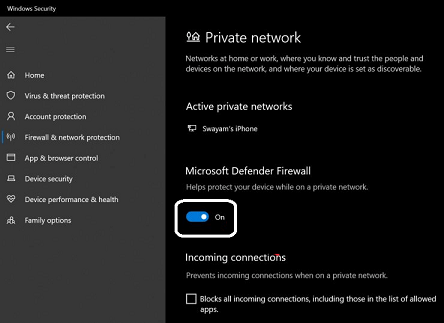
- Now you need to confirm your action by clicking on us from the popup box.
That’s it. Following this above method, you can easily fix this windows 10 error code 0x80240016.
If you have any queries regarding this method just feel free to ask us. Our technical team, provide the best solution as soon as possible. Thanks for reading this article and keep in touch with us for more tech updates.