If you already have information about cAD cam and PCB then you might have heard about this cloud’s best software called Fusion 360. Yes, it is one of the most popular cloud-based software that performs 2D and 3D modeling. Using this software you can animate designs simulate loads and more.
It is available on various platforms on you can easily access all these features. It comes with lots of features including dark UI. Dark mode has become more common at this time. Nowadays, every app on software comes with an inbuilt dark mode feature.
Of course, every smartphone has also had an inbuilt dark mode feature. Once you enable the dark mode on your Fusion 360 then you will get a more attractive interface.
In this particular tutorial, I am going to guide you to enable dark mode on Fusion 360. If you really want to enable dark mode on Fusion 360 then read this tutorial without any skip. At the end of the guide, you will know about how to get dark mode on Fusion 360. Our technical team already Tested this method and it works very well.
Also Check: How to Enable Dark Mode on Amazon App?
Why do we go for dark mode?
The dark mode is very helpful for your eye. If you got your eyes strained working late at night or designing a product in the dark.
- It can also help to save your battery life.
- Once you enable the dark mode then it will help to reduce eye irritability.
That’s why Everyone wants to enable dark mode on Fusion 360. Unfortunately, Fusion 360 has not come with the dark mode feature yet. But don’t worry, here we provide a very simple guide that helps to enable the dark mode on Fusion 360.
Steps to Enable Fusion 360 dark mode:
- First, you need to install Fusion 360 on your Windows or Mac.
- After completing, the installation process opens the app and click on the scene settings menu.
- Now you need to click on the environmental library tab.
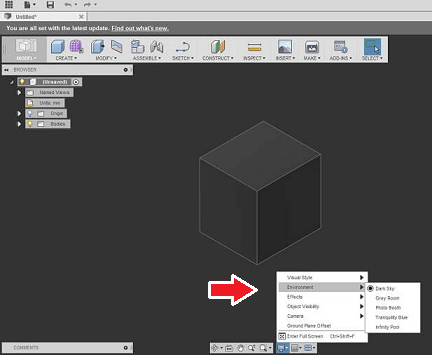
- You can select any of the dark Sky or grey room options.
- Once you select your option then it will change the background color of the UI.
How to add a custom render environment?
Fusion 360 also allows you to add and customize your background. Yes, you can easily add your custom render environment and also customize your background. Follow the below simple steps that help to add a custom render environment.
- Open the Fusion 360 software on your PC and click the scene settings menu.
- Now you need to choose the environmental library tab.
- Select attach custom environment option.
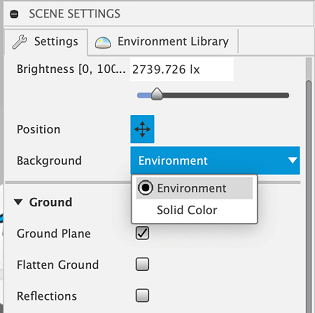
- Make sure to select HDR or EXR formatted file which is dark theme based.
- Now you need to go to the settings and select environmental from the background option.
- That’s it. The UI will be changed to the selected file.
Also Check: How to Enable Dark Mode on Grammarly?
How to use a custom background color?
If you want to change your background color based on your dark theme then you can follow the below simple steps.
- First, open your design on Fusion 360 and click render workspace.
- Select settings under the scene settings option
- In the background drop down choose a solid color and select the desired color.
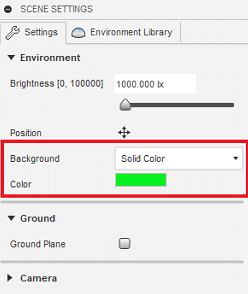
- Click the save button and open it in the online viewer.
- Now go to settings and change the environment to custom.
- That’s it. You can view your design in the selected color.
FAQs:
1. Is the dark mode feature available on Fusion 360?
No, Fusion 360 does not come with an inbuilt dark mode feature.
2. How to change the toolbar to the dark?
Still, there is no option for turning the toolbar dark. Once you change the background of the UI then you can change the toolbar color.
Conclusion:
I hope this article very helps to enable dark mode on Fusion 360. If you have any struggle to enable this feature on your Fusion 360 software then feel free to ask us using the comment box section. Keep in touch with us for more tech updates and follow us on social media platforms for instant tech updates.