Do you want to enable dark mode on Grammarly? Are you trying to enable dark mode on Grammarly? If your answer is yes then you are in the perfect blog. Here we provide very simple guides that help to enable dark mode on Grammarly.
Grammarly is the most platform for users to correct their grammatical punctuation errors and plagiarism and check clarity. It is a very simple and user-friendly interface so users feel comfortable using the platform.
We all know that Grammarly comes with your light theme. Some people need to enable dark mode to reduce their eye strain. Grammarly does not have a built-in dark mode theme setting. That’s why we are here to provide this tutorial.
Here we provide a very simple and easiest way to enable dark mode on Grammarly. So keep reading this complete tutorial without any skip.
Also Check: How to use Gmail on Apple Watch?
How to enable dark mode on Grammarly mobile app?
As we mentioned earlier Grammarly does not have a built-in dark mode theme setting. So follow the below steps that help to enable dark mode on the Grammarly app.
For Android:
- Go to settings and select Display.
- Now you need to choose the dark mode.
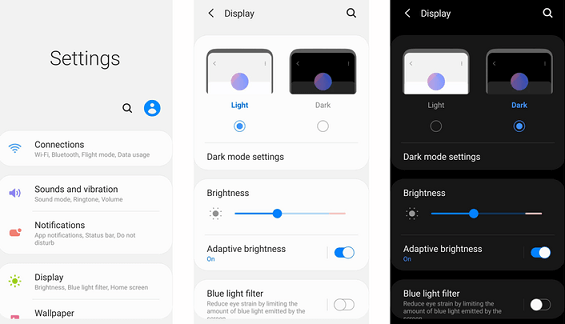
- Tap the toggles switch to turn on the dark mode.
- Now open the Grammarly app On your Android smartphone and use it in the dark mode feature.
For iPhone:
- Unlock your iPhone and go to Settings.
- Select display & brightness.
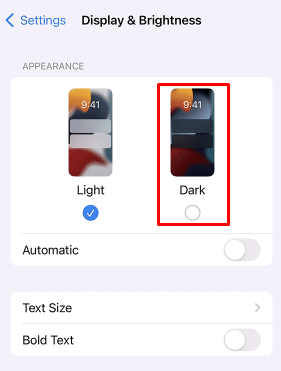
- Now you need to select dark to enable the team on your iPhone.
- That’s it. Now you can use your Grammarly app on the Dark mode feature.
How to enable Grammarly dark mode on PC?
You can’t enable dark mode on the web version of Grammarly directly. You can use the dark mode extension on your browser to access Grammarly with the dark mode feature. There are different dark mode extensions available in the web Store. So you can use any one of them and install it on your browser.
Once you installed the dark mode extension on your browser then you will be able to access Grammarly with your darker background. Here we mention some most popular dark mode extensions.
Also Check: How to Enable Airplay on Roku?
Dark reader:

The dark reader is one of the best and most popular extensions that help to enable night mode for your website. It is completely free and open source. It does not collect User data. So you can use this extension on your browser and enjoy to dark mode feature on your browser. It is supported on various browsers like Chrome, Mozilla Firefox, Safari, and more.
Night Eye:
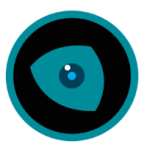
Night Eye is also the most popular dark mode extension for browsers. It is supported on Google Chrome, Mozilla Firefox, Microsoft Edge, Safari, and Yandex. It has a blue light filter and other customized features which are protected your eyes. That’s why it gets more popular compared to other extensions. It is available in both free and premium versions. If you want to access the advanced features then you can purchase the premium plans.
Conclusion:
I hope this article very helps to enable dark mode on Grammarly. If you have any doubts regarding this article feel free to ask us using the common box section. Thanks for reading this article. Keep in touch with us for more tech updates.