Roku has an inbuilt streaming option. Using this feature you can stream various media files from your Apple device to your Roku with apple Airplay Technology. So you need to enable Airplay on Roku. That’s why we are here to provide this tutorial that helps to know about Airplay on Roku.
If you want to mirror to Roku from an iOS device like iPhone, iPad, or Mac then you will have to enable Airplay on your Roku device by reading this tutorial. Once you enable apples Airplay feature then you can watch videos or listen to music from your iPhone.
Roku devices support Apple Homekit and Airplay. Mirror your iPhone iPad or Mac computer to certain 4K Roku devices. Screen mirroring feature allows you to display anything on your iPhone Screen directly to your TV.
Also Check: How to update Roku?
Airplay is perfect for watching your personal photos and videos on a big screen. All know that Roku is the most popular streaming device that allows you to stream any kind of media content by downloading apps. Keep reading this complete tutorial without any skip and use Airplay on Roku.
Airplay-compatible Roku devices:
- Roku premier
- Roku streaming stick Plus
- Roku Ultra
- Roku Streambar
- Roku Smart soundbar
- Roku 4k TV.
How to enable Airplay on Roku?
- Turn on your Roku device and click the home button.
- Select settings from the menu and choose apple Airplay and Homekit.
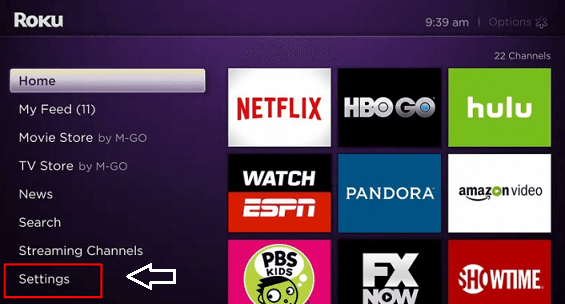
- Now you need to turn on the Airplay on the select required code.
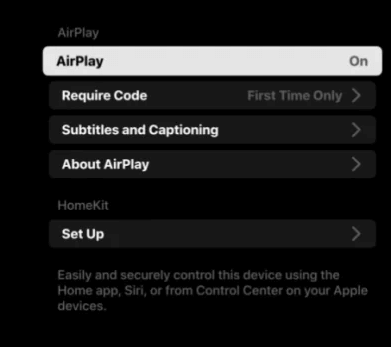
- Select first time only option.
If you are using Android then you can mirror your device on Roku by enabling screen mirroring on Roku.
How to Airplay from iPad and iPhone to Roku?
before going into this process make sure that your iOS device is on Roku or connected to the same Wi-Fi network.
- Open the control center and click the screen mirror option.
- From the list of nearby devices just select your Roku device.
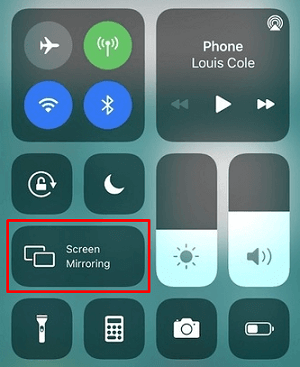
- Now you will see the Airplay passcode on your Roku device.
- Just enter the code on your iPhone or iPad.
- That’s it. The entire iPhone Screen will now Mirror your smart TV.
- Now you can play the things you want and it will appear on the Roku-connected TV.
Also Check: How to set up Roku?
How to Airplay from Mac to Roku?
- First, turn on the Airplay on your Mac computer.
- You can easily find this option by following the steps. Open the Apple menu-> click system preference-> display-> enable shows mirroring option.
- Click the Airplay icon in the menu bar at the top of the screen.
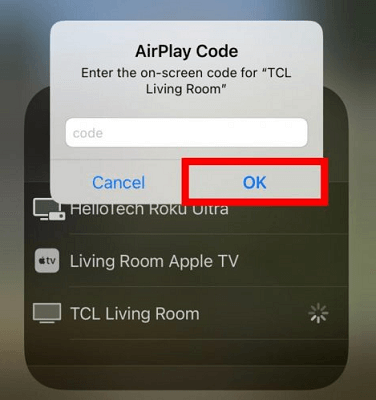
- Now you need to select your Roku device.
- The passcode will appear on your Roku device.
- Just enter the code on your Mac computer.
- That’s it. The entire Mac screen will now Mirror your Roku-connected TV.
Conclusion:
These are the best methods that help to Mirror your Apple device on Roku devices. If you face any struggle to mirror your iPhone to Roku then feel free to ask us. Our technical team provides the best solution as soon as possible. Keep in touch with us for more tech updates. Thanks for reading this article.