Roku is a streaming device and definitely worth having Media Player for any Smart TV. With the help of this device, you can stream your favorite entertainment content in the simplest possible. It is not only convenient but they are cost-effective players too.
If you are a Roku user then you know how to set up Roku. Just by setting up Roku on TV, you can access terms of free content from free as well as paid channels. That’s why people like to use Roku on their smart TV.
Roku supports lots of channels like Amazon Prime Netflix, BBC sports, YouTube, HBO, Now TV, and more. Just like other cable TV, you can use Rokus to stream your TV programs news music programs live television, and more.
Also Check: How to set up Chromecast?
Roku streaming sticks to the power plug and turning for the first time should be an initial setup. All Roku and related devices have got the same setup procedures. Here in this particular tutorial, I am going to guide you through a step-by-step procedure for setting up Roku. so keep reading this complete tutorial without any skip.
How to connect Roku to My TV?
Before going to connect Roku to the TV make sure that your TV has got an HDMI port. If it is not available then you can also connect the audio/video port device with the traditional red white and yellow wires. Now let’s see the step-by-step procedure to connect Roku to My TV.
- With the help of an HDMI cable, you can connect your Roku streaming device to the TV’s HDMI port.
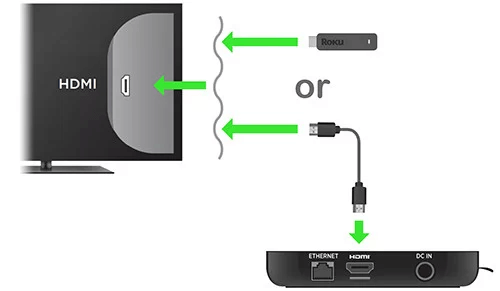
- If your TV does not have an HDMI port then you can connect the device through composite wires.
- Plug the composite cable into AV out port.
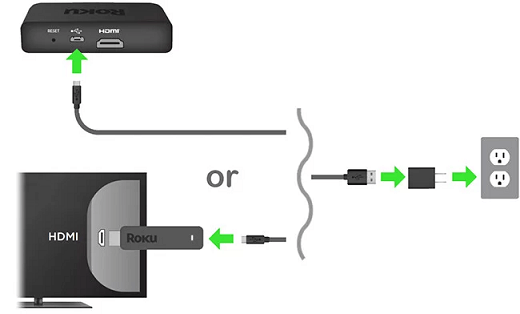
- Once you connected the device to your TV if necessary on you are going to use an internet connection you can connect the wired network with the cable.
- Now switch on your TV and select Roku.
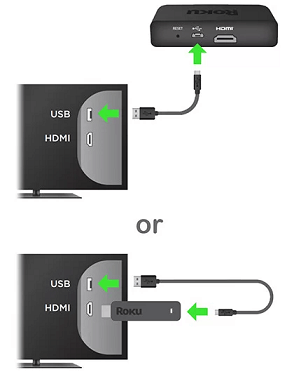
- If you see the Roku logo on the screen then the device is successfully connected.
- Now you can insert the batteries on your remote to access and control your Roku device.
Also Check: How to Update Firestick?
How to Setup Roku?
It is a very simple process to complete the setup process. If you purchased Roku then it needs to be set up initially. The setup process is the same for all Roku devices.
Roku Setup preparation:
- First, find out the Roku model that you are using.
- If you have a Roku stick then plug in an HDMI connection on the stick to the HDMI port on your Smart TV.
- If you are using a Roku streaming stick plus then plug one end of the power cable into the Roku stick and connected the other end to the power outlet.
- Roku players users can plug one end of the HDMI cable into the Roku player box and plug in the other end to the HDMI port of their TV.
- If you have older model TV then it will not have an HDMI port. So you should buy an HDMI to Component adapter.
- Now connect the power connector to your Roku player.
Also Check: How to Reset Roku?
Steps to set up Roku:
- You need to turn on the Roku smart TV with which you have a Roku box.
- Now press the input video source button on your remote and select the HDMI port.
- You will land on a power-up screen featuring the logo of Roku.
- Using the arrow button on your remote select the language. Here we use the English language.
- Now click on the okay button on your remote to proceed with the procedures.
- After that, you need to connect the Roku player to the internet connection or Wi-Fi connection.
- Choose any network by pressing the okay button on your remote and entering the password to connect to the stable Wi-Fi.
- When Roku is connected to the network you will be prompted to download the latest software.
- It will take a few minutes to complete the update process.
- Now Roku will automatically choose the better resolution by analyzing the HDMI connection.
- The Roku TV remote should function automatically. You will get a notification for pairing your remote at times.
- To change the settings you shall go to settings-> select remote ->to set up for remote TV control.
How to activate the Roku player?
Once you complete the setup process you need to create a Roku account to activate the Roku player.
- Visit the official website of Roku and click the signup button https://my.roku.com/signup.
- Now you need to enter the first name last name and password.
- You will get an activation code on your TV screen.
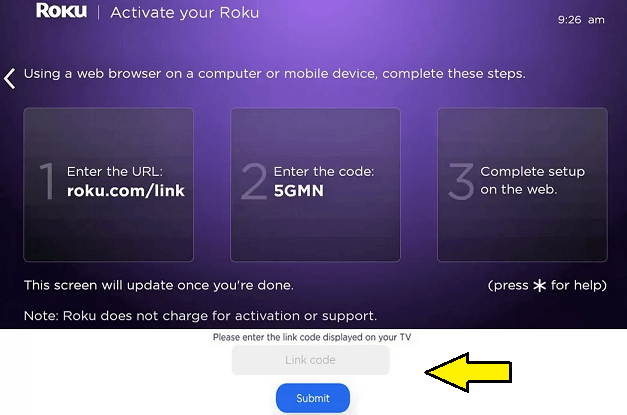
- Open the web browser on your PC or Smartphone and visit the official website of Roku and enter the code.
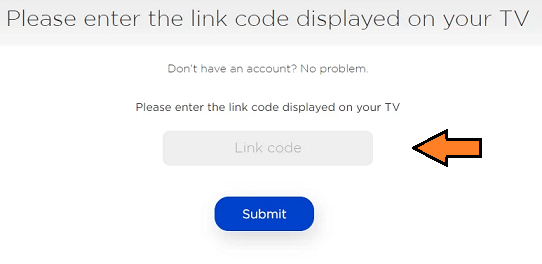
- Once you complete the step then you will get a message on your TV screen that reads All done or Roku device has been activated.
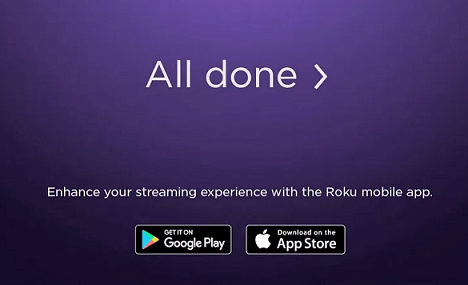
- You will see the home menu of Roku and you can access the Roku channel store to download any channels.
- That’s it. You can use Roku on your connected TV.
Conclusion:
It is a very simple process to complete the setup process on Roku. Accessing the features of Roku is very simple and the other hand, you can use it as a cable TV replacement. I hope this article very helps to complete the setup process on Roku.
If you have any queries regarding this article feel free to ask using the comment box section. Thanks for reading this article. Follow us on social media profiles like Facebook and Twitter for instant updates.