Roku is the most popular streaming device that helps you stream media content on your TV. Along with Apple TV and firestick, Roku is a popular streaming device across the world. Roku device comes with channels preloaded, you want to add new ones to access your media then read this tutorial.
There are different methods available in the internet market that helps to add apps on Roku. Apps on Roku devices are referred to as channels and are integral parts of the experience. Of course, Roku comes with a bunch of pre-installed channels but people like to install more.
Once you connect the Roku device then you can stream the live content over the internet. With the help of 500 channels, you can stream all kinds of media including movies TV programs, live TV channels, sports, events, documentaries, cartoons, and more. If you want to add some more channels then you need some procedures.
Also Check: How to Enable Screen Mirroring on Roku?
Here in this tutorial, I am going to guide you to add channels to Roku. Our technical team already tested this method and it works very well. Here we will show how to add channels to Roku on how to remove them. At the end of this tutorial, you will get useful information about Roku.
How to enable channels from Roku devices?
- It is one of the easiest ways to add channels on Roku is by using the inbuilt channel Store.
- Launch your Roku and press the home button on your Roku remote.
- Scroll down on the select streaming channels option.
- Now you need to select the channel that you want to install.
- You can also use the search bar to find your favorite channel
- On the channel information page select add channel or buy to start the installation process.
- After installation, you can access the channel on your Roku device.
How to add channels on Roku using mobile?
It is another method that helps to add channels on Roku by using the Roku mobile app. It is available on both Android and iOS platforms. Follow the below simple steps.
- First, you need to download and install the Roku app on your smartphone.
- You can easily get it from Google Play Store and Apple app store.
- Once you complete the installation just launch is app.
- Click the channels menu located at the bottom of the screen.
- With the help of a search, you can easily find the channel that you want to install.
- Now you need to enter the Roku account credentials that help to complete the sign-in process.
- Click add the channel option to Add Channel to your Roku device.
- That’s it. Now you can access your new channel on your Roku device.
Also Check: How to Update Roku?
How to add channels on Roku using a PC?
If you are a PC user and want to add channels on your Roku device then follow this method.
- Visit the official website of the Roku channel store on your browser.
- Complete the login process with the help of Roku credentials.
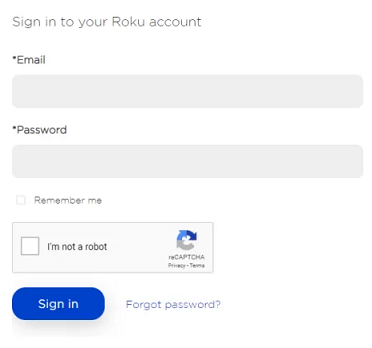
- Select the channel that you want to add.
- On the information page select “+” add channel option.
- Once you click the channel it will be added to your Roku account.
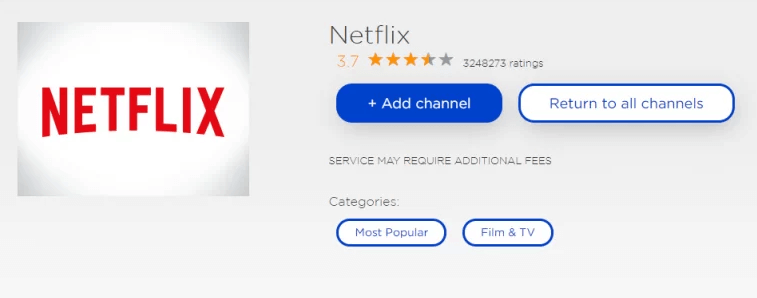
- Now launch the Roku and start using the channel on your device.
How to add private channels to Roku?
We already mention Roku comes with preloaded Channels. With 5000 official Roku channels available in the store. there is a larger number of noncertified or private channels available to add. These channels are not displayed publicly. So you can’t find them in the Roku official channel Store.
some of these channels are in beta version and some of them stream media that Roku does not want publicly visible to their users. But users want to install their favorite channel that is not available in the official channel Store.
If you want to install those channels then you need an alphanumeric activation code. You can search for Roku private channel on Google and you will get the Roku private channel along with their activation code. Follow the below simple steps that help to add a private channel on your Roku.
- Open your browser and visit the Roku website (https://my.roku.com/index).
- Complete the login process with the help of your Roku credentials.
- Navigate to manage the account and add a channel with code.
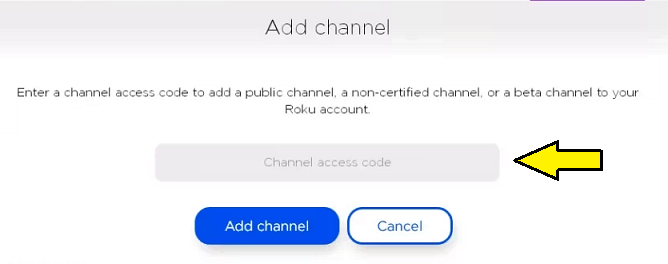
- Now you need to enter the code and click add the channel.
- Now you will get a pop-up message on your screen. Select okay to proceed with the further steps.
- Once you complete the activation process it will take some hours to add the channel on Roku.
If you want to download that immediately launch the Roku and navigate to settings->system ->system update ->and check now.
Also Check: How to Turn off Roku?
How to remove channels from Roku?
There are different methods available to add channels on Roku. Simultaneously you can also remove the channels from your Roku. Follow the below simple steps.
- Go to Roku channel Store.
- Now you need to select the channel that you want to remove.
- Click remove channel to delete the channel from the device.
- That’s it. The channel will be deleted on your Roku device.
- You can also remove the channels by using your mobile app.
- Open the Roku app and select the channels menu.
- Now you need to select the my channel section and choose the channel that you want to remove.
- Click the Remove button.
- That’s it. The channel will be deleted from your device.
Conclusion:
These are the best methods that help to add or remove Roku channels. If you have any quiet is regarding this article feel free to ask Us using the command box action. Keep in touch with us for more tech updates and follow us on social media platforms.