Do you want Roku screen mirroring on Android or iPhone? Are you trying to enable Screen mirroring on Roku? Are you searching for the best way to Mirror HD videos from your device to not smart TV? If your answer is yes then you are in the perfect blog.
Screen mirroring is one of the best features that is loved by lots of users. With the help of the screen mirroring feature, you can stream content from your PC or mobile on your TV over Wi-Fi. Roku users can access these features as Roku TV has inbuilt settings of screen mirroring and Airplay.
You can easily enable these features and get your Roku ready for screen mirroring with minor tweaks to the settings. So you can mirror android, Windows, Mac, and also iPhone. The screen mirroring feature is currently supported on Roku Express 3900 and Roku Express 3910.
Also Check: How to Reset Roku?
You enable the screen mirroring then you can be anything be it photos videos Instagram feeds Facebook games music or any other possible media. Here in this guide, we provide details on how to use screen mirroring on Roku. So keep reading this complete tutorial without any skip and enable screen mirroring on Roku.
What is screen mirroring?
Screen mirroring is the process that lets you display or mirror your Android or Windows device screen wirelessly onto your smart TV. With the help of this feature, you can easily mirror any type of media file including photos videos documents web pages, and much more via a Roku device. This feature works similarly to Airplay or Google Chromecast screen mirroring.
How to enable Screen mirroring on Roku?
As we mentioned earlier screen mirroring feature is an inbuilt option on Roku devices. If you have the latest version of your Roku device then you can easily enable this feature from the settings menu. Before enabling this feature make sure that your Roku device is updated to the latest version.
- Press the home button on your Roku remote.
- Go to settings and select system.
- Under the system settings menu, you need to select screen mirroring.
- Now just click enable Screen Mirroring option to turn on the feature.
- After doing the step, you can cast your Android, mobile, Tablet, Windows, PC, Laptop, or iOS device screen on your Roku-connected TV screen.
Also Check: How to Set Up Roku?
How to Mirror the Android screen on Roku?
If you want to mirror your Android smartphone screen on Roku connected TV then just follow the below simple steps. If you want to use this method then your Android device must run on Android 4.2 and above. So we recommended updating your Android OS.
- First, you need to connect android and Roku to the same network.
- On your Android mobile and open settings.
- Navigate to Cast settings and make sure that the wireless display is enabled.
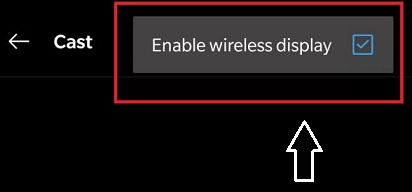
- Now the device will search the other devices that are connected to the same network.
- From the list, you need to select your Roku device.
- That’s it. Now you can select either the “Accept” or “Always accept” option on your Roku-connected TV.
- Now your Android screen will appear on your Roku-connected TV.
How to Mirror the Window screen on Roku?
Also Windows device screen on Roku with very simple steps. It is very similar to the Android phone procedure.
- First, you need to connect windows on a Roku device to the same network.
- Press Windows + P keys simultaneously to open the action center.
- Now you need to select to wireless display option.
- Now your device will search for the nearest devices that are connected to the same network.
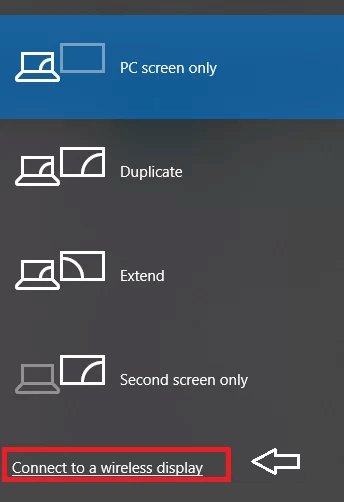
- Just select your Roku device and select either Accept or Always accepted option on your TV.
- Now you are Windows screen will appear on your TV screen.
How to Mirror iOS screen on Roku?
First, you must turn on both airplay and smart TV on your Roku TV to screen mirror from iOS devices. Once you enable then you can connect them together on the screen mirror from your iOS device.
- First, you need to turn on the Airplay option.
- On your remote press the home button to open the home screen.
- Now you need to select settings and click on Apple airplay and Homekit.
- Turn on Airplay and click on it once.
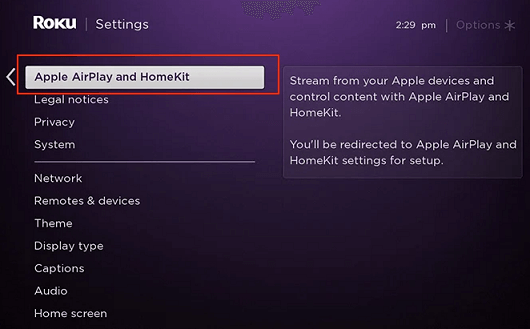
- Setting ->System ->Power ->and choose Fast TV start.
- Now you need to check the box to enable the fast tv start option.
- Unlock your phone under stay on the home screen.

- Tap on the screen mirroring icon and your iOS device will start searching for available devices.
- Now you need to select your Roku device from the list.
- You will see the passcode on your TV.

- Just enter the pin on your mobile and tap ok.
- After that, you can mirror your iOS screen on your Roku device.
Also Check: How to update Roku?
Conclusion:
I hope this article is very helpful to know about Screen Mirroring on Roku. Using these above methods you can easily Mirror screen on Roku. If you have any queries regarding this article feel free to ask us. Keep in touch with us for more Tech updates.