Amazon is one of the most popular eCommerce platforms used by millions of people worldwide. We all know that it is the best shopping platform for purchasing all the required products. From electronic devices to home furniture you can easily find on this platform. It also provides lots of features and affiliate marketing.
Amazon is available on various platforms including Android, iOS, PC Windows, and Mac. You can also visit the official website of Amazon and you can purchase anything that you want. Generally, the Amazon website is in light mode by default.
If you are using the Amazon website or Amazon app for a long time you may face eye pain. To save your eyes from the bright light then you need to use Amazon in the dark theme. Unfortunately, Amazon does not have an inbuilt dark mode feature. That’s why we are here to provide this tutorial that helps to enable the dark mode on the amazon app.
There is no direct way to bring the dark theme to the Amazon platform. You need to do some steps that really help to enable the dark mode on your Amazon website or Amazon app. There are lots of methods available market that helps to turn on the dark mode on the Amazon app as well as its official website. Here we provide the very easiest methods that help to turn on the dark mode feature on the Amazon app.
Also Check: Dark Mode on Grammarly
How to enable dark mode on the Amazon app (Android)?
As we mentioned earlier, there is no official way to enable dark mode on the Amazon app on the website. But more people adopting dark mode and it has become more important. Dark mode reduces your eye strain and improves readability. So you need to follow some procedure to enable the dark mode feature on your Amazon app and website.
If you want to enable the dark mode feature on your Android smartphone then follow the below simple steps.
- Go to settings on your Android smartphone and select about phone option.
- Tap the build number 7 times to enable the developer option.
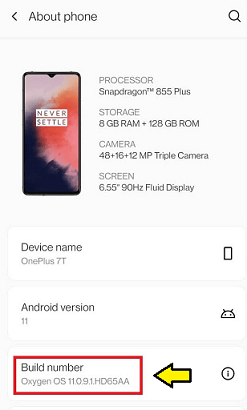
- Return to the settings page and open the system settings
- Now you need to open the developer options settings.
- Just scroll down to Override force-dark mode settings and turn on the toggle next to it.
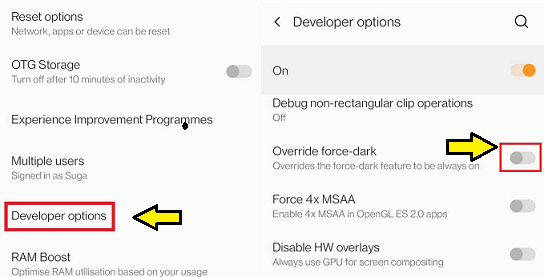
- Now you need to navigate to settings to display dark mode and turn on the toggle.
- That’s it. Now your smartphone will work in the dark mode feature.
- Open the Amazon app on your smartphone then you will get the dark mode automatically.
Nowadays, every smartphone comes with an inbuilt dark mode feature. If you are using the latest version then you can easily access the dark mode feature on your smartphone.
Get dark mode on the Amazon app (iPhone):
If you are an iPhone user then you follow the below simple steps.
- Go to settings and select the accessibility menu.
- Now you need to select display & Text size settings under the VISION section.
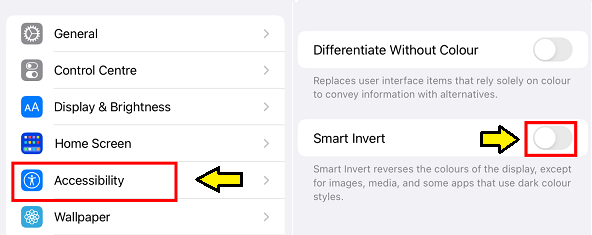
- Enable the smart invert settings by tapping on the toggle next to it.
- That’s it. Open the Amazon app and use it on the dark mode feature.
How to enable dark mode on the Amazon website using Chrome browser:
- Using Chrome Flags you can easily access the dark mode feature oDasn your Amazon website.
- Open the Chrome browser and enter chrome://flags/#enable-force-dark the URL.
- Change the settings of auto dark mode for web contents from the default to enable.
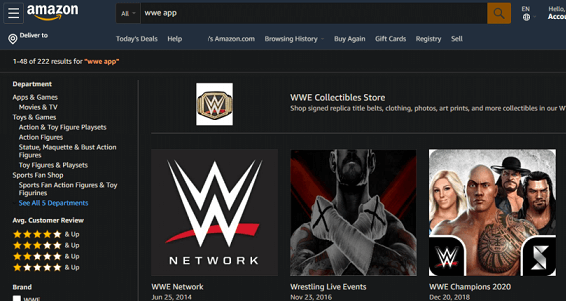
- Once you enable it just restart your Chrome browser.
- Now visit the official website on amazon (https://www.amazon.com/) to use it with the Dark theme.
Using extension:
There are lots of Amazing dark team extensions available in the Chrome Web Store. Once you install it on your browser then you will be able to access your website in dark mode.
- First, open the chrome browser and install the Dark Reader extension. It is available on the Chrome web store.
- Once you installed all your open tabs will appear in the dark reader.
- Just click on the talk reader extension icon under turn it off. On the filter select dark.
- Now you need to visit the Amazon website on your browser and you will find the dark interface.
- That’s it. You can use the dark reader Chrome extension to enable the dark theme feature.
Also Check: Clear Cache on Chrome Browser
Enable Amazon dark mode on Firefox browser:
If you are using the Mozilla Firefox browser on your PC and want to enable Amazon dark mode then follow the below simple steps.
- Open the Firefox browser on your PC and click on the settings icon in the top right corner.
- Now you need to select the manage more settings option.
- On the Settings page switch to Extension and themes.
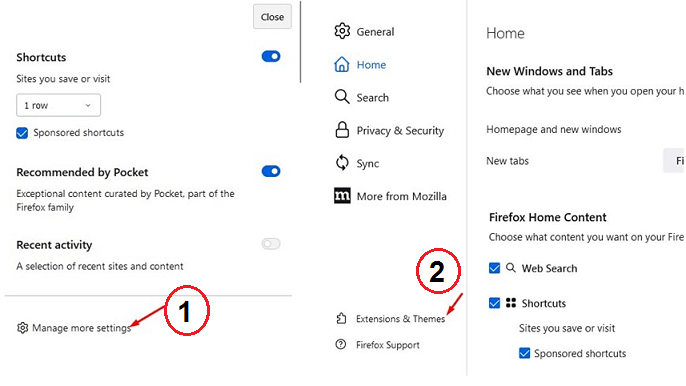
- Now you need to find the dark theme and click on the enable button.
- That’s it. You need to open the Amazon website and it will be the dark theme.
How to enable dark mode on Amazon Alexa:
We all know that the Amazon Alexa app basically comes with light mode. If you want to access this app in dark mode then you need to follow the below simple steps that help to enable this feature manually.
- First, open the Alexa app on your device.
- Click on the More tab from the bottom of the screen.
- Now you need to select the settings option.
- Click on Alexa app settings and select color theme.
- Now you need to select dark mode.
- To Set up the dark mode in your device settings and select the system team option.
You can use this method to enable dark mode on the Amazon app using the official Amazon application.
Conclusion:
I hope this article very helps to enable the dark mode feature on the amazon app and website. If you have any struggle to enable the dark mode on Amazon let me know your queries in the command box action. Thanks for reading this article. Keep in touch with us for more tech updates.