We all know that Google Chrome is one of the most popular and widely used browsers in the world. Unfortunately, google Chrome is not available for Android Smart TV and TV boxes. If you want to install Google Chrome on Android TV then these guys will take you to the right home.
Here we explained the step-by-step procedure to install Google Chrome on Android TV without any issues. You can find Multiple third-party browsers listed on the Google Play Store that is compatible with handwriting. But sadly, Google Chrome is not on the list. That’s why we are here forwarding this tutorial.
Of course, that is a different method available in the internet market that helps to install Google Chrome on Android TV. Here our technical team provides the easiest method to install Google Chrome on Android TV using sideload method. So keep reading this complete tutorial without any skip and install Google Chrome on Android TV.
Also Check: IPTV on Android TV
How to install Google Chrome on Android TV using a downloader
Downloader is one of the best third-party installers to get sideload APK files. So you need to install the downloader app on your Android TV from the Play Store.
- Turn on your Android TV and go to the Play Store.
- Now you need to search for the downloader app and click the install button.
- After completion, the installation process opens the settings menu on your Android TV.
- Select the device preference option from the settings menu.
- Now you need to choose Security & Restriction options and click unknown sources.
- Now you need to enable the unknown sources to toggle for the downloaded app.
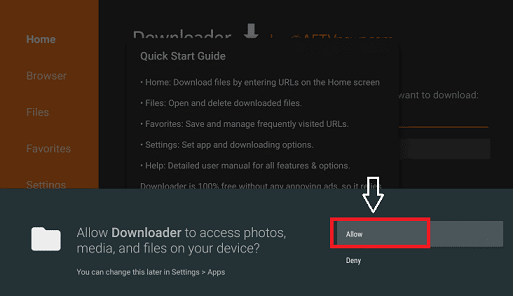
- After that open, the downloader app and click allow to access the popup.
- Click the search bar and enter the Chrome APK link in the URL box.
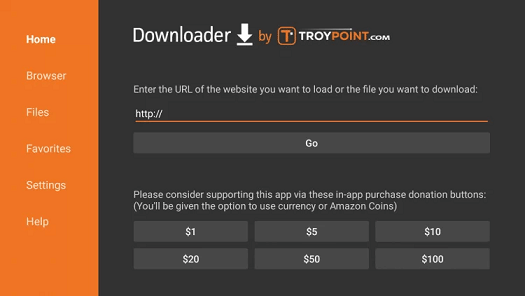
- After that, you need to click the Go button to download the APK file.
- Finally, you need to click the install button to get the Chrome Browser on your Android TV.
Also Check: Jio Cinema for Android TV
How to install google chrome on Android TV using ES File Explorer?
It is another method to install google chrome on an Android TV box. You can easily get ES File Explorer from Play Store. Just follow the below simple steps that help to install chrome on an Android TV box.
- Turn on your Android TV and go to the Play Store.
- In the search bar, you need to search ES File Explorer
- Select the official application and click on the install button.
- Once the ES File Explorer is installed open it and go to the network tab.
- Now you need to select a new button at the bottom of the screen and add a new network location
- In the path field, you need to enter the Chrome APK URL.
- Now you need to click download now to download the Google Chrome APK file.
- Finally, you need to select the install button.
- That’s it. Google Chrome will be installed on your Android TV.
Install Google Chrome from ES File Explorer using a USB drive:
- First, you need to download the Chrome Browser APK file on your PC.
- Connect the USB drive to your PC and copy the apk file to it.
- Remove the USB drive and connect it to the Android TV.
- Open the ES file explorer on your Android TV and select the USB drive section.

- Now you need to double-click the Chrome APK file and follow the onscreen instructions to complete the installation process.
- That’s it. The Google Chrome browser is installed on your Android TV.
Also Check: MX Player on Android TV
How to use Google Chrome on Android TV?
Any apps that are sideloaded onto your Android TV won’t be directly visible on your home screen. You need to access the app bio side load launcher.
Yes, sideload launcher is an application that allows you to easily access and Launch Apps that are not available on the Android TV home screen. So just install sideload Launcher app on your Android TV and access the Google Chrome browser.
- Go to Play Store and type sideload launcher.
- Select the application and click on the install button.
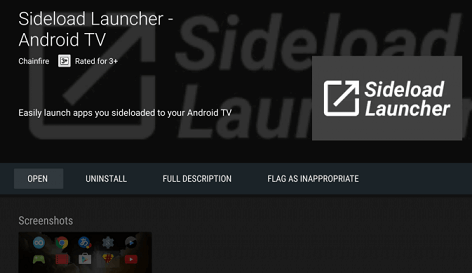
- It will take a few minutes to complete the installation process.
- After completing, the installation opens the app and launch Google Chrome.
- Now you can use the internet on your handwriting using the Google Chrome browser.
Also Check: BritBox on Android TV
FAQs
1. Is Google Chrome available on a Smart TV?
No, Google Chrome is a widely used browser available on the desktop on mobile devices.
2. What are the best alternatives for Google Chrome?
- TV web browser
- TV bro
- Puffin TV
Conclusion:
I hope this article very helps to install Google Chrome on Android Smart TV. If you have any doubts regarding this article let me know your queries in the comment box section. Thanks for reading this article.