Are you trying to fix google meet not being able to access the camera and microphone? Is Google meet not loading the camera and microphone? Do you want to fix google meet not being able to access the camera and microphone on Android? If your answer is yes then you are in the perfect blog. Here in this tutorial, I am going to guide you to fix Google meet not being able to access the camera and microphone.
We all know that google meet is one of the most popular video conferencing apps when it comes more cost-effectiveness. With the help of this app, you will get more efficient in the home office. you can also share your screen with Google meet, collaborate on projects, and increase productivity. That’s why people like to install this app on their devices.
Once you install Google meet on your Android smartphone then you can easily configure it. Therefore it is possible to run the native applications on mobile devices. Sometimes, google meet is not able to access your camera and microphone. So you need to fix the issue you can’t able to attend the video conferencing. That’s why we’re here providing this tutorial.
Read Also: Zoom Meet for PC
There are different methods available in the internet market that helps to fix or resolve this issue. Here are our technical team provides a very simple troubleshooting method to fix google meet not able to access the camera and microphone. So now let’s check out the troubleshooting methods.
Best ways to fix Google Meet not being able to access the camera and mic:
If you are a Google meet user and want to fix Google meet not being able to access the camera and mic then follow the below troubleshooting method. Here we provide the top ways to fix google meet not loading the camera and mic.
Restart your device:
Restarting your device is the common troubleshooting method to fix any kind of issue. Whenever you are facing issues then you just restart your device and check the issue is solved. It is very important because it will flash the RAM and allow your system to function properly. That’s why we recommended this method.
If you are Facing Google meet app not able to access the camera or microphone issue in the initial step then you can reboot your device and start the app again. This method has helped many users to resolve this kind of issue. Still, you are facing the issue then try out other troubleshooting methods.
Check Internet connection:
If you are Google meet app user then you must good and stable internet connection. Yes, when we are in online meetings or attending class using Google meet app then we have the best Internet connection. Sometimes we are not checking whether our internet connection is on or off.
If you have poor internet connectivity then it makes chance to face this kind of issue. That’s why we recommended the best Internet connection that provides high-speed data. Show that your device in which you are using the Google meet app has a good and active internet connection.
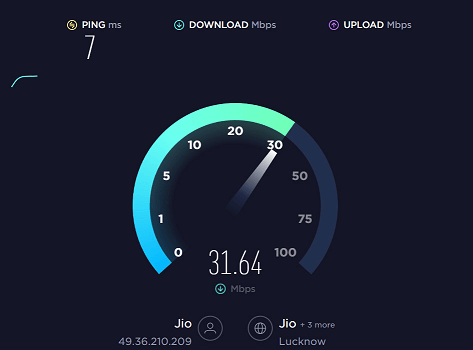
You can also check the Internet speed using the Ookla speed tester website. If you find that your device speed is very low then you must fix the internet connection issue. Google meet app requires a high-speed internet connection. If you have a good internet connection then you can make videoconferencing and attend online classes without any error. Therefore just connect your device with good internet connectivity.
Read Also: VMate for PC
Clear cache data:
It is also one of the reasons behind the Google meet app not properly working on the camera and mic. People sometimes forgot to clear the cache files of the Google meet app. So before going to other troubleshooting methods just make sure you clear the cache data on Google meet app.
Most of the time this kind of error occurs when some cache files are stored in your device. That’s why we recommended clearing the cache. Once you clear the cache files of your Google to meet app then you can access your camera and mic.
- Just turn your device and tap on the Google Meet app.
- Now you need to select the app info button.
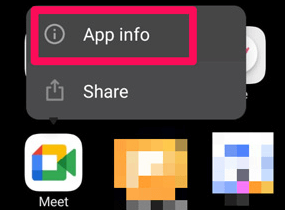
- Simply hit the clear data button and select clear cache.
- That’s it. It will take you seconds to clear all the cache files stored for your Google meet app on your device.
- Once you did open the Google meet app and check if it uses the camera and microphone on your device or not.
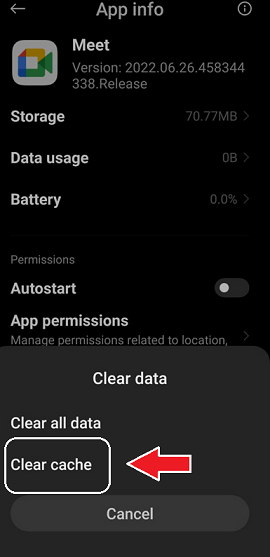
- Still, if you are facing the issue then follow the other troubleshooting method.
Check you have Enabled the camera and mic:
Sometimes we mistakenly disabled the camera and mic in the Google Meet app. It may possible that you may not enable the camera and mic while you are in a meeting. So make sure you have enabled the camera and mic in Google meet app.
If you find that you are already enabled both options while you are in the meeting then you can use other troubleshooting methods.
Update the app:
If you are using an older version of the Google meet app then you can face this kind of error. So we strongly recommended updating the latest version of the Google meet app. We all know that Google meet provides updates. So you need to update the app. It is a high possibility that your Google meet application has pending updates.
- Open the Play Store or App store.
- Just click on the icon top right corner and select manage updates.
- Now you need to select see details.
- It will show the updates pending on the app.
- If you find the Google Meet app in those list then you select the update button.
- That’s it. Now you have the latest version of the Google meet app.
- Open the Google meet app and check the issue is resolved.
Reinstall app:
If you are already using the latest version of the Google meet app and still find the issue then just reinstalling the app will be the right option. Yes, we already face this issue. After installing the app and the Google Meet app worked very well. That’s why we recommended this method. You can also try this and resolve the issue.
Conclusion:
I hope this article very helps to find the best ways to fix Google meet not being able to access the camera and microphone. If you have any doubts regarding this article feel free to ask Us using the comment box section. Thanks for reading this article. Keep in touch with us for more updates and follow us on our social media platforms.