IPTV is one of the best choices to stream your favorite live TV channels and on-demand videos at an affordable price. It also has the ability to save media content on the servers. So users can access their favorite videos anytime.
Once you get an IPTV subscription from the IPTV provider then you can access your favorite videos anytime. Need to add the login details offered by the provider on an IPTV player to string videos.
There are lots of IPTV players available in the internet market. You can also install this IPTV player on your iOS devices. we recommended you use GSE smart IPTV app. It is the most popular IPTV player that helps to play your favorite IPTV content on your iOS device.
You can directly download the IPTV player on the app store. Here in this particular tutorial, I am going to guide you to install and set up IPTV Player for iOS devices like iPad or iPhones. So keep reading this complete tutorial without any skip and install the IPTV player on your iOS devices.
Also Check: IPTV on Android TV
How to get IPTV on iPhone and iPad
Before going to install the IPTV app on your iOS device you need to get a subscription from a reliable IPTV provider.
- First, unlock your iPhone or iPad and connected to a stable internet connection.
- Open the App store on your iOS device and click the search icon.
- Now you need to type GSE smart IPTV.
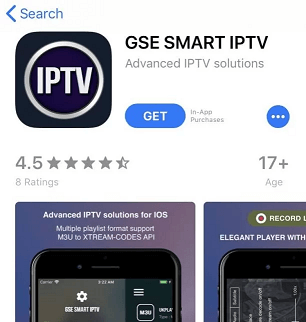
- Select the Official application and click on the install button.
- It will take a few minutes to complete the installation process.
- That’s it. Gse smart IPTV player is installed on your iOS device.
How to set up GSe smart IPTV on iPhone or iPad?
After completing the installation process of GSC smart IPTV on an iOS device you need to do some more procedures to complete the setup process. So just follow the below simple steps that help to set up GSE smart IPTV on iOS.
- Open the GSe smart IPTV app on your iOS device.
- Click the accept on the EULA agreement form.
- On the app interface, you need to click the hamburger icon on the select remote playlist.
- Now you need to click plus icon at the top.
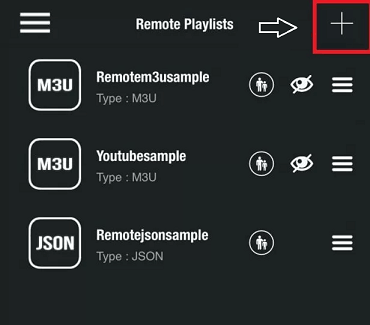
- Click the option to add M3U URL on the popup message.
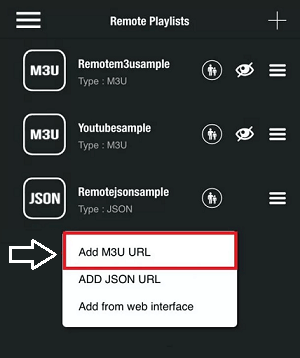
- Now you need to enter the playlist name and M3U you are a link given by the IPTV provider.
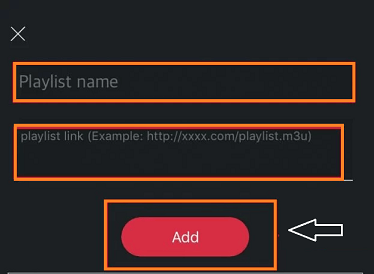
- Wait for the IPTV content to load on GSE smart IPTV Player.
- Once loaded you can play any IPTV content and watch it on your iOS device.
Also Check: IPTV on TCL Smart TV
Best IPTV players for iOS?
There are lots of IPTV players available in the internet market and the App Store for iOS devices. Here dimension some of the best IPTV players for iPhone are listed below.
- Smarters player lite.
- IPTV Player
- VLC media player
- Mega IPTV
Conclusion:
I hope this article very helps to install and set up IPTV for iOS devices. If you have any queries regarding this article feel free to ask Us using the comment box section. Keep in touch with us for more tech updates. Thanks for reading this article.