Steam is one of the best services that provide video games for users. With the help of this application, you can enjoy playing games chatting with friends and Groups. Once you install Steam on your Firestick or any other device then you can chat while playing games.
Of course, there are lots of amazing video gaming apps on streaming video games available in the internet market. But Steam made a huge response from users because of its features. There are two different services provided by Steam called Steam and Steam Link.
This platform is comfortable with various platforms including Android, iOS, Windows, Mac, Linux, Samsung TV, Android TV, Apple TV, and more. It is one of the best entertainment applications available on your device.
Here in this particular tutorial, I am going to guide you to download and install Steam on Firestick. So keep reading this complete tutorial without any skip and install the Steam app or Steam Link App on your Firestick-connected TV.
Also Check: Chromecast Steam Link
How to install Steam on Firestick via Apps2Fire:
Before going to install Steam on your Firestick you need to enable the unknown sources. To do this,
- Go to Settings-> My Fire TV-> Developer Option-> A2B debugging-> Apps from unknown sources-> turn on.
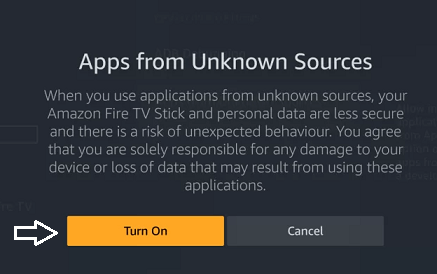
- First, you need to get the Apps2Fire app and steam or steam link on your Android.
- Open the application and access the menu-> set up on Apps2Fire on your Android device.
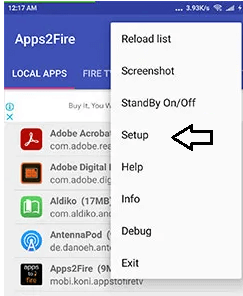
- Complete the setup Firestick on apps2fire by saving the IP address.
- then go to the menu-> upload apps on Apps2Fire on your Android.
- Scroll down through the page until you get the Steam or the Steam link that you have installed on your Android.
- That’s it. It will be installed on your Firestick.
Steam on Firestick via Aptoide TV:
It is another method that helps to install Steam on Firestick.
- First, you need to Install the downloader app on your Firestick.
- You need to get Aptoide TV from the downloader app on your Firestick.
- Search for the Steam or Steam link on the Aptoide TV app on your Firestick.
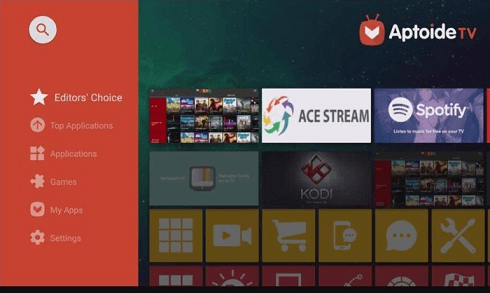
- Now tap steam from the search result on your Firestick.
- Click the install button to install steam on Firestick.
Steam on Firestick via screen mirroring.
You can also screen mirror your Android or iOS device to the Firestick-connected TV. If you don’t want side load Steam Link on Firestick then follow this below method.
- Before that, you need to enable your Firestick for the screen mirroring feature. To do this,
- Settings-> Display and Sound-> Enable Display mirroring.
- First, you need to connect your smartphone and Firestick-connected device to the same Wi-Fi network.
- Install the Steam app or Steam Link App on your smartphone from the Google Play Store.
- Enable the screen mirroring option on your smartphone by getting access to the settings.
- From the notification, the panel clicks the cast icon.
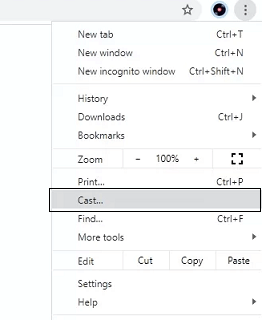
- Now you need to select your Firestick device from the list of available devices.
- That’s it. Your smartphone’s screen will appear on your Firestick-connected TV.
Conclusion:
I hope this article very helps to install Steam on Firestick. If you have any doubts regarding this article feel free to ask Us using the comment box section. Keep in touch with s for more tech updates. Thanks for reading this article.