Stremio is a Media Centre application that is free to download and use. Like Kodi, this application also allows you to watch plenty of movies TV programs sports documentaries, and more via Add-ons. It is built on a P2P streaming engine to improve media server performance.
It is a Popular video streaming application that helps to stream videos from various popular services like YouTube, Netflix, and more. Stremio is available on various platforms including Android, iOS, Windows, Mac, Linux, Android TV, Firestick, and more.
It is compatible with Chromecast with Google TV. If you are a Google TV user then you can directly install this app from the Play Store. Apart from direct installation, you can get Stremio on Google TV using the side loading or casting method.
Also Check: Stremio on Firestick
Here in this particular tutorial, I am going to guide you to install and watch Stremio on Google TV. Our technical team Research and provide the best methods to install the app on your Google TV. So keep reading this complete tutorial without any skip.
How to download Stremio on Google TV?
- Turn on your Google TV and connect it to a stable internet connection.
- On the home screen click the search icon in the menu bar.
- Now you need to type Stremio on the search box using the virtual keyboard.
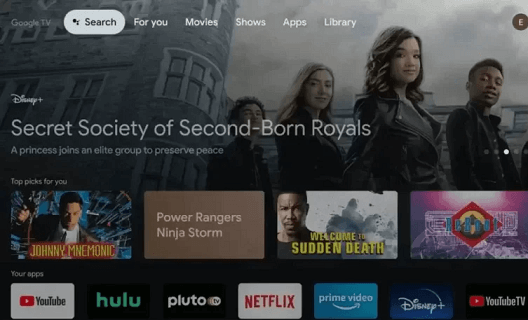
- Select the Official application from the search result and click on the install button.
- That’s it. You have successfully installed Stremio on your Google TV.
How to sideload Stremio on Google TV?
If you don’t find the Stremio app in the play store then you can use the downloader app to sideload the app. Before going into the steps enable the developer mode on Google TV. It is very important to sideload the app on your Google TV.
- On the Google TV home screen and click the search icon.
- Now you need to search for a downloader app.
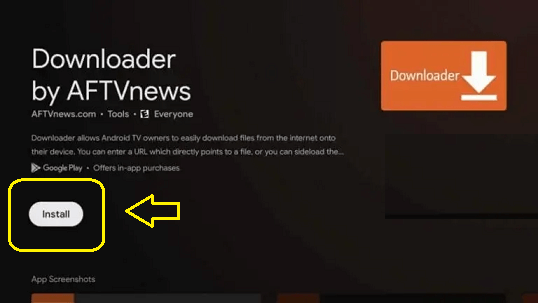
- Install the downloader app on your Google TV.
- Once you complete the installation navigate to the homepage and select the profile icon.
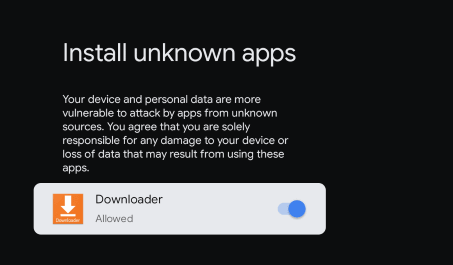
- Go to settings- click apps- security and restrictions- unknown sources- enable downloader.
- Now you need to enter the Stremio APK link in the URL box and click the go button.
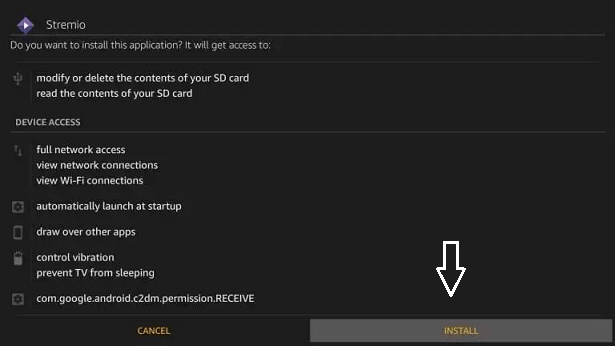
- That’s it. The app will be installed on your google TV.
How to use Stremio on Google TV?
Once you complete the installation process of Stremio on your Google TV just click the sign-in button and type your account credentials.
- After completing the sign-in process grant access to necessary permissions.
- Now you need to hit the puzzle-shaped icon on the home screen.
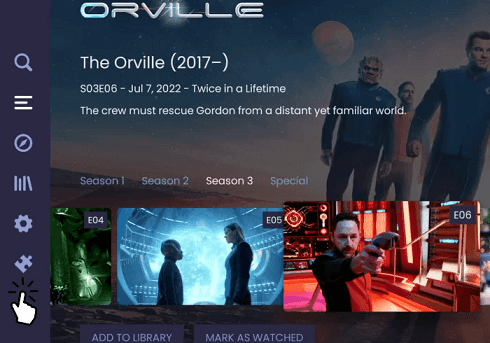
- Tap the option Official Addons or community addons and search for the addon you want to install.
- Just click the install button to complete the installation.
- Once installed launch the app and watch your desired content on your TV.
How to cast Stremio on Google TV:
Before going through the process, connect your Android phone and Google TV to the same Wi-Fi.
- Install and launch the Stremio app on your Android phone.
- Complete the login process with the help of your account credentials.
- Play your decide content on the Stremio app.
- Select the cast icon on the media player screen.
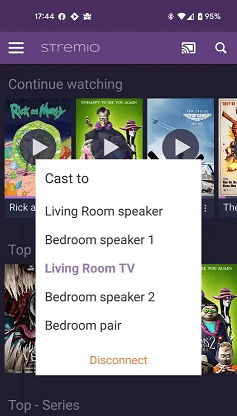
- Now you need to choose your Google TV name from the popup menu.
- That’s it. Now the video playing on the Stremio mobile app will be displayed on your TV.
Conclusion:
I hope this article very helps to install and watch Stremio on Google TV. If you have any queries regarding this article feel free to ask Us using the command box section. Thanks for reading this article.