Google Chrome on Firestick: Google Chrome is one of the most popular and well-known web browsers available on various platforms. It is undoubtedly the best choice for many who look for the fastest web browser. It is one of the oldest Browsers on the internet. Google Chrome is a more secure and fastest search experience.
If you are a fan of Google Chrome on your Firestick or smartphone then you probably want to have it on your Firestick device. It is one of the best alternatives to Amazon Silk browser and Firefox which are both popular Firestick browsers.
Google Chrome is the most popular web browser in the world known for its speed and its privacy settings. Once you install this browser on your device then you can easily delete your browsing history, cookies & cache to maintain your privacy.
Also Check: How to reset Chromecast
Due to some issues between Google and Amazon, amazon is not including Google products on the Amazon app store, and also Google is not allowing their applications on Amazon products. But people like to install Google Chrome Browser on their Firestick devices. That’s why we are here to provide this tutorial that helps to install Google Chrome on Firestick. So keep reading this complete tutorial without any skip and get Google Chrome on your Firestick device.
Why do I need a Chrome browser?
Chrome browser is one of the best and most popular web browsers by users around the world. And for the reason that Google designed the Chrome browser, so you will have all security features. It is a very simple interface and the browsing speed is unbelievable.
We all know that amazon Firestick is one of the most popular streaming devices that comes with lots of Advanced the features like Alexa. It offers all popular streaming services like Netflix, Amazon prime videos, Hotstar, and more. Browsing might not be available on all streaming devices due to compatibility and not everyone wants to use preload browser provided by Amazon.
Also Check: How to update Firestick
Features of Google Chrome for Firestick:
Before going to install Google Chrome on your Firestick device just know about the features.
- First of all Google Chrome is a completely free and easy-to-use browser that will help your secular access the web at the fastest rate.
- You can easily clear your browse history cookies, cache, and more.
- It also provides Incognito mode. So you browse securely and privately.
- You can also use Chrome to download videos and other files on monitor of the progress from the dedicated download menu.
- Using voice search on Google makes it much easier to use and the primary choice of consumers.
- It also has an inbuilt translator that automatically translates the entire web page to your Preferred language.
These are the best features of Google Chrome. So without any delay install this browser on your device.
How to download Google Chrome on fire TV:
As we already mention, google Chrome is not available for the Amazon app store. If you want to install Google Chrome on Firestick then just go through our guide below. Using this below method you can easily install this browser on your Firestick TV.
Here in this guide, we are using a downloader to install chrome on Firestick. If you don’t have the downloader application click here to install the downloader app on Firestick.
- Open the downloader app and enter the URL “https://bit.ly/2GSJmjI” then click go.
- Now the Chrome APK will start downloading.
- After downloading the app will move to the installation page.
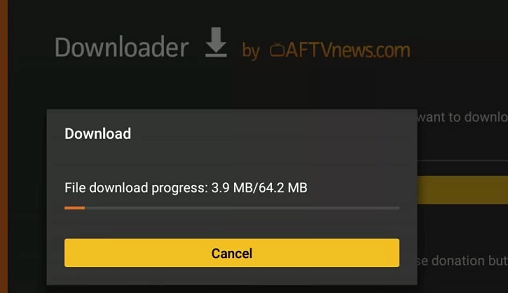
- Click the install button to start the installation.
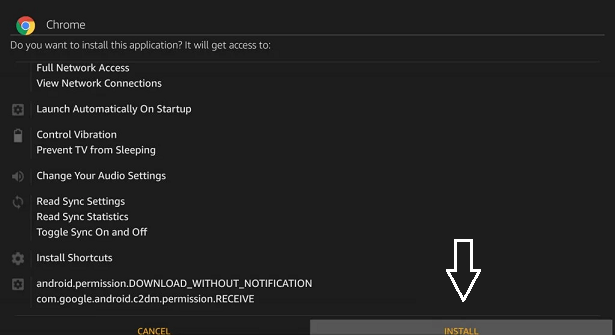
- Once you complete the installation just click open to open the chrome browser.
- You will fall into the Google agreement page click accept and continue.
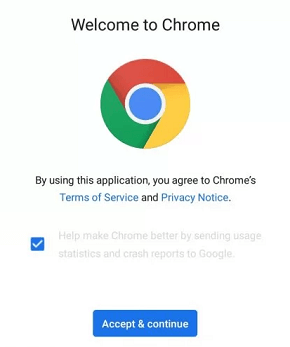
- Click next on the next page and the browser homepage will open.
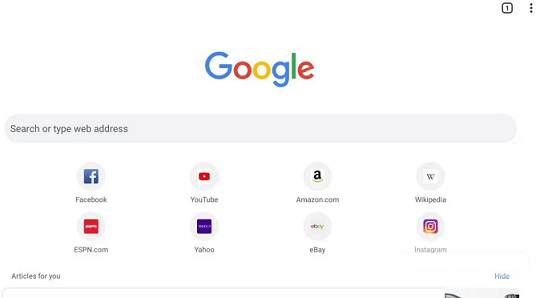
- That’s it. Now you can browse using the Google Chrome browser on Firestick.
How to use Google Chrome on Firestick?
Once you successfully installed Google Chrome on Firestick then you can use it. But in some time you find some issues with the Firestick remote. So you need to fix that issues. You can use the Mouse toggle app to use Chrome
- Open the Mouse toggle on your Firestick. The switch turns off the start more service radio button and on it.
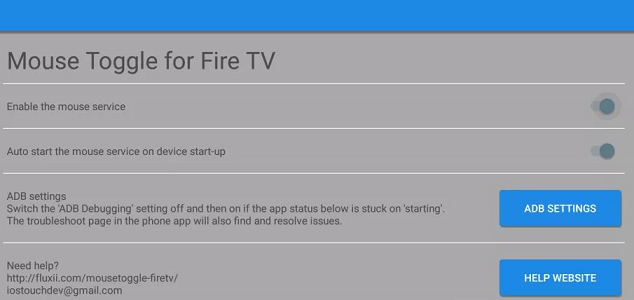
- Now you need to click Yes to all notifications to start the most toggle apps.
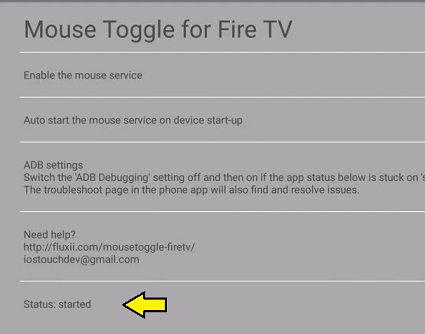
- Open Google Chrome Browser and press the play/pause button twice.
- The most struggle will be activated on and you can see Mouse icon.
- Now you will be able to scroll on the click the entered URL section.
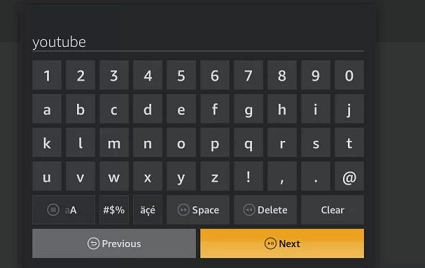
- Using a virtual keyboard you can enter the URL and work on Google Chrome.
- These are the best methods that help to install and use Google Chrome on Firestick.
Conclusion:
Using the above methods you can able to install and use Google Chrome on Firestick. Without the help of a mouse toggle, you will not able to operate Google Chrome. Thanks for reading this article. Keep in touch with our blog for more tech updates.