Are you trying to view Google Photos on Apple TV? Do you want to access Google Photos on Apple TV? If your answer is yes then you are in the perfect blog. Here we provide a very simple guide that helps to view Google Photos on Apple TV.
Google Photos app is your photo-sharing and stored service developed by Google. With the help of this application, you can view edit save upload new photos create new video animation collages, and more. It offers 15 GB of free storage to use.
Of course, Google Photos are not available for Apple TV. But people like to view their images in Google Photos on Apple TV. That’s why we are here to provide this tutorial that helps to view the image of Google Photos on Apple TV by a screen mirroring method.
Keep reading this complete tutorial without any skip and view Google Photos on Apple TV. There are different methods available in the internet market but here we provide the very easiest methods. Our technical team already tested these methods and it works very well.
Also Check: Popcorn Time on Apple TV
How to get Google Photos on Apple TV
Before going into the procedure, connect your casting device and Apple TV to the same Wi-Fi network.
Step-1:
First, you need to unlock your iPhone and navigate to the control center. Now you need to select the screen mirroring option on the control center.
Step-2:
Select your Apple TV device name from the list of available devices.
Step-3:
Launch the Google Photos app on your iPhone or iPad. You can easily get this app from the App Store.
Step-4:
Once the connection is established you can view the photos and videos on your Apple TV OS.
An alternate method to view Google Photos on Apple TV
You can also view Google Photos on Apple TV using your browser. Before going into the procedure upload all the media files to your Google Cloud account. Just follow the below simple steps that help your Google Photos on Apple TV.
- Turn on your Mac and launch the Safari Browser.
- Navigate to the Google Photos website and complete the login process with the help of your Google credentials.
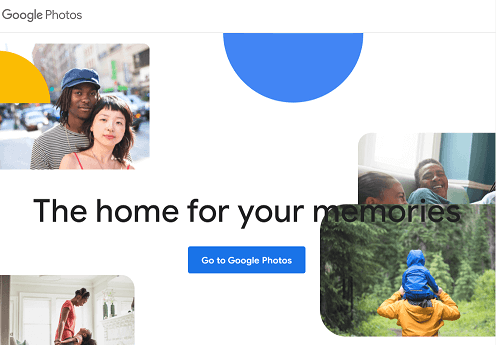
- Once you complete the sign-in process you can see all the media files.
- Hit the control Centre icon display in the menu bar of Mac.
- From the menu, you need to select the options screen mirroring.

- Click your Apple TV device from the popup menu.
- That’s it. The Mac screen will be mirrored on your Apple TV.
- Now you can enjoy viewing the media files on your Apple TV.
Also Check: Stremio on Apple TV
Conclusion:
I hope this article helps to view Google Photos on Apple TV. If you have queries regarding this article feel free to ask Us using the comment box section. Keep in touch with us for more tech updates. Thanks for reading this article.