GOM Player is one of the best media players to play audio and video files on your device. It is a media player service owned by GOM and company which was launched in 2003. It is available on Android iOS Windows and Mac.
GOM Player is one of the best alternatives for VLC media players. Once you install GOM Player on your device then you can play any format of videos and audio. It supports integrating with cloud storage like Google Drive Dropbox and Onedrive.
You can use this media player for all kinds of videos including 360one. It is one of the best highlights of GOM Player. With the help of GOM Player you have Direct Access to play the media files available on cloud storage.
GOM Player is not compatible with Chromecast support. So you need to Mirror your device screen when you want to cast GOM Player to Chromecast. Here in this particular tutorial, I am going to guide you to Chromecast GOM Player using smartphones and PC. So keep reading this complete tutorial without any skip.
Also Check: Chromecast Steam Link
Chromecast GOM Player using Android:
- First, connect your Chromecast device and Android to the same Wi-Fi network.
- On your smartphone pull down the notification panel and click the cast menu.
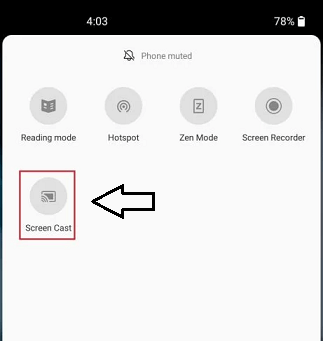
- Now the Android devices will search for nearby devices that are connected to the same network.
- Select your Chromecast device from the list of available devices.
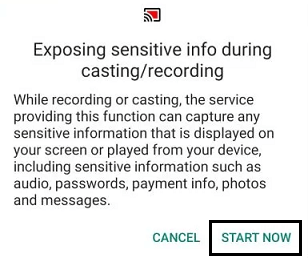
- Enable the permission to mirror your Android screen.
- The Android screen will Mirror the TV.
That’s it. Now open GOM Player and play the local content you want. The same content appears on the TV.
Chromecast GOM Player using iOS:
- Connect your Chromecast device and iOS device to the same Wi-Fi network.
- Download and install the Chromecast trimmer app from the App Store.
- Open the Chromecast trimmer app and choose your Chromecast device.
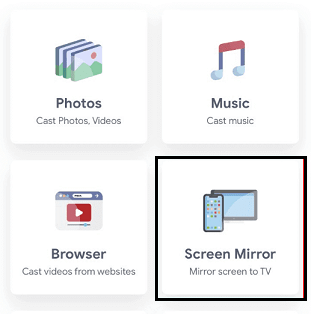
- Now you need to select screen mirroring and then click on the start mirroring option from the menu you need to select broadcast on the popup.
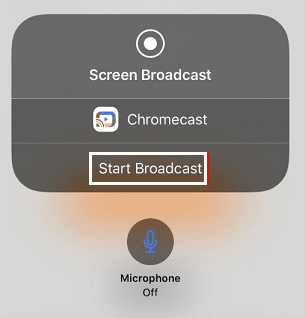
- The iPhone screen mirror on the TV.
- open the GOM Player and play the video file you want.
Also Check: Chromecast BT Sport
Chromecast GOM Player using PC:
- Connect your PC on your Chromecast device to the same Wi-Fi network.
- Download and install GOM Player on your PC from its official website.
- Open your Chrome Browser and click the menu icon at the top right corner.
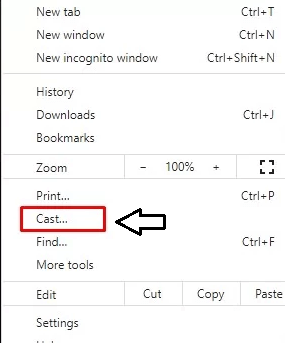
- Select your Chromecast device from the list of available devices.
- Now you need to click the drop-down icon next to the sources menu and choose the cast desktop.
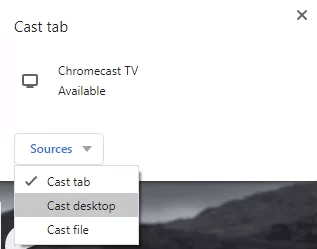
- On your Chromecast name and share your PC screen.
- Now you can open the GOM Player and play any video that you want
Conclusion:
I hope this article very helps to Chromecast GOM Player using Smartphones and PC. If you have any doubts regarding this article feel free to ask Us using the comment box section. Keep in touch with us for more tech updates.