Streaming IPTV services has become the main source of entertainment now. There are lots of Amazing IPTV players available in the internet market. All you need is a subscription plan. Perfect Player is a video player app that can be used to stream IPTV channels and videos.
Of course, Perfect Player is not an IPTV provided. It does not provide any content of its own. You can call it an IPTV management application that lets you use your IPTV subscription and stream your favorite content. It is one of the best IPTV players in the internet market.
There are many users who pair Perfect Player with IPTV services to enhance their streaming services. It is an easy-to-use application that helps to play all formats of videos. You just need to copy and paste the app you are linking to stream the content. You can easily Install Perfect Player on Amazon Firestick to watch all the best IPTV channels without any issues.
Here in this particular tutorial, I am going to guide you to download and install Perfect Player on Firestick. So keep reading this complete tutorial without any skip and install Perfect Player on your fire TV.
Also Check: Eternal TV on Firestick
What is Perfect Player?
Perfect Player is one of the best and most popular IPTV players that is available for free and developed by Niklabs Software. It is your free media player specially developed for Android devices and available on Google Play Store. Apart from playing media content on the local storage, you can also use the Perfect Player to stream IPTV content.
It allows you to add the IPTV content in the M3U or XSPF link format. With the help of this player, you can stream videos up to 4K quality. You can stream content from IPTV providers like tv channels movies TV programs and more on this IPTV Player.
How to install Perfect Player on Firestick?
Perfect Player is not compatible with Amazon Firestick. If you want to Perfect Player on your Firestick then you need to sideload the app using a downloader. So first you need to install the downloader app from the Amazon app store on your Firestick.
Then you need to turn on and install unknown apps for the downloader. Just follow the below simple steps that help to enable and install unknown apps.
Also Check: Stremio on Firestick
Enable install unknown apps:
- Turn on your Firestick TV and tap the settings icon on the homepage.
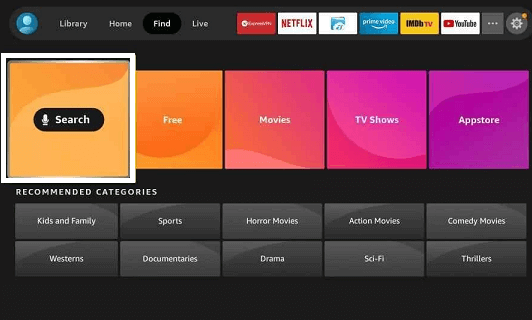
- Now you need to choose My Fire TV in the settings menu.
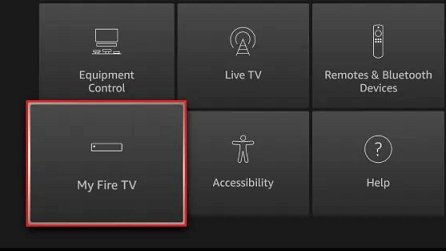
- After you need to click the developer option and select install unknown apps.
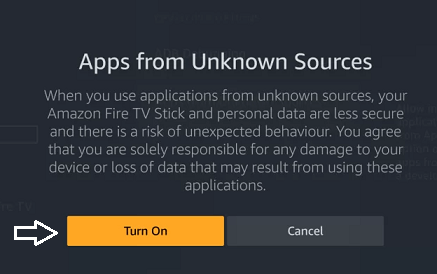
- Now you need to enable the downloader app and turn it on.
Side load Perfect Player on Firestick using downloader:
Once you enable the downloader app on your Firestick then you can easily install the Perfect Player app.
- Open the downloader app on your Firestick and allow any pop-up prompts.
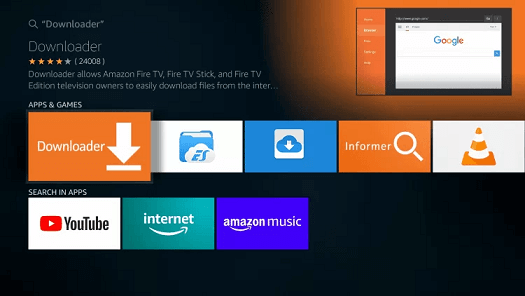
- Now you need to enter the Perfect Player APK link URL in the URL box
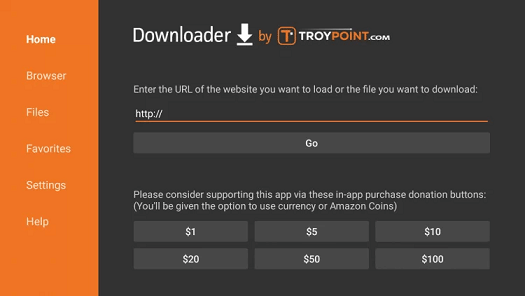
- Wait for the download to complete.
- After that, you need to click the install button.
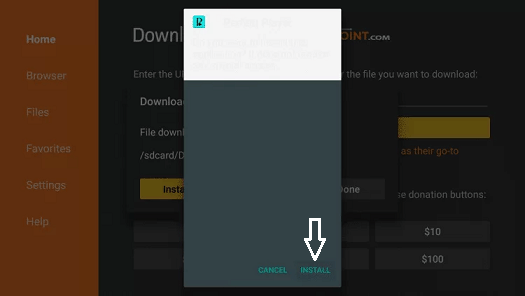
- Finally, click the down button if the installation is complete.
How to add Perfect Player App on the Firestick home screen?
Once you complete the installation process then you can add the Perfect Player app to your home screen.
- Just hold the home button on your Firestick remote and click Apps.
- Under your Apps and Channel option you need to select the Perfect Player icon.
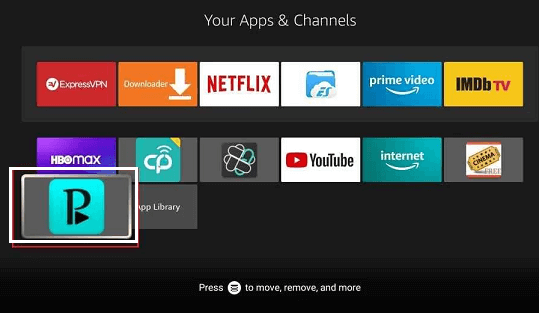
- Select the menu button on the remote and click the move option.
- Drag it to the front for easy access.
How to set up and use Perfect Player on Firestick?
- Open the Perfect Player app on your Firestick and click the settings icon.
- Now you need to choose General in the settings menu.
- Click the option playlist on the next screen.
- Now you need to enter the M3U URL of your IPTV provider and click the next button.
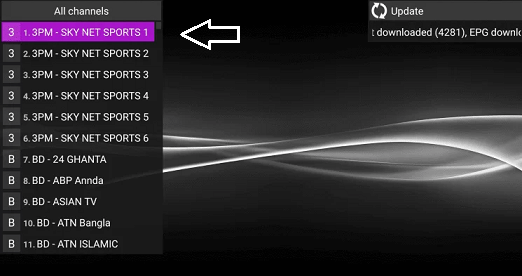
- Your M3U URL will be displayed below the playlist option.
- Now you need to click EPG in the general settings.
- Just enter the EPG, and M3U URLs and click next.
- Now you will see both M3U URLs displayed under the playlist and EPG options.
- That’s it. Just go back to the home screen of Perfect Player and you will see the playlist update started message.
- It will take a few minutes to complete the update process.
- That’s it. Play your IPTV channel and watch it on your Firestick-connected TV.
Also Check: ShowBox on Firestick
How to Add Channels to Favorites on Perfect Player IPTV
- Open the Perfect Player app on your Firestick and choose any channel to add your favorite.
- Select the options button on the remote and select add to favorite.
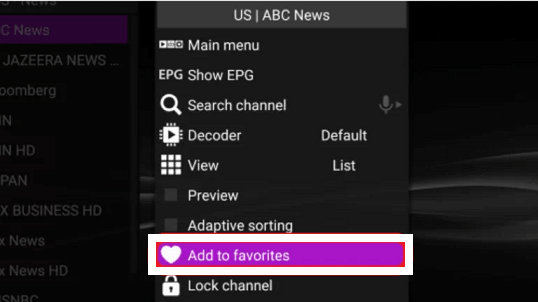
- You can also repeat the process to add all your favorite channels.
- Click the show favorite option to you all your favorite channels.
How to stream Perfect Player on Fire TV using VPN?
There are lots of Amazing VPN applications available in the internet market that helps to stream your favorite content on your Firestick TV. It will help to stream copyrighted content on your device.
- First, you need to install IPVanish VPN from the Amazon app store.
- Complete the login process with the help of your account details.
- Now you need to select the server and then click connect.
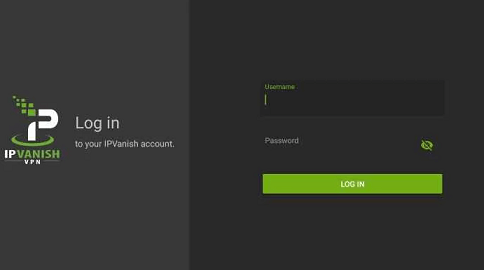
- Once connected, then you can enjoy streaming the IPTV content on your Perfect Player.
- To stop using VPN open the IPVanish VPN application and click disconnect.
FAQs:
Is Perfect Player available on Firestick?
No Perfect Player is not available on the Amazon app store. Using a downloader you can install this app on your Firestick device.
Is Perfect Player free?
Yes, Perfect Player is completely free to use.
Is Perfect Player safe?
Yes, Perfect Player is safe and easy to play videos.
Conclusion:
I hope this article very helps you to download and install Perfect Player on Firestick. If you have any doubts regarding this article feel free to ask using the command box action. Keep in touch with a spot for more tech updates. Thanks for reading this article.