Stremio is one of the best streaming applications that helps you can manage video content from different streaming platforms. It is a media Centre application for PC Smartphones and tablets.
Stremio Is completely free to use. Like Kodi, you can watch live and on-demand content via Addons. It is compatible with Chromecast. You can install addons from streaming platforms like Netflix, YouTube, and Twitch and access the video content.
Stremio also offers inbuilt Chromecast support. With the help of this feature, you can easily cast the Stremio app to your Chromecast-Connected TV from your smartphone or PC.
Here in this particular tutorial, I am going to guide you to Chromecast Stremio using a smartphone and PC. So keep reading this complete tutorial without any skip and get some useful information about Chromecast Stremio.
Also Check: Stremio on Firestick
Chromecast Stremio using Android and iPhone:
- First, connect your Chromecast-connected device to the same Wi-Fi network.
- Now you need to download and install the Stremio app from App Store on Play Store.
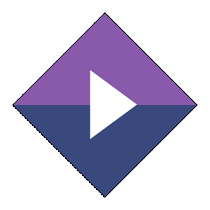
- Open the Stremio app to complete the login process with the help of your account credentials.
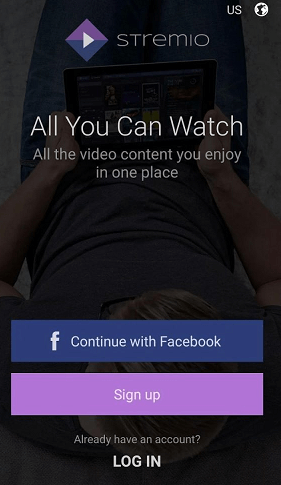
- Select any video or movie and click on the cast icon in the top right corner.
- Select your Chromecast device from the list of available devices.
- Wait for a few seconds the video from your Stremio app will be cast on your TV.
If you want to stop the casting then select the cast icon again and click the disconnect button.
Also Check: Stremio on Google TV
Chromecast Stremio using Windows/Mac
If you are a PC user then follow the below simple steps that help to Chromecast Stremio
- First, you need to visit the official website of Stremio and download the latest version.
- Open the downloaded file and install the app on your system.
- It will take a few minutes to complete the installation process based on your system performance.
- Click the Finish button to close the dialogue box.
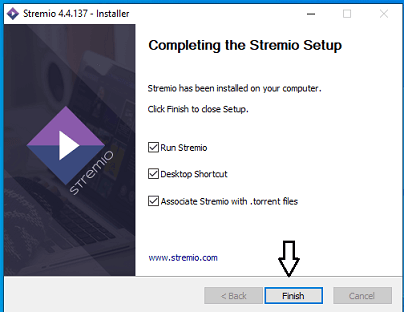
- Now you need to click allow access in the Windows defender alert box or any anti-virus pop-up to allow Stremio to connect with the internet.
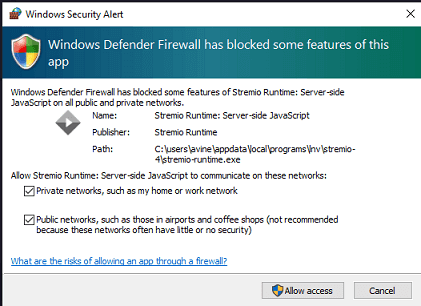
- Sign-in process with the help of your Stremio account credentials.
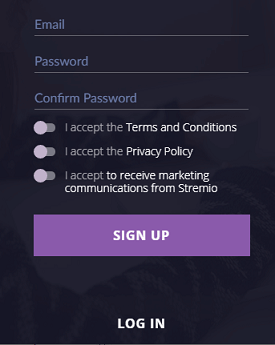
- Open the Chrome browser and right-click on the screen to select the cast option.
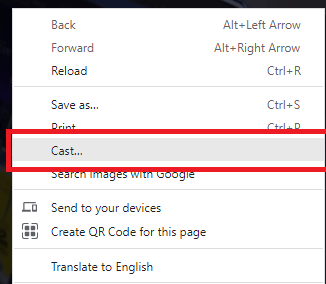
- Your PC will scan the nearby cast devices.
- Select your Chromecast device name from the list of available devices.
- In the source drop-down menu choose the cat desktop menu and then allow permission to share your screen.
- After mirroring the screen launch the Stremio app and play the content.
- That’s it. Now you can enjoy watching Stremio movies and videos on Chromecast-connected TV.
Also Check: Stremio on iPhone
Conclusion:
I hope this article very helps to Chromecast Stremio using smartphones and PC. If you have any queries regarding this article feel free to ask us using the command box section. Thanks for reading this article. Keep in touch with us for more tech updates.