Are you trying to Watch your favorite movies on LG smart TV? Do you want to install Amazon Prime video on LG smart TV? Are you trying to get Amazon Prime video on LG smart TV? If your answer is yes then you are in the perfect blog. Here we provide very simple guides that help you to watch all your favorite movies and TV programs on LG smart TV with the Amazon Prime video app.
Amazon Prime Video app is available on all smartphones. It is the same as the Netflix platform. With the help of this application, you can steam your favorite TV programs, web series, and movies on your LG smart TV.
Of course, there are lots of Amazing streaming services available in the internet market that helps to stream your favorite content on various devices like Android TV and more. Amazon Prime Video app is the most popular and trending video streaming app that helps to stream favorite movies on all streaming devices Smart TV.
It is available on LG smart TV content Store. So you can directly download and install it on your smart TV the stream your favorite video content without any restrictions. Here in this particular tutorial, I am going to guide you to download and watch the Amazon Prime video app on LG smart TV. So just follow the below simple steps that help to get this app on your Smart TV.
Also Check: Hulu on LG Smart TV
How to install Amazon Prime video on LG smart TV?
Nowadays, LG smart TV models come with a pre-installed Amazon Prime video app. If you are using the latest model of LG smart TV then you will get the pre-installed Amazon Prime video app. In that case, you just need to launch the app on configure login credentials.
- Press the home button on your LG smart TV remote and get the home screen.
- Navigate to the more app section on click on it.
- Now the LG content store will open.
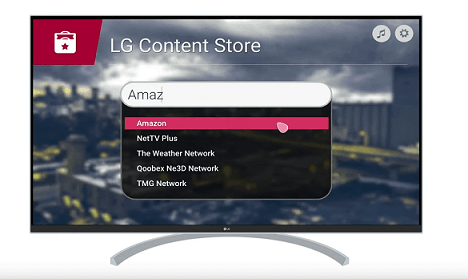
- Go to the search bar and search for the Amazon Prime video app using a string keyboard.
- Click the install button to download it on your LG smart TV.
How to activate Amazon Prime video app?
Before streaming video content using this application you need to activate the app on your LG smart TV. Just follow the below simple steps that help to activate the Amazon Prime video app on LG TV.
- Launch the Amazon Prime video app and you will get an activation code.
- Go to primevideo.com/mytv on your smartphone or PC Browser.
- Complete the sign-in process with the help of your Amazon Prime account details.
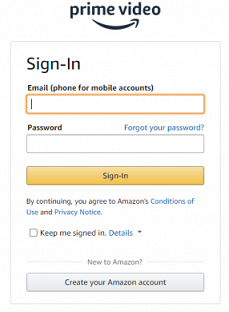
- Now you need to enter the activation code on the specified area and click the Register device button.
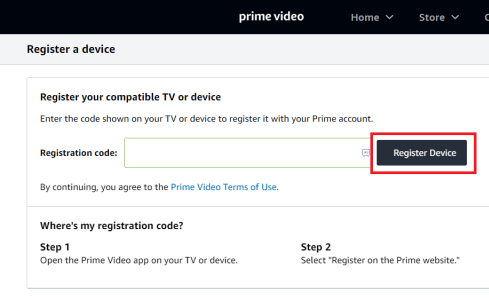
- Now the Amazon Prime video app will show your profile screen.
- Just choose your profile on the stream of all the movies and TV programs.
Also Check: VLC on LG Smart TV
How to update Amazon Prime video on LG TV?
If the Amazon Prime video app is free installed on your TV and it runs on the older version then you need to update the App manually to get the new version. Once you update the app then you will get lots of new features. So just follow the below simple steps that help to update the Amazon Prime video app.
- Open the content Store on your LG smart TV.
- Tap the apps button on the top and click the My app section.
- Now you need to choose the App update feature.
- It will show the apps that you need to update.
- Select the Amazon Prime video app to update it.
- After the update, you can click the launch button to run the Prime video app.
How to sign out of Amazon Prime video?
If you want to sign out of Amazon Prime Video on your LG smart TV then follow the below simple steps. In most streaming apps, the signing or logout button is hidden from the screen.
- Click the settings option on the Prime video.
- Now you need to click the Deregister your device tile.
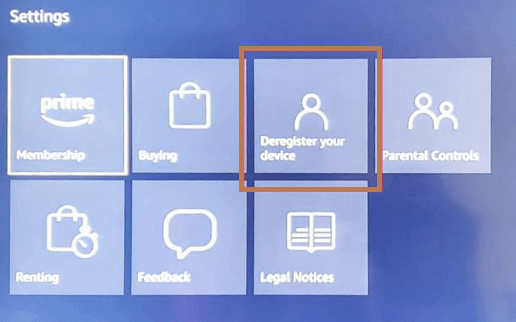
- You will get a confirmation screen and click deregister button.
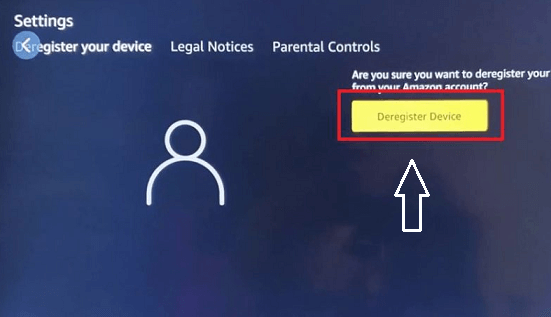
- On the popup menu, you need to click the Ok button.
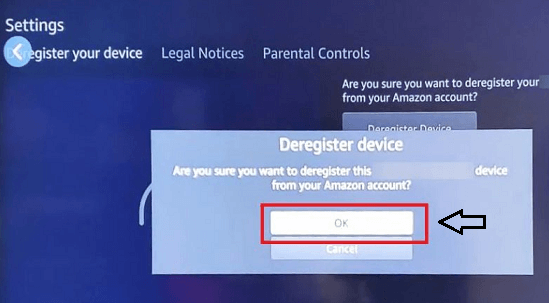
- That’s it. Your Amazon Prime account will be removed from the prime video app on LG TV.
Also Check: Chrome on LG Smart TV
How to fix Amazon Prime not working?
If you face any struggle using Amazon Prime video on LG TV then follow the below troubleshooting method to resolve the issues.
- Check your internet connection
- Update your LG smart TV
- Uninstall and reinstall the Amazon Prime video app
- Factory reset your LG smart TV.
Conclusion:
I hope this article very helps you to install and watch the Amazon Prime Video app on LG smart TV. If you have any queries regarding this article feel free to ask Us using the comment box section. Thanks for reading this article. Keep in touch with us for more tech updates.