We all know that lots of streaming Services are available in the internet market. Like other streaming services, Hulu is also one of the superior services on this platform. It comes with lots of stunning features. That’s why it gets more popular compared to other streaming services.
Hulu helps become increasingly popular in recent years. It is compatible with the LG smart TV that runs on WebOS 3.5 or IR version. If you are using these web OS models then you can directly install the Hulu app from the LG Content Store.
The older version users can use the casting method to stream Hulu videos on LG TV. Here in this particular tutorial, I am going to guide you to install and watch Hulu on LG smart TV. So keep reading this complete tutorial without any skip and watch Hulu on LG smart TV.
Also Check: How to Install Hulu on Apple TV
What is Hulu?
Hulu is a subscription-based on-demand video service that helps to stream your favorite content without any interruption. It lets out digital distribution and streaming services. It was launched in the year 2007 and had more than 35 million users around the world.
Once you install Hulu on your smart TV or any other device then you can stream your favorite on-demand content in HD quality. It is accessible on lots of devices like Android, iOS, Apple TV, Android TV, PlayStation 4, PlayStation 3, Firestick TV, LG TV, Roku, Xbox, and more.
Also Check: Airplay on LG Smart TV
Features of Hulu:
Before going to install Hulu on your LG smart TV just no about the features. It comes with lots of Advanced and unique features.
- It provides six user profiles.
- Two different streams at a time.
- Hulu Originals
- You can record live TV channels.
- It provides more than 80000 TV programs on movies.
- 65+ HD channels.
- Multiple screen streaming feature.
- Get your profile personalized.
How to get Hulu on LG smart TV?
- First, connect your LG smart TV to a stable internet connection.
- Click the home button on your LG TV remote and go to the LG Content Store.
- Click the search icon and enter Hulu using the on-screen keyboard.
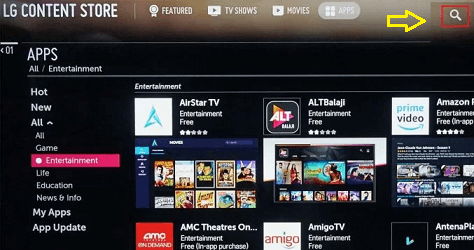
- Now you need to select the official Hulu app from the search results.
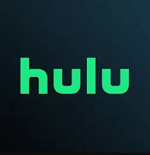
- Click on the install button to start the installation process.
- That’s it. Hulu is installed on your LG smart TV.
Also Check: Tubi on LG Smart TV
How to activate Hulu on LG TV?
After completing the installation you need to activate Hulu on your LG smart TV. Follow the below simple steps that help to activate it.
1. First, you need to launch the Hulu app on your LG TV.
2. Select the login button on the app interface.
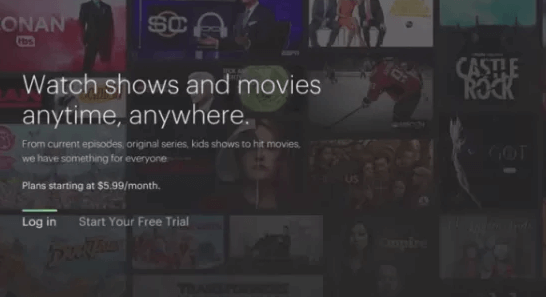
There are two ways to activate the Hulu app on your LG TV.
- Activate on computer
- Log in on this device.
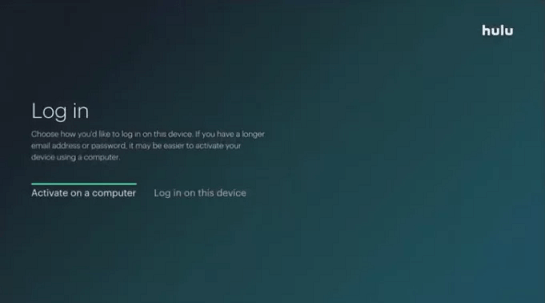
3. If you want to choose the option activation on the computer then follow the below simple steps.
- First, you need a Note the Hulu activation code.
- Turn on your PC and open any Browser.
- Visit the activation website of Hulu.
- Complete the sign-in process with the help of your mail ID on password with your Hulu account.
- Now you need to enter the activation code on the next page and click submit.
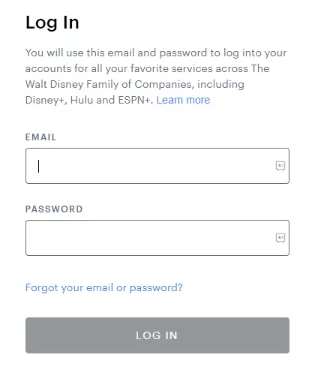
4. If you have selected the option login on this device then you need to enter the login credentials of your Hulu account to complete the sign-in process.
5. That’s it. The Hulu app will be activated on your LG smart TV.
Now you can play your favorite movies or TV programs on enjoy streaming them on your LG smart TV.
Alternate Method to watch Hulu on LG smart TV:
It is another method that helps to watch Hulu content on an LG smart TV using a web browser. Follow the below simple steps that help to access Hulu on LG smart TV.
- Click the home button on your LG smart TV remote and select the web browser tile at the bottom.
- Now you need to visit the official website of Hulu.
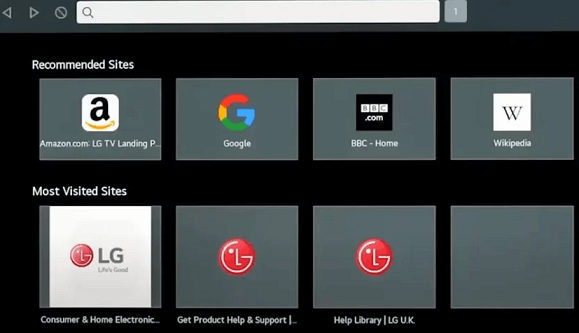
- Complete the login process with the help of your Hulu account credentials.
- Once you complete the signing process you can play any Hulu content on the website and watch it on your LG smart TV.
Also Check: Chrome on LG Smart TV
How to cast Hulu on LG smart TV
Of course, LG smart TVs or not equipped with the caste feature. You need to connect and set up the Chromecast device with your LG smart TV. Follow the below simple steps that help to cast Pixart on LG smart TV.
- First, connect your smartphone and Chromecast-connected LG TV to the same Wi-Fi network.
- Download the Hulu app from Play Store or App store on your smartphone.
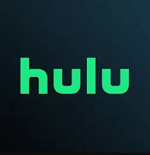
- Complete the sign-in process with the help of your Hulu account credentials.
- Now you need to select a movie you intend to watch on LG TV.
- Tap the cast icon displayed at the top.
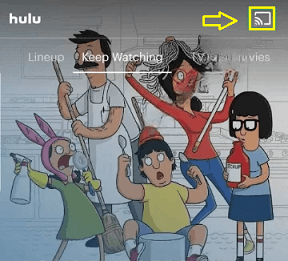
- Just select your Chromecast-connected LG TV from the devices list.
- Once the connection is established the Hulu content playing on the smartphone will appear on your LG smart TV.
Hulu subscription plans
There are different subscription plans available on Hulu. Based on your need you can get a Hulu subscription on the official website.
- Hulu (With Ads) – $7.99/month
- Without Ads -$14.99/month
- Hulu + Live TV (Ads) – $69.99/month.
- Hulu + Live TV (Without Ads) – $82.99/month.
- Disney Bundle Trio Basic – $12.99/month
- Disney Bundle Trio Premium– $19.99/month
How to fix Hulu not working on LG smart TV?
If you are facing any struggles in the Hulu app then use the below troubleshooting methods that help to resolve them.
- Check the internet connection
- Clear the cache on the Hulu app
- Update the app on your LG smart TV
- Restart your LG TV
- Update your LG TV to the latest version.
Also Check: BBC iPlayer on LG Smart TV
FAQ
1. Is Hulu free?
Yes, you can stream Hulu free for 30 days by subscribing to the free trial.
2. What are the best alternatives to Hulu?
FuboTV, YouTube TV, sling TV, and DirecTV stream.
Conclusion:
I hope this article very helps to install and watch Hulu on LG smart TV. If you have any queries regarding this article feel free to ask using the command box section. Thanks for reading this article. Keep in touch with us for more tech updates.