Are you trying to install Amazon Prime video on Xbox One? Do you want to stream Amazon Prime videos on Xbox One? If your answer is yes then you are in the perfect blog. Here we provide very simple guides that help to install Amazon Prime video on Xbox One.
We all know that Xbox One is very helps users will be able to experience the best gaming. You can also stream TV programs, Movies, Web series, and more using the Amazon Prime video app.
It supports downloading videos from a wide range of categories. That’s why people like to install the Amazon Prime video app on their devices. Once you install Amazon Prime video on your device then you will get endless hours of entertainment both online and offline with Prime video on Xbox consoles like Xbox One and Xbox 360.
Amazon Prime Video is one of the most popular services to be accessed from different platforms. So you can easily get these services from your device. Here in this particular tutorial, I am going to guide you to install and stream Amazon Prime video on Xbox One. So keep reading this complete tutorial without any skip and get this platform on the Xbox console.
Also Check: IPTV on Xbox One & Xbox 360
How to get Amazon Prime Video on Xbox
as we mentioned earlier the Amazon Prime video app is available for all models of Xbox consoles. So you can directly install the app from the Microsoft store. We have used the Xbox series Xbox console. Our technical team already tested this method and it works very well. So without any hesitation follow the below simple steps that help to get Amazon Prime Video on Xbox.
- First, start the Xbox console and wait until the home screen appears.
- From the home screen, scroll down to the store tile.
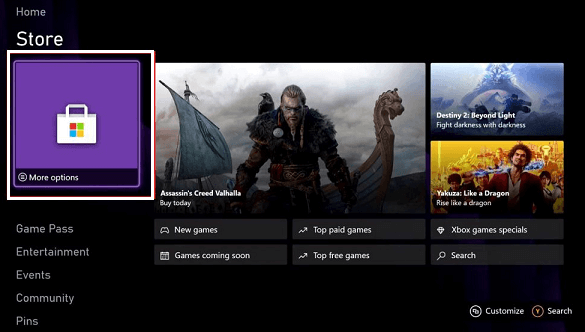
- Click the store tile and the Microsoft store will open.
- Tap the search icon, and enter the Amazon Prime video app using the on-screen keyboard.
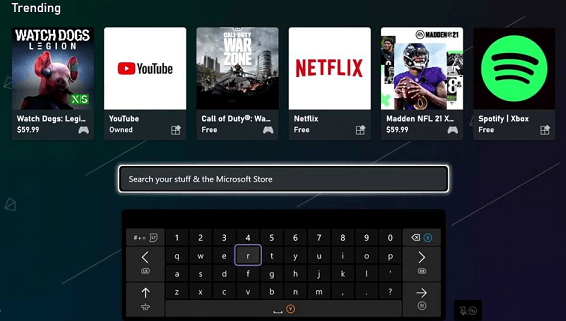
- Select the official Prime Video app from the search result.
- Click the install button on the next screen.
- That’s it. The Amazon Prime video app will be installed on Xbox.
Update: The Amazon Prime Video app has been removed from the Xbox 360 console. You can’t install the app on Xbox 360.
Also Check: How to Jailbreak Xbox 360
How to activate Amazon Prime video on Xbox?
Once you install amazon Prime video on Xbox think you need to activate it. Just follow the below simple steps that help to activate Amazon Prime video.
- Open the Amazon Prime video app and you will get options like signing in and browsing the video.
- Click the sign-in button to activate the app.
- In the brows video section, you will get only free videos.
- Once you click the sign-in button you will get the activation code just note the code.
- Go to the Amazon Prime video activation website and you can see the QR code to activate the app.
- Sign in with your Amazon account on the website and enter the activation code.
- Now you need to click the register device button.
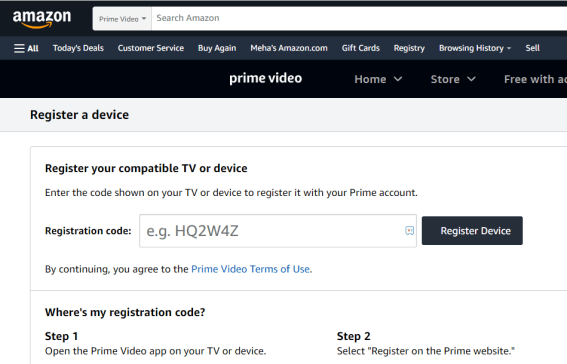
- Now the Prime video app on your Xbox console will sign into your account.
- Just choose the profile and start streaming all the video content.
How to fix Amazon Prime video not working on Xbox One?
Here we mention some troubleshooting methods to fix Amazon Prime video, not working issues.
- Restart your Xbox console
- Check the Xbox live status
- Check your internet connection
- Log out and log in to your Microsoft account.
- Uninstall and reinstall the Amazon Prime video app.
Also Check: Chromecast Amazon Prime Video
Conclusion:
I hope this article very helps to install Prime video on Xbox One. If you have any doubts regarding this article let me know your queries in the command box action. Thanks for reading this article. Keep in touch with us for more tech updates.