Are you looking for the best way to fix the Edge browser not working on Windows 11? Do you want to fix the Edge browser not working? Do you want to Edge Browser problem on Windows 11? If your answer is yes then you are in the perfect blog. Here are the best methods to fix the Edge browser not working on Windows 11 PC. We always provide, best methods and high-quality articles to our readers.
In that way, today we are going to guide you to fix the Edge browser not working on Windows 11. Of course, Microsoft did good work on Edge to make it a great competitor of other browsers. You can use any other Browser on your PC but the Edge browser is designed for Microsoft. So it provides regular updates. Get privacy and security policy easily understand the user interface.
Edge browser comes with lots of customization options. That’s why people like to install this browser on their Windows 11. But things may go bad on Edge Browser. Some web pages are not loading and you can’t open a page. There are many users who faced this problem and reported it to Microsoft. That’s why people search for the best ways to fix Edge browsers not working on Windows 11.
Read Also: How to delete Windows .old folder on Windows 11?
In this article, we provide the best methods to fix the Edge browser not working on Windows 11. You can use any one of the methods and solve the problem. At the end of this tutorial, you will definitely get some solutions to fix these issues. If you have any other issues related to tech, windows, and Mac then you can ask your queries in the comment box section. We will provide the proper solution as soon as possible in the next post.
Restart your PC:
It is the most common solution for all the issues. If you face any issues with any of the software installed on your PC then a simple rebooting of your Windows 11 PC will fix most of the software issues. That’s why we recommended this method.
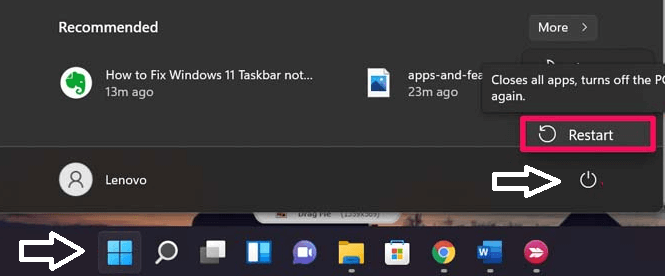
Once you reboot your PC all the temporary files and cache files are also reset. So if you are facing any problem with the head Browser on your Windows 11 then just simply turn off your PC and wait for 10 minutes then start your computer.
Read Also: Fix Widgets not working on Windows 11
Close Microsoft Edge process:
Are you facing any browser that is continuously crashing on Windows 11 and you cannot open the browser then you should close all the Edge browser process? Once you have done this with the help of the Windows task manager to then you can easily fix the issues.
- Just to open your windows 11 PC and press the Ctrl + alt + del.
- Now you need to select ok Manager from the list.
- The task manager you need to select end all the Edge process.
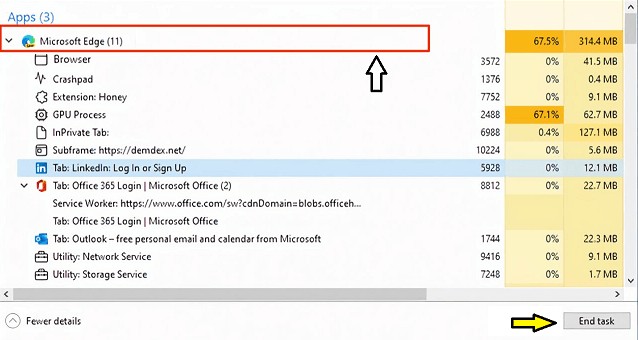
- After Closing all Chrome tasks, you can try opening the Edge browser again and check whether it is working or not.
Reset the network settings:
Once you reset the TCP IP settings on your PC then it will make fix any network problem. It may also block the Edge from the connecting data network. You can try this method and fix the issues.
- Open the command prompt in the start menu and run the administrator.
- Now you need to type the command ipconfig/flushdns.
- Once you click the enter then you can type this comment netsh winsock reset.
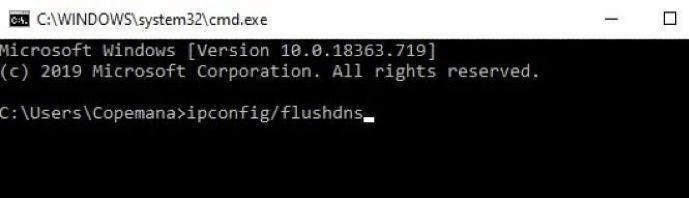
- Once you execute the commands then you can restart your PC.
- Now you can open the ad browser without any issues.
Read Also: Fix Windows 11 Video Playback Not Working
Change DNS service provider:
You can also try to change DNS in your Windows 11 network then it may be fixed the Edge browser is not able to load the page.
- Open the Edge Settings and select the privacy search option.
- Now you need to select Service Provider under the security.
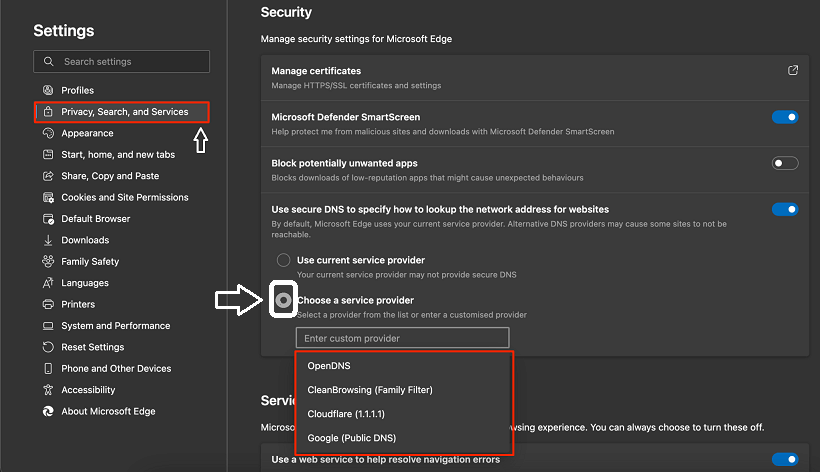
- Now you need to select google DNS or any other DNS listed.
- Just check if the Edge browser working good or not on your Windows 11
Disable preload pages:
We already know Google uses cookies to load pages very fast. It will help users to load pages quickly. But in some time, it collects a lot of cache and other page data that may cause the not working on Windows 11 and the browser not to load certain pages quickly.
- Just open the Edge browser and click on the 3-dot menu icon on the top right corner.
- Now you need to select settings from the list.
- Just click on the cookies and site permissions android tab on manage and delete cookies.
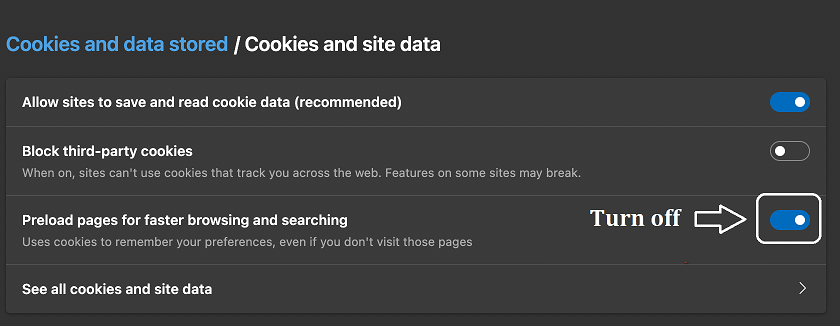
- Not the preload pages for faster browsing and searching.
- Once we complete the process then you can check Edge browser is working well or not.
Clear Edge browser data:
Same as Google Chrome browser, the Edge browser also collects catch data passwords on other data. It may sometimes cause issues with the normal functionality of Edge Browser. That’s why we recommended clearing the browser data.
- Open the Edge settings and tap on privacy search and services.
- Under the Clear browsing data of select choose what to clear.
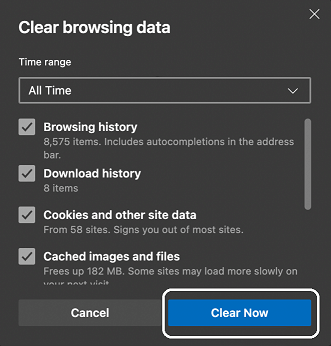
- Now you need to select all options except password and autofill.
- Once you hit the Clear now button, the Edge browser will delete all the data.
- Now you can use the browser on your Windows 11 PC without any interruptions.
Remove extensions:
Of course, the browser provides lots of extensions that help to access the web pages and particular websites. If you are using some addons that may also occur some issues on Edge Browser. So you can remove all the extensions and back to install them on your browser.
- Open Edge://extension on your Edge Browser.
- If you look for any code letter extension for cookies then you can remove them.
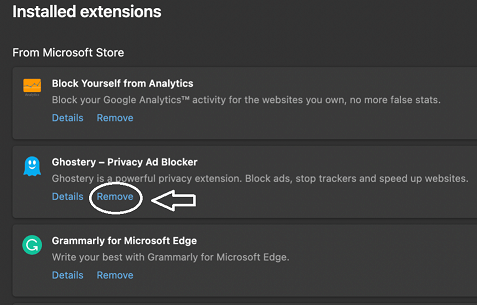
- That’s it. Now you can check the Edge browser is working fine or not.
These are the best methods to fix the Edge browser not working on Windows 11. You can use this method and fix that problem. I hope this article very helps to Fix the Edge browser not working on Windows 11.
If you have faced any issues regarding the Edge browser then let me know your queries in the comment box section. Thanks for reading this article. Keep in touch with us for more updates and follow us on social media platforms.