Are you trying to fix the video not playing on Windows 11? Are you facing any issues playing videos on Windows 11? Do you want to fix the video not working problem on Windows 11? If your answer is yes then you are in the perfect blog. Here are the best solutions to fix the video playback problem on Windows 11 PC.
Welcome to the Tech blog, we are from TechSolveGuide, providing the best methods to fix tech-related problems on Windows PC on smartphones. In that way today we are going to guide you to fix the video playback problem on Windows 11. If you want any solution for tech problems then you can ask your queries in the comment box section. Our technical team, guide you to fix the issues.
Windows 11:
We all know that Windows 11 is popular and recently launched from Microsoft. Uses of switching over to Windows 11 from Windows 10. It is a free upgrade for eligible pieces users not wasting their Champs of enjoying the new cool features. if you have windows 10 OS then you can easily update your OS to Windows 11. Most of the users switch over to Windows 11.
Read Also: How to Fix File-Explorer not Working on Windows 11?
Of course, Windows 11 provides lots of Amazing cool features that way users like to install it on their PC. But there are a few minor issues that pop up for users frequently. In that way, users facing Windows 11 video not playing issues. Due to this problem users can’t play YouTube and other streaming platform videos. So we need to fix the issues quickly.
That’s why we are here providing the best methods to fix the video playback problem on Windows 11 PC. Just follow this guide and fix the problem on Windows 11.
Reasons behind video playback not working on Windows 11:
This problem is just like any other that affects Windows 11. There are various reasons behind the video playback issues on Windows 11.
- Presence of Malware or virus.
- The video graphic driver is outdated.
- Corrupted video file.
- The video player needs an upgrade.
- Unconfigured browser or system setting.
- Playing Unsupported file.
Now you will get some idea of what could possibly be the reason for video playback not working on Windows 11. Let’s see the step-by-step procedure to fix the problem. Here we provide the best methods that help to solve video playback not working on Windows 11.
Read Also: How to Fix Windows 11 Auto Restart?
Check for the windows update:
We always recommended this common solution to update your Windows. Before going to find the solution to fix the video playback not working on Windows 11 just your Windows update. If you have a new version of Windows 11 then you do not need to update.
If any new updates are available then you need to update the OS and also you can easily fix the video playback issues. That’s why we are advised that you check for updates.
- Windows + I and open system settings.
- Now you need to select Windows Update from the left-hand panel side.
- Just check for the updates (make sure the computer is connected to the internet)
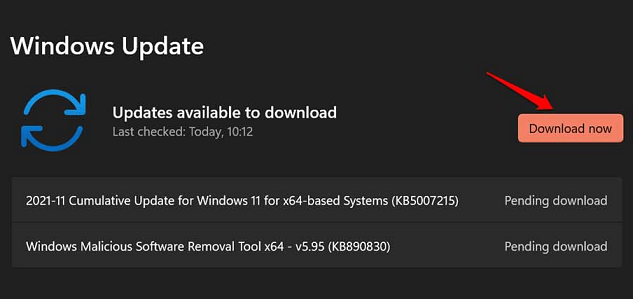
- If any update is available then it will be ready to download.
- Now you need to click on the download now button.
- That’s it. The windows are updated. Now you can check the problem is solved or not.
Update display drivers:
Once you update the OS then you must update the latest version of drivers installed on your system. So we strongly recommend you install the latest update version of display or graphics drivers.
Windows automatically Looks for updates of the drivers. Sometimes it is better to check manually that’s why we recommended this method. Follow the below simple steps to update the install drivers on your system.
- Right-click on the start menu and go to the device manager.
- Just expand the device manager window and select the display adaptor option.
- Now you need to right-click on the graphics card on the select update driver.
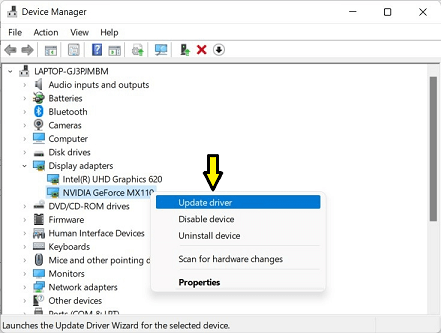
- Now you will get the new window and select the search automatically for the driver’s option.
- Once you click the option it will automatically update the latest version of drivers.
- Now you need to reboot your system then see if the problem is fixed or not.
Read Also: Fix Google Chrome Slow Down on Windows 11
Check video format:
Of course, Windows supports playing high-resolution videos. There is some possibility that the video is not supported by the player. So you need to check the video format and play the proper video player on your Windows 11.
The video player does not support the video format then you can change the video player and play the video. There are lots of Amazing video players available in the internet market. Just choose the proper video player and install it on your Windows 11.
If you want to convert video format then you can easily visit the official video conversion tools in the internet market. Visit the online video conversion tools or download the dedicated video converter tool. With the help of these tools, you can convert your video format and play the video on your Windows 11.
Playback settings:
Sometimes the video streaming problem can also be caused due to it matching the audio. Of course, it is very rare but when the problem occurs then we should need to fix the problem. So our advice is that you try to take the audio playback settings.
- Right-click on the sound icon located on the bottom right corner of the taskbar.
- Select the sound settings from the list.
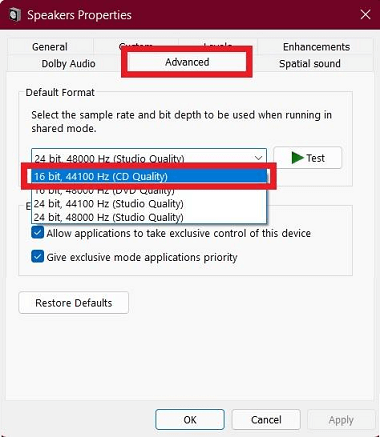
- Just scroll down and select the more sound settings option.
- Just select the advanced tab and click 16 bit 44100 Hz.
- Finally, click the apply and ok button.
Once you did the above settings then you can try to play video on your Windows 11 without any issues.
Troubleshoot video playback settings:
Just troubleshoot the video playback settings then you will be easy pick the problem. Sometimes few video playback settings can you check the settings.
- Right-click on the windows icon and select settings.
- Now you need to select system to troubleshoot from the left panel.
- Just click on other troubleshooting options.
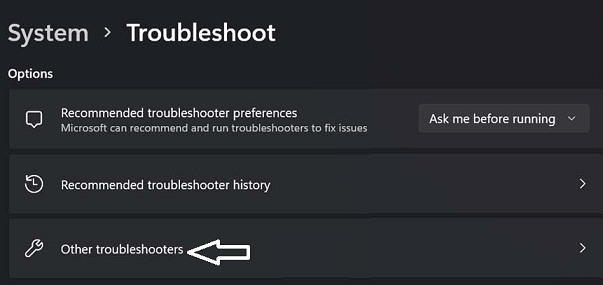
- Now you will see the different options appear on your screen. Click on the Run button on the video playback option.
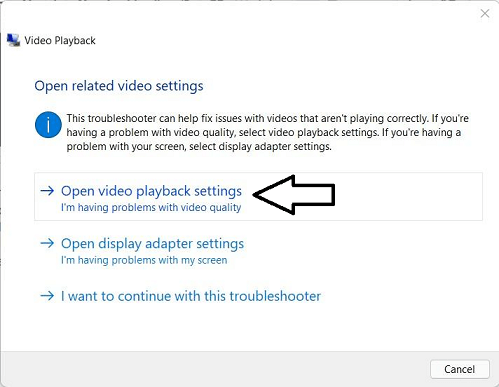
- Open video playback settings turn off the toggle to save network bandwidth.
- Need to select optimize for video quality option under the battery option.
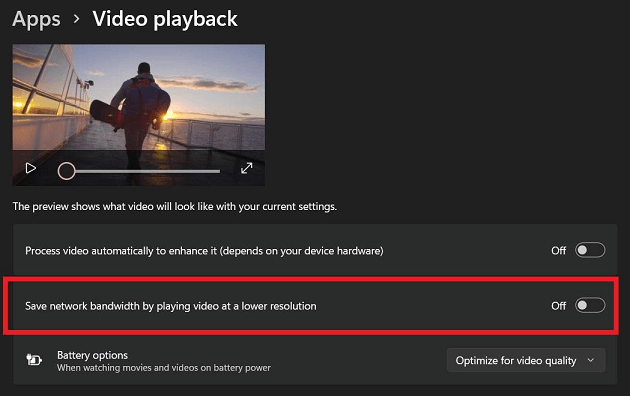
- Once you complete everything then check if the video playback issue is fixed or not.
These are the best methods that help to fix video not working on Windows 11. If you have any queries regarding this article feel free to ask Us using the count box option. Keep in touch with us for more Tech updates on follow us on social media platforms.