Are you trying to fix recovery error code 0xc00000e9 on Windows 11? Are you facing recovery error code 0xc00000e9 on Windows 11? Do you want to fix recovery error code 0xc00000e9? If your answer is yes then you are in the perfect place.
Whenever using Windows such an error has happened and we need to troubleshoot. If you are Windows 11 user then This particle very helps to fix the error code 0xc00000e9. The problem is related to the Windows boot manager and it appears during or after the boot process. So you need to follow this below simple guide to fix the error code 0xc00000e9.
Are you using Windows 11 operating system on your PC then you have to face the error code 0xc00000e9? Normally you will see the error message saying “there was a problem with a device connected to your PC”, an Unexpected IO error has occurred, error code 0xc00000e9. Due to this error, your device also failed to load the login screen. So you must fix the problem.
Read Also: Fix Google Chrome Slow Down on Windows 11
There are different methods available in the internet market that help to fix the problem but here we provide the easiest way to fix the Windows 11 error code 0xc00000e9.
Reasons behind this error code 0xc00000e9:
There are lots of reasons behind a PC or laptop failing to communicate with the driver or disk, that’s why you will face an error like 0xc00000e9. I mentioned earlier this issue is related to the boot process. Here we mention some of which have been discussed below.
- Damaged input or output ports
- Faulty external hardware
- Windows update related issue
- Corrupted system files
- Presence of virus.
These are some of the reasons why you faced this error code on your Windows 11. Now let’s see the best methods to fix the error code 0xc00000e9 on Windows 11.
Check the hardware connection:
Hardware connected to your PC has lots of connections then you can also face the error code 0xc00000e9 on Windows 11 PC. So we recommend you check your hardware damage reports for loosely connected hardware.
If you have any hardware damage then you can replace it or disconnect the mouse keyboard speaker monitor printers and more. You can also try reinstalling the RAM graphics card and other internal components on your motherboard.
Once you check your hardware connection then you will find some of the problems that occur on Windows 11 PC error code 0xc00000e9. After reconnecting the hardware connection just check about the record 0xc00000e9 is fixed or not.
Read Also: Telegram for PC
Reboot your PC:
It is one of the simplest and common effective solutions to fix a bunch of common problems. Whenever you face some problem we always recommended rebooting your PC. After restarting your PC would refresh your system and it will load more power and files from scratch.
After updating your Windows 11 machine simply wait for 10 to 20 seconds before turning it on. Once you reboot your PC then definitely you will fix some important or bunch of common problems.
scan Windows 11 error:
Sfc scan is one of the inbuilt tools on Windows 11. With the help of this tool, you will be easy to check for corrupt system files and fix them along the way. So we recommended scanning Windows 11 for errors.
- Just open the command prompt and go to the administrator.
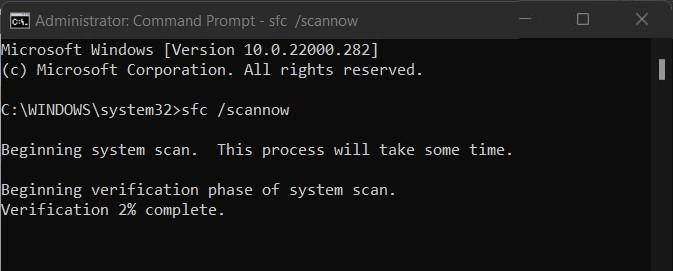
- Now you need to type sfc/ scan now and press enter.
- It will automatically initiate the system scan and will fix any errors if found.
Update system drivers:
It is also one of the common reasons behind Windows 11 error 0xc00000e9. Yes, the outdated drivers are corrupted by your files and drivers. So you need to update the system drivers and install them on your system. Of course, new software comes with new features and it performs very high. That’s why we strongly recommended updating the system drivers.
- Right-click on the start menu and locate the taskbar.
- Now you need to select device manager from the list.
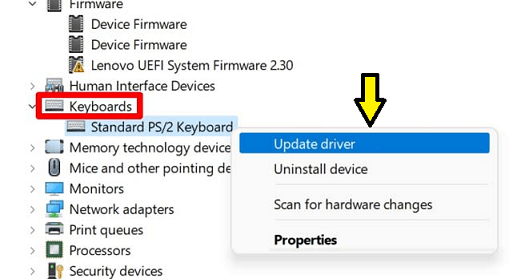
- Again you need to right-click on the desired advice and hit on the update driver button.
- Now you need to simply click on the search automatically for drivers button.
Once you complete this process for all the required devices then you will see if this fixes this issue or not.
Read Also: Grammarly Alternatives
Scan PC for Malware virus:
I mentioned earlier the problems of a virus or Malware could also affect your Windows 11 PC. Also, show 0xc00000e9 error code on your PC. Once you found the problem from booting into Windows then you should make use of bootable antivirus. There are lots of Amazing anti-virus tools available in the internet market so you can find them and install them on your PC Windows.
In this method, you need another PC which we need to download the antivirus tool. Once you complete the download process of antivirus then you can just copy it and portable hard drive. Now plug it into the probability PC and wait for the bootable antivirus to work it on your Windows 11 PC.
It will take a few minutes to complete the bootable anti-virus tool to work on it. After completing, the process just sees if this issue fix or not.
Startup repair:
Of course, we all know that Windows 11 error code 0xc00000e9 does not allow you to access the login screen. In the time you need to initiate startup repair tool. Try this method and the system will automatically look for corrupted files and fix them. That’s why we recommended this method.
- Just brings up the windows settings menu using Windows + I shortcut key.
- You need to select System from the left menu bar and go to the recovery section.

- Just click on the restart now button and go to the advanced startup.
- Now your PC will boot to the Windows recovery section and select troubleshoot.
- Now you need to click the advanced option- startup repair.
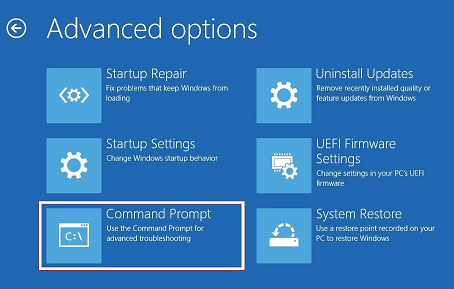
- Your system will automatically take care of the remaining steps and fix the problem.
I hope this article very helps to how to fix recovery error code 0xc00000e9 on Windows 11. If you have any queries regarding this article feel free to drop your doubts in the comment box section. Keep in touch with us for more updates and follow us on social media platforms.