Hulu is the best and most popular streaming service that provides lots of features like live TV movies TV programs series and many more. Of course, it is a subscription-based streaming service available in the United States.
Hulu is available on all platforms like Android, iOS, web, and also Android-based devices including Chromecast with Google TV. So you can easily install the Hulu app on your Google TV from the Play Store.
Once you install Hulu on your device then you can watch your favorite TV programs and movies. You can subscribe to Hulu and download the app on your Chromecast with Google TV from Play Store.
We all know that Hulu Is one of the famous streaming services across the US and it has almost all blockbuster movies and series. It provides the top US live TV channels like CBSE, NSE, ESPN, FX, TLC, and TNT. Here in this particular tutorial, I am going to guide you to install Hulu on Google TV.
Also Check: Hulu on Apple TV
Hulu Subscription
Hulu provides three different subscription plans. Based on your need you can choose your plan.
- Hulu (On-demand content with Ads) – $7.99/ month
- Hulu (On-demand content without Ads) – $14.99/ month
- Hulu + Live TV – $69.99/ month
How to install Hulu on Google TV
- First, you need to connect your Google TV device to the TV on turn it on.
- In the header menu, you need to click the search icon.
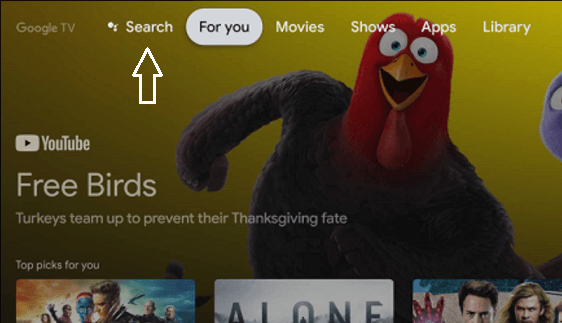
- Now you need to type Hulu using the virtual keyboard and then select the search icon.
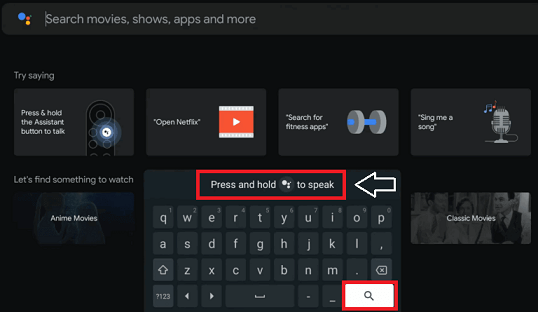
- Select the official application from the search result on click the install button to download the app.
- After completing the installation select Open to launch the Hulu app on your Google TV.
Also Check: Hulu on LG Smart TV
How to activate Hulu on Chromecast with Google TV.
Once you complete the installation process you need to activate Hulu on your Google TV. So just follow the below simple steps that help to activate Hulu on Google TV.
- First, you need to launch the Hulu app on select activate on the computer to get the activation code.
- Go to the Hulu official website on your PC using any browser like Chrome.
- Complete the login process with the help of your Hulu account credentials.
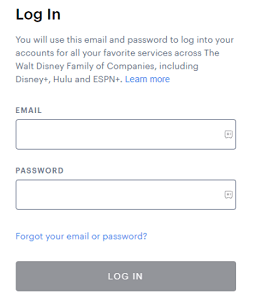
- Now you need to provide the activation code and select activate to activate the Hulu account.
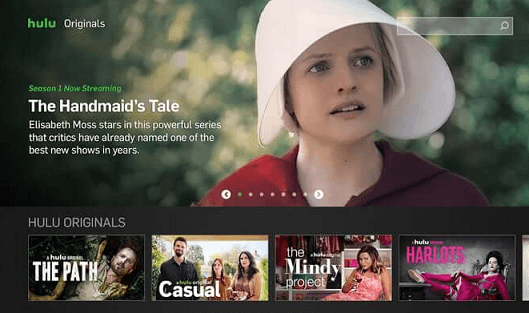
- That’s it. Now you can access the Hulu app and start streaming live TV channels on Google TV.
How to install Hulu on Google TV outside the US
As we mentioned earlier Hulu is available in the United States. If you are staying outside the US you cannot find the Hulu app on your Google TV Play Store. It is only available for the US people and its access is geo-restricted. You need to use the VPN app on your Google TV.
- First, you need to click the search icon on the home screen and search for the downloader app.
- Click install to get a downloader on Google TV.
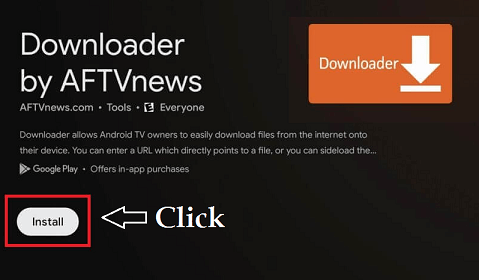
- Open the application and turn on the unknown sources installation for the downloader app.
- You can simply enable this by navigating to Settings-> Device Preference-> Security and Restriction-> Unknown Sources-> Downloader.
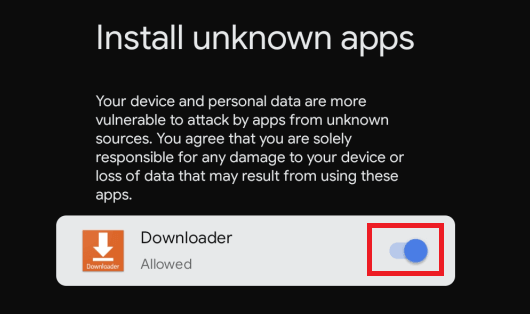
- Now you need to enter the Hulu APK URL in the URL box and click the go button.
- The Hulu apk file will download on your Google TV.
- Go back to the home screen and launch VPN Service that you installed on Google TV.
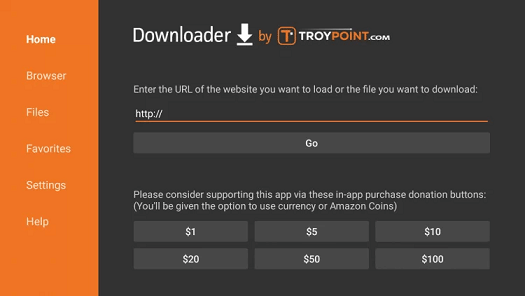
- There are lots of VPN apps available in the internet market you can try Express VPN and NordVPN.
- Now you need to select the United States server and click the continue button.
- After connecting to the United States server open the Hulu app and activate the application.
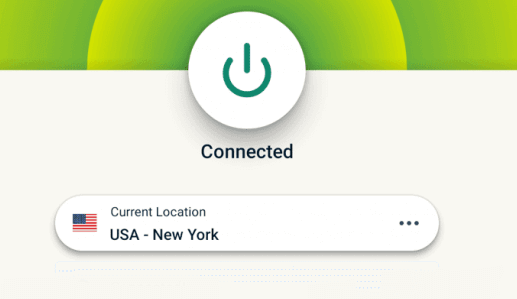
- Complete the login process with the help of your Hulu account details and watch your favorite TV programs on your Google TV.
Also Check: Hulu on TCL Smart TV
How to cast Hulu on Google TV.
You can also cast Hulu from your smartphone to your Google TV. Chromecast Google TV also comes with support to resume media from apps from sperm phone. So just follow the below simple steps that help to cast Hulu content on Google TV.
- First, you need to connect your smartphone and Google TV to the same Wi-Fi network.
- Download and install the Hulu app on your smartphone from the App Store or Play Store.
- Open the application and complete the login process with the help of your account details.
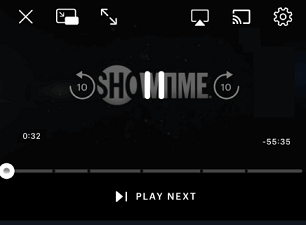
- Now you can browse any content for streaming and click the cast icon at the top.
- Select your Google TV name from the list of available devices to connect.
- That’s it. Now you can watch Hulu live TV channels on Google TV.
FAQs
1. How to Hulu not working on Google TV?
If you are facing Hulu not working issues with streaming apps then you need to reach out the Google TV and check the internet connection. Still, if you are facing the issue then you can reset the Google TV to factory settings and reinstall the Hulu app.
2. Is Hulu Better than Cable?
If you are looking for the best replacement for your cable TV provided then Hulu is one of the best choices for you.
Conclusion
I hope this article very helps to get Hulu on Google TV with the help of the Chromecast feature. If you have any doubts regarding this article let me know your queries in the command box section. Keep in touch with us for more tech updates. Thanks for reading this article.