Do you want to enable dark mode on iTunes? Are you trying to enable the dark mode feature on iTunes? Do you want to enable dark mode iTunes on Windows? Are you trying to enable iTunes dark mode on Mac? If your answer is yes then you are in the perfect blog. Once you enable the dark mode on iTunes then your eyes will interact with less light.
If you are an Apple user you must have installed iTunes software on your Windows or Mac. It is used to play on the organized songs library on Apple music and set up iPhone. With the help of the software, you can also find and play movies and programs that you have purchased on the Apple TV app.
While using iTunes in the low light condition you can enable darl mode to make it visually good and user-friendly for the eyes. Of course, there are different methods available in the internet market to enable the iTunes dark mode feature. So it is a very difficult task to find the best tutorial.
Here in this particular blog, I am going to guide you to enable the dark mode feature on iTunes. With the help of this guide, you will enable it on both windows and Mac PC. So keep reading this complete tutorial without any skip.
Also Check: How to Enable Dark Mode on VLC?
How to get iTunes dark mode on Mac?
Unfortunately, Apple has not released the built-in dark mode on iTunes software. But you can enable it by utilizing the system-wide dark mode. Before going into the steps make sure to update the Mac firmware to the latest version.
- First press the Apple icon on the mac home screen.
- Select system preference from the list of options.
- In the general tab, you need to select the system preference window.
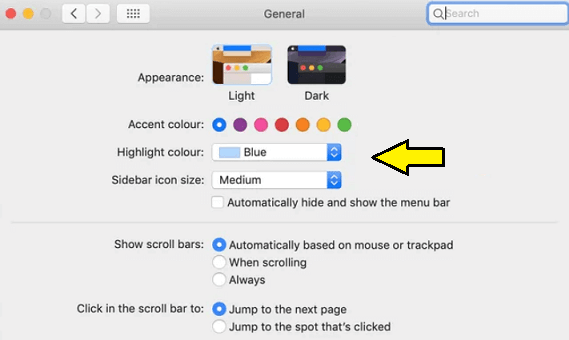
- Choose dark in the appearance section.
- That’s it. iTunes software will open with a dark background.
How to get it dark board on Windows 10?
Like Mac, you need to enable dark mode on your Windows 10 PC to get iTunes dark mode. So follow the below simple steps.
- First, you need to launch settings from the start menu using the Windows search bar.
- Now you need to select the personalization option.
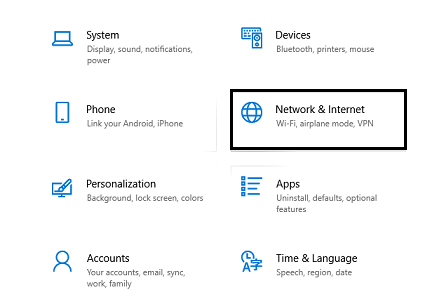
- Choose colors on the next screen and select the dark option
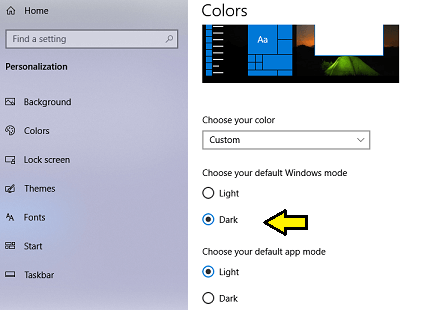
- That’s it. Launch iTunes on your Windows PC and it will be available on the dark theme.
Also Check: Enable Dark mode on Amazon App
How to get iTunes dark mode on Windows 11?
It slightly varies from Windows 10. So follow the below simple steps to enable dark mode on Windows 11.
- First, you need to press the Windows + I keys.
- Select personalization on the left side panel.
- Click on the color option and choose a dark theme.
- That’s it. Now launch the iTunes software and it will have dark mode automatically.
How to fix iTunes dark mode not working?
If you face any issues regarding the iTunes Dark theme then follow the below troubleshooting methods.
- Check whether iTunes has any software issues.
- Restart your Windows or Mac.
- Update your Windows or Mac.
- Uninstall and reinstall the app.
Conclusion:
I hope this article very helps to enable dark mode on iTunes. If you have any thoughts regarding iTunes dark mode then share your comments in the comment box section. Thanks for reading this article.