Threads is the Most popular understanding social media application that lets you share your thoughts or ideas in the form of text with up to 500 characters. We all know that Threads is linked to our Instagram account.
If you like to add the Threads link to your Instagram bio then you can easily do it by copying the Threads account link and pasting it into the bio section of your Instagram account. Of course, you can also remove the Threads Link from the Instagram Bio section anytime.
Here in this tutorial, I am going to guide you to add a Threads link to your Instagram bio. So keep reading this complete tutorial without any skip.
Also Check: How to Remove Threads Badge on Instagram Profile
How to add Threads link to Instagram bio
- First, you need to install the Instagram app on your smartphone to complete the sign-in process.
- Now you need to launch the Threads app on your Android or iOS device.

- Tap the profile icon at the bottom and click the share profile button.
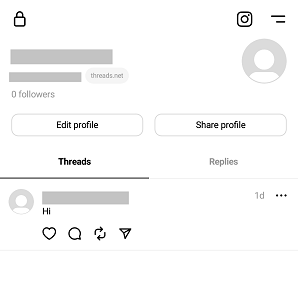
- Now you need to select the copy to clipboard option.
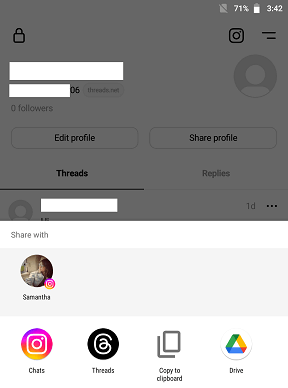
- Open the Instagram app and hit the profile icon at the bottom right.
- Tap the edit profile button.
- Under bio click the add link option.
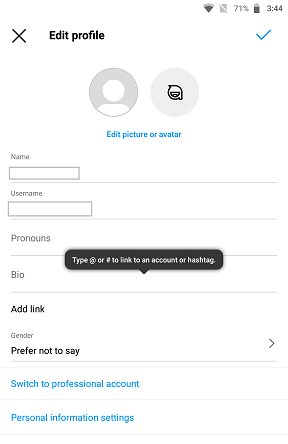
- On the next screen, you need to click the option Add external link.
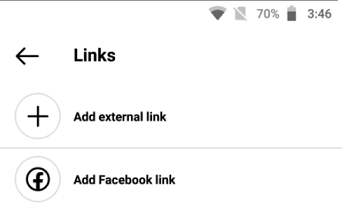
- Paste the link on the URL box and type Threads or any name on the title box.
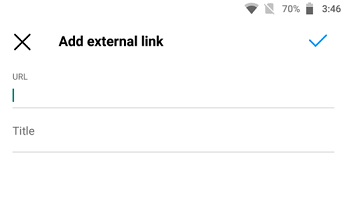
- Finally, click the tick mark to add the Threads link to your Instagram bio.
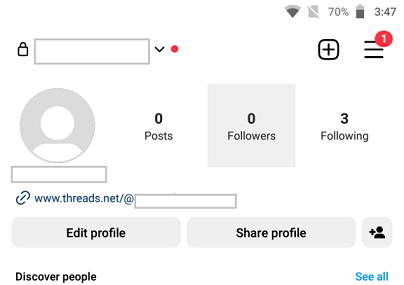
Also Check: How to Make Account Private on Threads
How to remove Threads Link from Instagram bio
As we mentioned earlier you can easily be removed the Threads link from the Instagram bio section anytime. Just follow the below simple steps that help to remove the Threads Link from your Instagram bio.
- Navigate to the profile page on the Instagram app.
- Now you need to select the edit profile option and tap the link.
- Click the Threads link and choose the option Remove link.
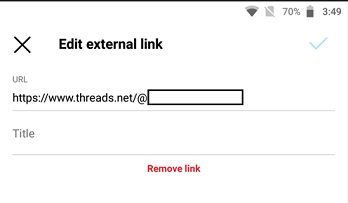
- Again you need to click the option remove to remove the link from the Instagram bio.
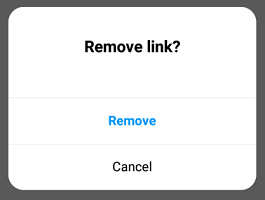
How to share Threads links on Instagram
If you want to share the Threads link with other Instagram users then follow the below simple steps.
- Open the Threads app on your smartphone and go to the profile section.
- Now you need to click the share profile button and click the chats option with the Instagram icon.
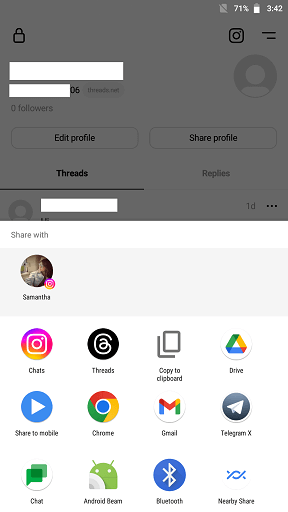
- Now click the send button placed near the Instagram user to send your Threads account link.
Also Check: How to Install Threads on PC
How to add an Instagram link to Threads bio
Using the same way you can also add the Instagram account link to your Threads bio section. Just follow the below simple steps that help to add an Instagram link to Threads bio.
- First, you need to open the Instagram app on your Android or iOS device.
- Click the share profile button.
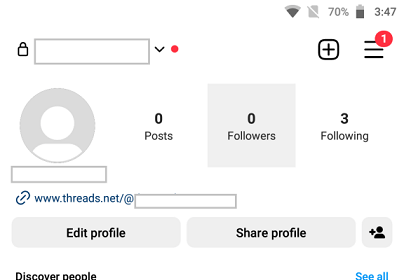
- Tap the copy link option.
- Now you need to open the Threads app and go to the profile tab.
- Paste the Instagram link under the link box on the select tick mark.
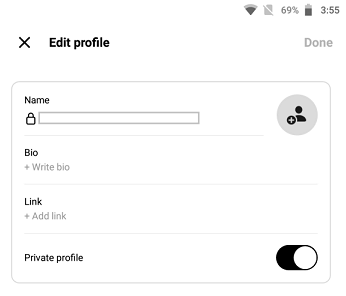
- That’s it. You have successfully added the Instagram link to your Threads profile page.
FAQs
1. Can I add multiple Threads links on my Instagram bio?
Yes, you can add multiple Threads links on your Insta bio.
2. Can I remove the Threads account?
Yes, you can easily delete or deactivate Threads account.
3. Can I add multiple links to Threads’ bio?
No, Threads don’t allow users to add multiple links to their bio.
Conclusion
I hope this article very helps to add Threads links to your Instagram bio. If you have any doubts regarding this article let me know your queries in the comment box section. Keep in touch with us for more tech updates.