iPhone is one of the best and most popular smartphones and comes with lots of Advanced and amazing features. One of the best features of the iPhone is the flashlight notification. Once you enable the feature you were device flashes the light whenever it receives calls, incoming messages, or any app notifications.
notification with sounds distracts the users from doing their current activity. Using the flashlight feature you can easily avoid these types of problems. It is very helpful for deaf people. Yes, deaf people can easily know about the notification and alerts on the iPhone.
How to enable Flash notifications on your iPhone?
- First, unlock your iPhone and navigate to Settings.
- Now you need to select the accessibility option.
- If you are using iPhone with iOS 12 or earlier then select the options generally.
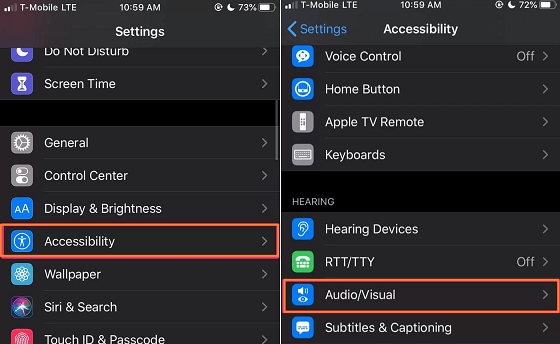
- Find and select the option audio/visual on the screen.
- Scroll down to the bottom and select led flash for alerts.
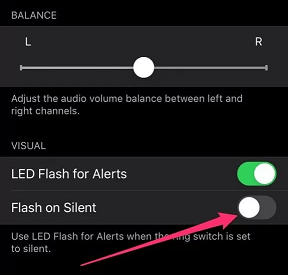
- Now the iPhone slashes the light whenever you receive a notification.
You can easily disable the flashlight notification repeat the above steps on the click the toggles switch near the option lED flash alerts.
Other iPhone Guides:
- Fix Telegram Crashing on iPhone
- Fix Amazon Prime Video Not Working on iPhone
- Lock iPhone Notes
- Screenshot on iPhone
Conclusion
I hope this article very helps to enable LED flash notifications on iPhones. You can easily turn on or turn off flash notifications using the Settings on your iPhone. If you have any queries regarding this article feel free to ask using the comment box section. Thanks for reading this article. Keep in touch with us for more tech updates.