Nvidia Shield is your full-featured streaming box with the terms of the latest Android TV software. It also comes with Google Assistant and 4K Chromecast capabilities. It has grown rapidly over the past few years to become one of the most popular TV boxes.
We all know that IPTV has become a trend in recent years and it is considered the best alternative to cable and satellite TV channels. These services are very less expensive most people have to opt to buy an IPTV subscription.
IPTV is a digital media service that allows you to stream live TV channels on demand videos via the internet. Nvidia Shield is an Android-based digital media player that converts normal TV into Android Smart TV.
Once you install IPTV on Nvidia Shield you can watch your desired content on the larger screen. That’s why we are here providing this tutorial that helps to install an IPTV player from the Play Store on Nvidia Shield. So keep reading this complete tutorial without any skip and install IPTV on Nvidia Shield.
Also Check: IPTV on Sony TV
How to download IPTV on Nvidia Shield?
There are different methods available in the internet market that help to get IPTV on Nvidia Shield. So it is a very difficult task to find the best one. Our technical team provides the easiest methods to install IPTV on Nvidia Shield. Using this below method you can easily get IPTV on Nvidia Shield TV.
- Using Play Store
- Using downloader
- Sideload APK file
How to get IPTV on Nvidia Shield using Play Store?
It is one of the easiest ways to get IPTV on Nvidia Shield. We all know that Nvidia Shield is an Android-based digital media player. So you can easily download the IPTV player directly from the Play Store. Just follow the below simple steps that help to get IPTV on Nvidia Shield.
- Turn on your Nvidia Shield TV and open the Google Play Store.
- Now you need to search for IPTV Smarters pro on the search using the on-screen keyboard
- From the search results, you need to select the official application.

- Click on the install button to start the installation process.
- Within a few minutes, the application will be installed on your Nvidia Shield TV.
- Now you can stream your favorite content on the bigger screen.
Also Check: IPTV on Samsung Smart TV
How to get IPTV on Nvidia Shield using a downloader?
Before sideloading the IPTV app on your Nvidia Shield TV you need to enable the unknown sources option.
- To do this, go to Settings-> Security & Restrictions-> Unknown Sources-> turn on.
- Install the downloader app from the Google Play Store on your Nvidia Shield TV.
- Open the downloader app and allow it to grant access to the required permissions.
- Now you need to enter the IPTV smarter APK link in the URL box and click go.
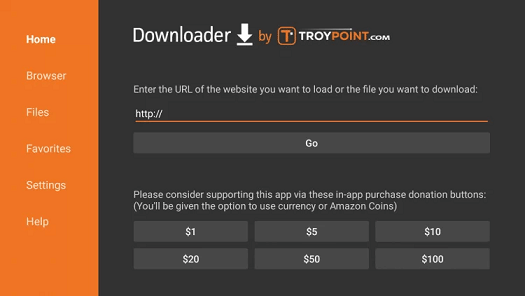
- Once downloaded click the install button on the popup menu.
- After the installation click open to launch the application.
- Now you can stream your favorite IPTV content on Nvidia Shield-connected TV.
How to download IPTV on Nvidia Shield via a USB drive?
- First, you need to turn on the unknown sources option on the Nvidia Shield-connected TV.
- Turn on your PC, open the browser, and download the IPTV Smarters APK file from the official website.
- Connect the USB drive to your PC on copy the IPTV Smarters APK file to the USB drive.
- Once copied, remove the USB drive and connect it to your TV.
- Install and launch any File Manager app on your Nvidia Shield-connected TV.
- Go to the USB drive section and click the APK file.
- Follow the on-screen instructions to complete the installation process.
- It will take a few minutes to complete the installation.
- After that, you can stream your favorite IPTV content on your Nvidia Shield-connected TV.
Also Check: IPTV on TCL Smart TV
How to cast IPTV on Nvidia Shield TV?
Apart from these above methods, you can also cast IPTV videos on your Nvidia Shield TV screen. Here in this article, we used a GSE smart IPTV player to explain the casting process. You can use any IPTV Player and cast your IPTV content to an Nvidia Shield-connected TV.
Gse smart IPTV player is one of the best IPTV players for Windows Mac and streaming devices. That’s why we recommended this IPTV Player. Follow the below simple steps that help to cast IPTV on Pixar TV.
- First, you need to connect the Smartphone and Nvidia Shield TV to the same Wi-Fi network.
- Navigate to the App Store on your iPhone and download the GSE smart IPTV app.

- If you are using an Android phone then you can download GSE smart IPTV apk file from the APK website and install it on your Android phone.
- Open the GSE smart IPTV Player and follow the on-screen instructions to complete the login process.
- Now you need to click the cast icon at the top rate corner of the app.
- From the list of devices, you need to click your Nvidia Shield TV device name and cast the GSE smart IPTV Player app.
- Once the connection is established you will see the app screen on your Nvidia Shield TV.
- Now you can play any video on the IPTV app and watch it on your Nvidia Shield TV.
Also Check: IPTV on Firestick
FAQs
1. Is IPTV legal?
Some IPTVS are legal and provide proper licenses. However other IPTV providers offer copyrighted content without any legal license.
2. Is IPTV free?
Yes, IPTV providers of live net TV and HD streams offer content for free.
Conclusion:
I hope this article very helps to install and set up IPTV on Nvidia Shield. If you have any doubts regarding this article let me know your queries in the comment box section. Keep in touch with a spot for more tech updates. Thanks for reading this article.