Are you looking for the best cost-effective streaming service? Are you looking for an alternative to costly streaming services? Do you want an alternative to streaming services like Amazon Prime? If your answer is yes, this is the right article to learn the steps to watch it easily.
Are you one among the people who are eagerly waiting for an IPTV on Philips Smart TV? If you are searching for such a thing, I assure you of your satisfaction. With the help of IPTV, you can watch all types of video content. All you need is a stable internet connection to stream content on an IPTV provider. If you have an IPTV subscription then you can watch all types of IPTV content on your Philips TV.
Of course, there are lots of Amazing streaming services available in the internet market like Amazon Prime, Netflix, and more. But these streaming services are high cost. That’s why people like to stream IPTV content on their Philips Smart TVs.
Here in this particular tutorial, I am going to guide you to install and set up IPTV on Philips Smart TV. this smart TV runs on Android TV OS or Roku TV OS. If you are using Philips Smart TV you can easily install your desired IPTV app from Play Store. So, if you’re ready to dive in and learn how to get IPTV on Philips Smart TV keep reading.
Also Check: IPTV on Mi Box
How to install IPTV on Philips Android TV?
If your Philips smart TV uses Android OS then follow the below simple steps that help to install IPTV Player.
Step-1:
First, turn on your Philips TV and connect it to a stable internet connection. Go to the app section and select Google Play Store.
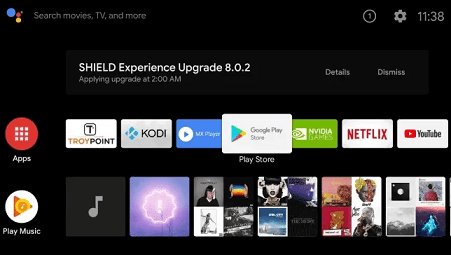
Step 2:
You need to type smart IPTV in the search bar using the on-screen keyboard and select the official smart IPTV app from the search result then click on the install button.
Step 3:
It will take a few minutes to complete the installation process. That’s it. The smart IPTV app is installed on your Philips Smart TV.
How to set up IPTV on Philips Smart TV
Once you complete the installation process you need to set up IPTV. So just follow the below simple steps.
Step 1:
First launch the Smart IPTV app on your Philips Smart TV and open any Browser on your PC then visit the Smart IPTV website.
Step 2:
Click the activation tab at the top and enter the Mac address displayed on your TV.
Step 3:
Navigate To the My List tab and enter the Mac address. Fill in the M3U link or playlist file given by the IPTV provider.
Step 3:
Check the box I am not Robot and click the send button.
Step 4:
Once activated you will receive a pop-up message “1 uRL added! Restart your app”.
That’s it. You can be streaming your favorite IPTV content on a big screen.
Also Check: IPTV on TCL Smart TV
How to sideload IPTV on Philips Smart TV?
It is another method that helps to install IPTV on Philips Smart TV. If you can’t find smart IPTV or IPTV apps on your flips smart TV then follow this below method. Before sideloading IPTV apps on your Philips TV you need to enable the unknown sources.
Step 1:
Open the browser on your Windows or Mac PC and Download a Smart IPTV APK file from a trusted website.
Step 2:
Remove the USB drive from your PC and connect it to your Philips Smart TV. Navigate to the USB drive section on your Philips Smart TV.
Step 3:
Click the Smart IPTV APK file, and follow the onscreen infections to complete the installation process.
Step 4:
After installing the IPTV app refer to the above method to add the M3U URL. Once added, you can stream your favorite IPTV content on your smart TV.
FAQs:
Is smart IPTV free?
No, it is not free to use. You need to get a one-time subscription.
How to fix IPTV not working?
Here we mention some troubleshooting methods to fix IPTV not working on your Phillips Smart TV.
- Check your internet connection.
- Update the IPTV app.
- Restart your Philips Smart TV.
- Uninstall and reinstall the IPTV app.
- Update your Philips on Smart TV.
Conclusion:
I hope this article helps to install and set up IPTV on Philips Smart TV. If you have any doubts regarding this article let me know your queries in the comment box section. Keep in touch with us for more tech updates. Thanks for reading this article.