If you are looking for an alternative to costly streaming services like Amazon Prime and Netflix then IPTV is the best option to choose. with the help of IPTV, you can watch all types of video content at a lower price. If you have a stable internet connection then you can stream content on IPTV.
Smart IPTV is one of the best and most popular IPTV players you need for Toshiba Smart TV to watch IPTV content. To access The IPTV content using smart TV you need M3U playlist URL. You can easily get it from your IPTV service provider.
There are lots of IPTV apps available in the internet market. One of the best IPTV apps that or supported on all major platforms is not IPTV. Once you installed this application on your Toshiba Smart TV you can stream your favorite IPTV content without any interruption.
Here in this particular tutorial, I am going to guide you to install IPTV on a Toshiba Smart TV. So keep reading this complete tutorial without any skip and install smart IPTV on Toshiba Smart TV.
Also Check: IPTV on Android TV
What is smart IPTV?
Smart IPTV is a completely free IPTV player app that is available on the Google Play Store. Of course, it does not host any content it only allows you to stream the content of your IPTV provider.
While purchasing a subscription from any IPTV provider you will have an m3u link to access all the channel and video content. It is a smooth IPTV player that can easily be installed from the Play Store on Toshiba Smart TV.
If you have Fire OS-powered Toshiba TV then you need to sideload the smart TV app using the downloader app. In this Tutorial, we cover the installation guide for smart IPTV on Toshiba Smart TV.
Also Check: GSE IPTV on Firestick
Features of smart IPTV:
Before going to install IPTV on your Toshiba Smart TV just know about the features that help to get some more information about smart IPTV.
- It offers Streaming Movies, Series, and live TV programs from the IPTV service provider.
- You can easily find current program information.
- You can easily add your favorite channel.
- With the help of the EPG guide, you will never miss your program.
How to install IPTV on Toshiba Android TV?
Toshiba TV runs on different operating systems like Android TV OS, Google TV OS, Fire TV OS, and VIDAA OS. The installation procedure depends on the operating system on your Toshiba TV. If you are using a Toshiba Android TV then follow the below simple steps.
- Turn on your Toshiba Smart TV and navigate to the app section.
- Now you need to select the Google Play Store from the list.
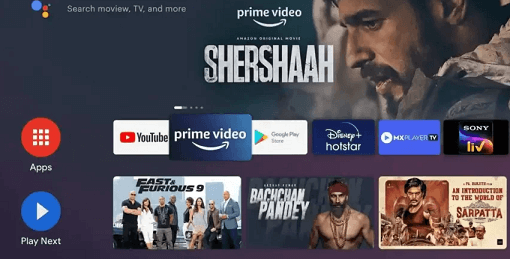
- In the search bar, you need to type IPTV Smarter using the on-screen keyboard.
- Select the application from the search result and click the install button to download the app on your Toshiba TV.
- That’s it. Now you can play IPTV content on your Toshiba Android TV.
How to download IPTV on Toshiba Google TV?
- First, turn on your Toshiba Google TV and click the search tab.
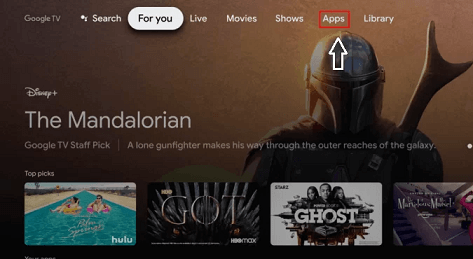
- Now you need to type IPTV Smarter using the On-screen keyboard in the search bar.
- Select the application from the search result on click the install button.
- It will take you minutes to complete the installation process.
- Now the IPTV Smarters will be installed on your Toshiba Google TV.
- After that, you can stream your IPTV content.
Also Check: IPTV on TCL Smart TV
How to get IPTV on Toshiba Fire TV?
Unfortunately, IPTV apps are unavailable on the Amazon app store. So you need to sideload the app using a downloader.
- First, you need to install the downloader app on a Fire OS-powered Toshiba TV.
- Once you complete the installation go to the settings and select My Fire TV.
- Now you need to click the developer option and choose to install unknown apps.
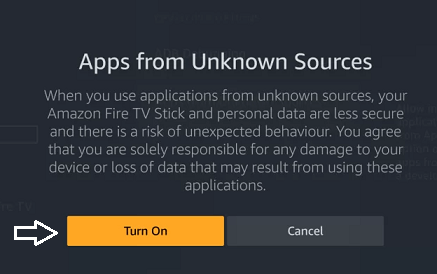
- Move to the downloader app and enable it.
- Launch the downloader app on your Toshiba TV.
- Now you need to enter the IPTV smarter APK link on the URL box and click the Go button.
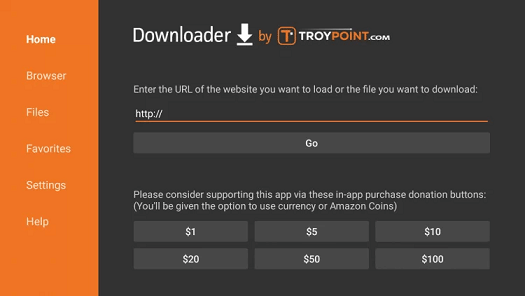
- Once the application is downloaded click the install button to complete the installation process.
- That’s it. Now you can watch your IPTV content on your Toshiba Fire TV.
How to sideload IPTV on Toshiba Smart TV?
If you want to sideload the IPTV app on your Toshiba Smart TV then you need to enable unknown sources from settings on your Smart TV.
- Navigate to Settings -> Security & Restriction-> turn on unknown sources.
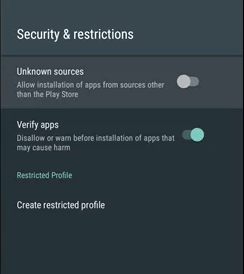
- First, turn on your Windows or Mac computer and open any Browser.
- Visit the official website of IPTV Smarters.
- Download the apk file of IPTV Smarters from the website.
- Once you downloaded just connect the USB drive to your PC on copy the APK file.
- Remove the USB drive from your PC and connect it to the Toshiba Smart TV.
- Turn on your Toshiba TV and go to the USB drive section and click IPTV smarter APK file.
- Follow the on-screen instructions to complete the installation process.
- That’s it. The IPTV Smarters app is installed on your Toshiba Smart TV.
- Hereafter you can stream your IPTV content on your Smart TV.
Also Check: IPTV on Sony TV
How to set up IPTV Toshiba Smart TV?
Once you complete the installation process then you need to set up IPTV on your Toshiba Smart TV. Just follow the below simple steps that help to set up the IPTV smarter app.
- First, you need to launch the IPTV Smarters app on your Toshiba TV and accept the Terms and Conditions.
- Now you need to select any of the options to add the user or add a new user.
- You can add your IPTV provider credentials in two different ways load your playlist or log in with Xtreme codes API.
- If you choose the option to load your playlist then you need to enter your playlist Mame, M3u URL, and click add user button.
- If you selected the option login with Xtream codes API then you need to enter your playlist Username and Password and click add user button.
- You need to wait for IPTV content to load on the IPTV Motors app.
- That’s it. Now you can play video and stream it on your Toshiba TV.
How to cast IPTV on Toshiba VIDAA TV:
Toshiba VIDAA TV does not have IPTV apps in the app store. Using the casting method you can easily access IPTV apps on your Toshiba VIDAA TV. Just follow the below simple steps that help to cast IPTV on Toshiba VIDAA TV.
- Open the Browser on your Android phone and download the GSE smart IPTV APK file.
- Navigate to settings and enable the unknown sources.
- Tap the apk file on follow the on-screen instructions to install GSE smart IPTV on your Android smartphone.
- After completing the installation open the GSE smart IPTV app and click the hamburger icon.
- Now you need to select the option remote playlist and tap the plus icon.
- Add the M3U URL and enter the M3U link offered by your IPTV provider.
- Select Add and wait for IPTV content to load.
- Now you need to connect your Android smartphone and Toshiba VIDAA TV to the same Wi-Fi network.
- Tap the cast icon display at the top of your smartphone.
- Now you need to select your Toshiba VIDAA TV name from the available devices list.
- Once the connection is established play any IPTV content on your mobile and stream it on Toshiba VIDAA TV
Also Check: IPTV on Xbox One
FAQs
1. Is IPTV Smarter Safe?
Yes, IPTV is safe and legal. It is available on both the Play Store and the App Store.
2. Can I install IPTV on Toshiba’s Android TV?
Yes, IPTV is available on the Google Play Store. So you can easily install it on your Android TV
Conclusion:
I hope this article helps to install IPTV on Toshiba Smart TV. If you have any doubts regarding this article let me know your queries in the comment box section. Keep in touch with us for more tech updates. Thanks for reading this article.