Peacock TV is your popular streaming service that includes both live and on-demand content. With the help of Peacock TV, you can watch more than 50 TV channels and 500 VOD content. It is a free service that lets you stream some content for free.
Peacock TV also provides subscription plans. Based on your need you can choose your desired plan and stream your favorite content. It also provides popular sports content like WWE, NFL, NBC, MLB, and more. Like other streaming apps, you have to regularly update Peacock TV to stream new movies programs, and series.
You can stream Peacock TV either by using the free version or the premium version. It supports almost all streaming platforms. Sony Smart TV comes with an integrated Play Store to install apps and games. If you want to stream NBC video content on your Sony Smart TV then you need to use the Peacock TV app.
The Peacock TV app is officially available for all the models of Sony Smart TV. So you can easily install the Peacock TV app on both Sony Android TV on Google TV. You can also cast the app from your smartphone. Here in this particular tutorial, I am going to guide you to install and add the Peacock TV app to your smart TV. So keep reading this complete tutorial without any skip and add Peacock TV to Sony Smart TV.
Also Check: Disney Plus on Sony Smart TV
What is Peacock TV?
Peacock TV is an American-based streaming service that offers 50+ live TV channels and 500 on-demand content. It is available only for US users. If you want to watch outside the US then you can use the VPN Service. It is very simple and easy to use.
With the help of Peacock TV, you can stream thousands of movies TV programs live sports daily news, and more. To compete with big giants like Netflix, Amazon Prime, and Hulu. NBC has released its streaming service called Peacock TV.
Also Check: IPTV on Sony Smart TV
Steps to download Peacock TV on Sony Android TV
The process to Download apps on Sony Android TV is very similar to what you follow on Android smartphones.
- Turn on your sony Smart TV and select the app section.
- Go to the play store icon and tap on it.
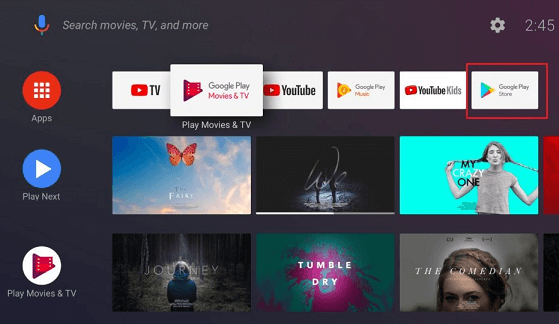
- It will open up the Google Play Store on your TV.
- Navigate to the search menu on the Play Store and type Peacock TV using the on-screen keyboard.
- Select the official application from the search results and click on the install button.
- After installing the app click open to launch it.
- That’s it. Peacock TV is successfully installed on your Sony Smart TV.
How to install Peacock TV on Google TV
- Turn your Google TV on and Go to the app section.
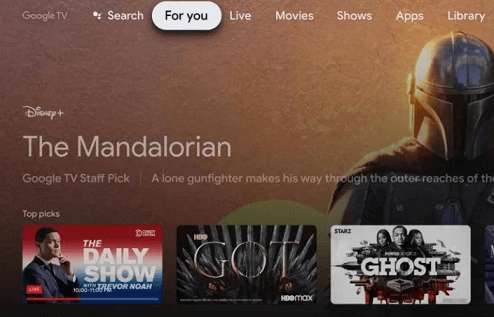
- On the search box, you will get the search bar.
- Now you need to type Peacock TV using a virtual keyboard.
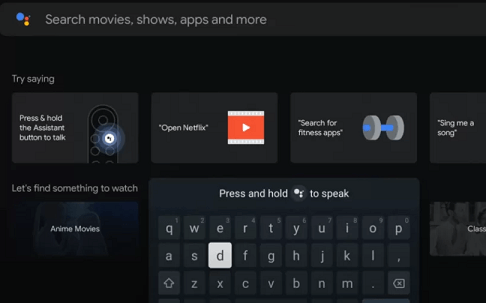
- Select the official application from the search results and click the install button to get the app.
- That’s it. Peacock TV is successfully installed on your Google TV.
Also Check: Twitch on Samsung Smart TV
How to activate Peacock TV on Sony Smart TV?
After completing the installation process you need to activate Peacock TV on both Sony Android and Google TV. Just follow the below simple steps that help to activate the Peacock TV app.
- Open the Peacock TV app on your device and you will get a sign-in screen.
- Click the sign-in button to get the activation code.
- Now on your smartphone or PC go to the Peacock TV activation website.
- Enter the activation code in the specified box and click the continue button.
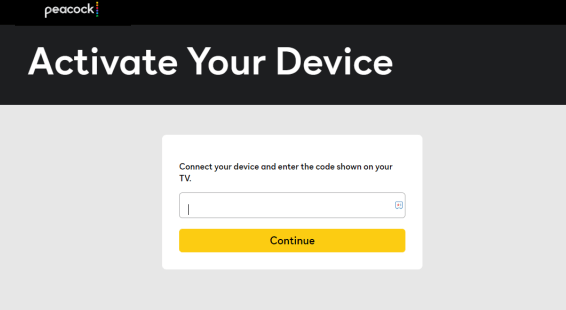
- On the next screen, you need to complete the sign-in process with the help of your Peacock TV account details.
- Once it is verified the Peacock TV app on your Sony Smart TV will be activated.
- Now you need to choose video content and watch them on your Sony Smart TV.
Steps to Cast Peacock TV on Sony TV
Both Sony Android TV on Google TV has an inbuilt Chromecast feature. So it is very simple to cast the Peacock TV app from your smartphone. Just follow the below simple steps that help to catch Peacock TV on Sony TV.
- First, connect your sony TV and Android device to the same Wi-Fi network.
- Launch the Peacock TV app on your smartphone. You can easily get the app from the Play Store or App store.
- Hit the cast icon on the home screen.
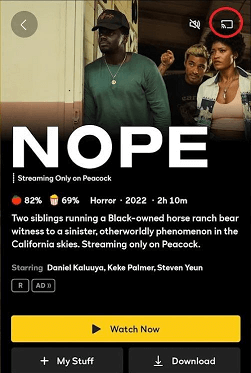
- Now you need to choose your sony TV name from the available devices.
- Now play that title that you want and it will be cast on the Sony Smart TV.
- If you want to stop casting then you need to tap the cast icon again and click the disconnect button.
Also Check: Fox Nation on Smart TV
Peacock TV subscription
Peacock TV provides two different subscription plans. Based on your need you can choose your desired plan on the stream of your favorite content.
- Premium: ($4.99/month or $49.99/year) – Unlimited content with ads
- Premium Plus: ($9.99/month or $99.99/year) – Unlimited content without ads
FAQs
1. Is Peacock TV available for free?
No, Peacock TV is a subscription-based streaming service. From 2023 the free plan is removed.
2. Is Peacock TV legal?
Yes Peacock TV is legal. You can stream you are favorite content on your devices.
Conclusion
I hope this article very helps to add Peacock TV to Sony Smart TV. If you have any queries regarding this article free to ask using the comment box section. Thanks for reading this article. Keep in touch with us for more tech updates.