Twitch for Samsung Smart TV: Twitch is one of the most popular live TV streaming platforms exclusively made for Gamers. You can find different streaming services available in the internet market like Disney Plus, Netflix, and Amazon Prime, but Twitch is made for game lovers.
Yes, it provides lots of Live Games music sports boat cats cooking programs, and more. Once you install this application on your Samsung Smart TV then you can live stream popular Gamers like PUBG, Call of Duty, etc.
It allows you to interact with Gamers worldwide using the command section. That’s why people like to install this app on their devices. With the help of this application, you can also earn money by uploading your videos. Once you get more views on your videos then you will get some money.
Also Check: Turn Off Subtitles on Samsung Smart TV
Twitch is available on various streaming devices including Samsung Smart TV. So without any hesitation install this app on your smart TV on enjoy watching your favorite Gamers program. Here in this particular tutorial, I am going to guide you to download and install Twitch on Samsung Smart TV. So keep reading this complete tutorial without any skip.
What is Twitch?
Twitch is an American-based streaming platform available on various platforms. Using this application you can stream gaming sections, atwork, or other content on Twitch. Like other streaming platforms, Twitch is exclusively made for Gamers.
How to sign up for a Twitch account:
- First, you need to visit the official website of Twitch using your browser.
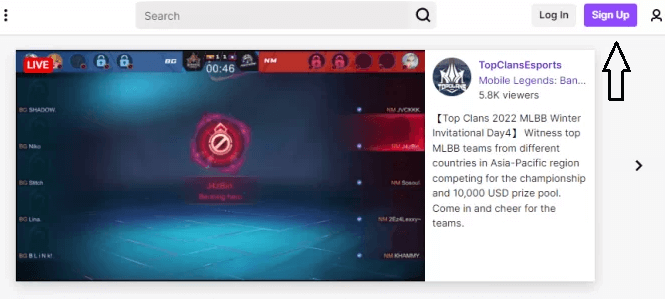
- Click on the sign-up option at the top of the page.
- Now you need to enter your details which helps to complete the sign-up process.
- Enter the verification code sent to your phone number or email id and click submit button.
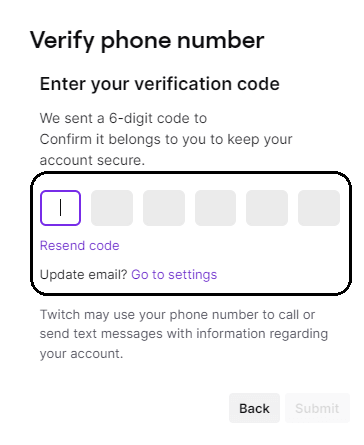
- That’s it. Now you can use Twitch on your device.
How to install Twitch on Samsung Smart TV:
Turn on your Samsung TV and connect it to a Wi-Fi network or high-speed internet connection.
- Go to the homepage of the Samsung TV on click on the “App section”.
- Now you need to locate and find the search icon.
- Type Twitch in the search box using the virtual keyboard.
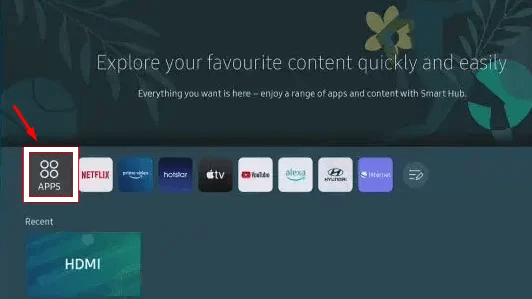
- Find the official application on Twitch.
- Now you need to click install to install the app on Samsung Smart TV.
- Once the installation process is completed click on the open button to launch the app.
- Now you need to enter your Twitch credentials that help to complete the sign-in process.
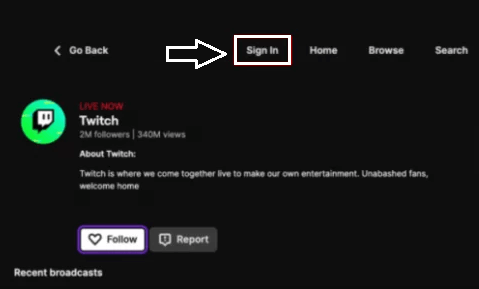
- That’s it. Now you can start streaming your favorite content on Samsung Smart TV.
Also Check: IPTV on Android TV
How to cast Twitch on Samsung TV?
We already mention Samsung TV has an inbuilt cast feature. So you can easily cast the Twitch app on Samsung TV.
- First Power on your Samsung Smart TV and connect it to the Wi-Fi network.
- We recommended connecting high-speed internet connection.
- Now you need to search and install the Twitch app on your Android or iPhone.
- It is available on Android and iPhone. So you can easily get it and install it on your smartphone.
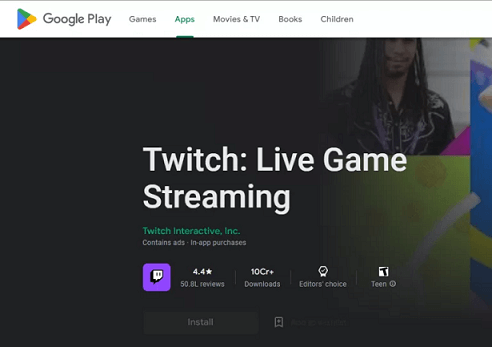
- After completing the installation process launched the app and complete the sign-in process.
- Before cast twitch on Samsung TV make sure that both devices or connected to the same Wi-Fi.
- Open the Twitch app and select your favorite content.
- Click on the cast icon at the top right corner.
- Now you need to select the Samsung TV from the available devices list on your phone screen.
- Once the process gets over the content will be Mirror on your TV screen.
Conclusion:
I hope this article very helps to download and install Twitch on Samsung Smart TV. Using this above method you can easily stream your content on Samsung TV using Twitch. If you have any doubts regarding this article feel free to ask Us using the comment box section. Keep in touch with us for more tech updates.