Google Photos is a great way to organize and back up your Photos and videos automatically. It is very helpful to find and share with others. It also saves a lot of space on your device. Google Photos is used by people from all over the world.
It is a photo gallery to store Photos and videos online. Google Photos is entirely free to access and request the Google account. You can easily install Google Photos on various platforms including Android iOS and more.
It is an excellent photo gallery app owned by Google. With the help of Google Photos, you can easily organize your Photos videos, and gifs. You will get free Storage for every Google account. Google Photos provide 15 GB of free storage space.
Google Photos app is not available on Amazon Firestick. That’s why we are here to provide this tutorial that helps to install Google Photos on Firestick. So keep reading this complete tutorial without any skip and get Google Photos on your Firestick device.
Also Check: Samsung TV Plus on Firestick
How to use Google Photos on Firestick?
As we mentioned earlier Google Photos is not available on Amazon Firestick. We all know that, some issues between Amazon and Google. The Google apps on products or not available on Amazon and vice versa. Here we provide the easiest methods to use Google Photos on Firestick. You can use any one of them and view your Google Photos on Firestick.
- Using Photo Viewer for Android TV.
- Use Google Photos on Firestick by Casting method.
- Install Google Photos on Firestick using a third-party app.
How to view Google Photos on Firestick using Photo Viewer:
If you are an Android TV user then you can use this method. You can install the app to connect to Google Photos. It is available on the Firestick app store. Just follow the below simple steps that help to view your Google Photos on Firestick.
- First, you need to launch the Firestick home screen and click on the search icon.
- Now you need to type Photo Viewer for Android TV using the on-screen keyboard.
- Select the official application from the search result on click on the install button.
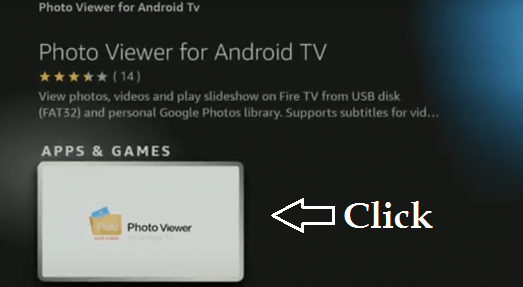
- Wait till the app gets installed and click open to launch the app.
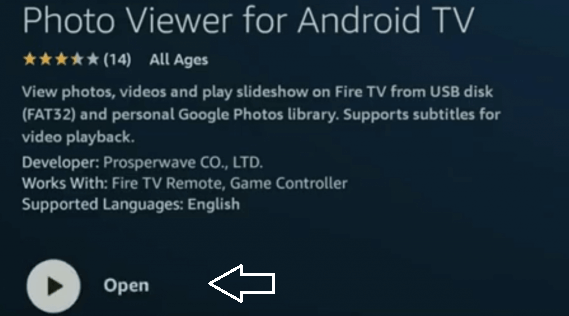
- Now you need to select connect to Google Photos option from the homepage.
- Complete the sign-in process with the help of your Google account details and click continue to accept the terms and conditions.
- Toggle on this device is publicly accessible and enter a passcode to lock the profile.
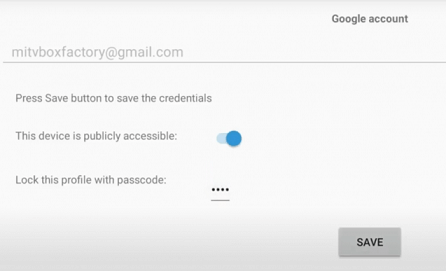
- Go to the homepage and click connect to Google Photos option.
- Now you need to enter the passcode to unlock and click continue.
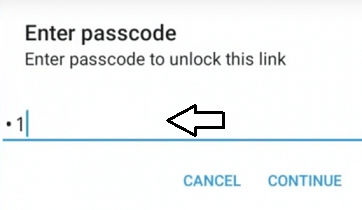
- That’s it. Now you can access all the Photos and videos on the Google Photos app.
Also Check: Britbox on Firestick
How to cast Google Photos on Firestick?
The casting method is one of the easiest methods to see your Google Photos on TV. So just follow the below simple steps that help to cast Google Photos to Firestick.
- First, you need to connect your mobile and Firestick device to the same Wi-Fi network.
- Long press the home button on your Firestick remote and choose the screen mirroring option.
- On your mobile, go to Settings-> Connected Devices-> Connection Preference-> click Cast.
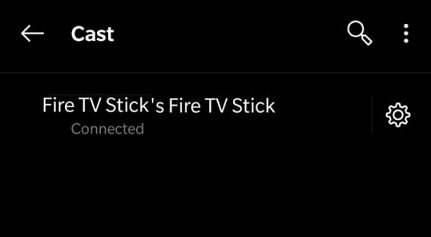
- Now you need to select the Firestick device name from the list of available devices.
- Your phone will now get mirrored on the Amazon Firestick.
- Open the Google Photos app on your smartphone.
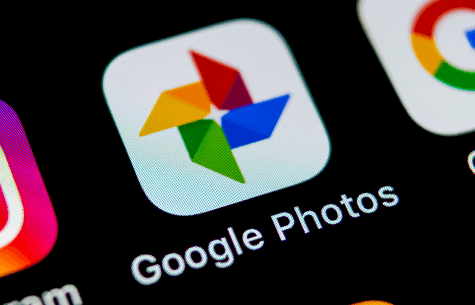
- You can now scroll through the Photos and watch your favorite memories on the big screen.
Also Check: Popcorn Time on Firestick
How to install Google Photos on Amazon Firestick?
If you want to use Google Photos on Amazon Firestick then you need to sideload the app. Different third-party apps are available in the internet market help to sideload apps on Firestick. Here we use a downloader app. You can also use other apps like ES File Explorer, Aptoide, and more.
- Turn on your Firestick device and click on the settings.
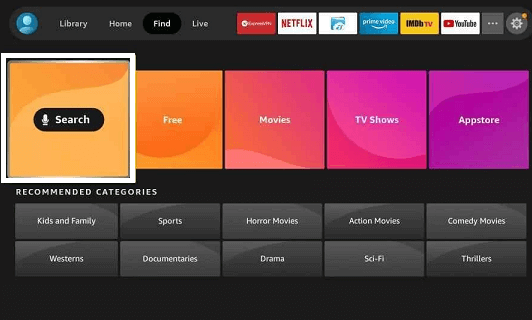
- Now you need to choose My Fire TV and click the developer option.
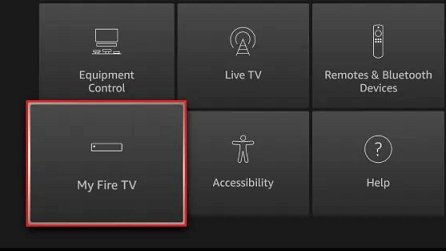
- On the next screen, you need to click apps from unknown sources and click turn on.
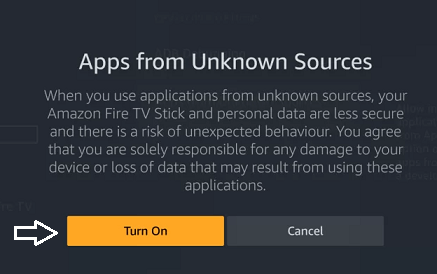
- Now you need to download and install the downloader app on your Firestick and then enable the unknown sources to toggle for the downloader app.
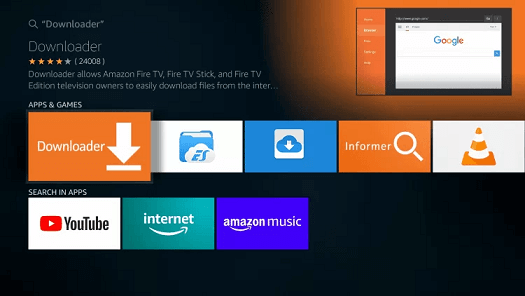
- Click open downloader app and type the Google Photos APK download URL in the URL field.
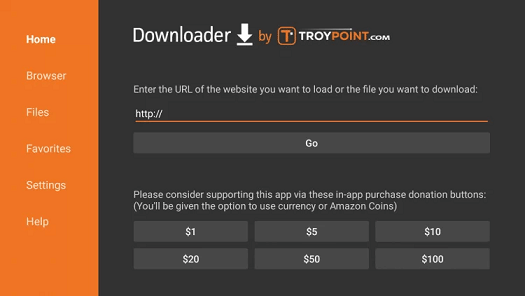
- Click on the Go button and wait for the app to download.
- Now you need to click on the install button at the bottom of the screen.
- Once you complete the installation open and follow the on-screen in sections to complete the process.
- Click on the delete option to delete the Google Photos APK.
- Now you need to launch the Google Photos app and complete the sign-in process with the help of your Google account credentials.
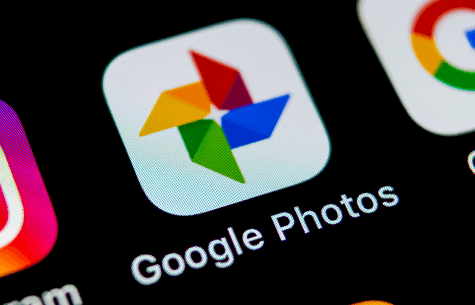
- Now enjoy using your favorite app on Amazon Firestick.
Also Check: Norton VPN on Firestick
FAQs
Can I set Google Photos as a screensaver on Firestick?
Yes, you can easily change the screensaver on Firestick TV using Google Photos
Does Amazon have a Photo app?
Yes, Amazon has its own photo app called Amazon Photos in the Play Store and app store.
How can I install Google Photos on Firestick?
Using the downloader app you can easily install Google Photos on Fire TV.
Conclusion:
I hope this article very helps to download and install Google Photos on Firestick. If you have any doubts regarding this article feel free to ask Us using the comment box section. Keep in touch with us for more tech updates. Thanks for reading this article.