Samsung TV Plus is the most popular streaming platform owned by Samsung. It is a free streaming application with 60+ live TV channels. With the help of the application, you can access your wide range of content in various genres like sports movies news TV programs, and many more.
Once you installed this application on your device then you can watch live TV channels from Australia, Canada, Germany, France, India, Italy, Korea, Spain, Switzerland, and the USA. If you have a good internet connection then you can watch your TV programs in HD quality without any interruption.
This application is only available on Samsung devices. If you have Samsung Smart TV then you can easily get it from the Samsung app store. It allows you to watch thousands of live and on-demand content from 75+ local channels.
Here in this particular tutorial, I am going to guide you to download and install Samsung TV Plus on Firestick. So keep reading this complete tutorial without any skip on the stream Samsung TV Plus on Firestick connected TV. Our technical team already tested this method and it works very well.
Also Check: Screensaver on Samsung Smart TV
Is Samsung TV Plus available on Firestick?
Unfortunately, the Samsung TV Plus application is not available on the Amazon app store. So you cannot directly get and watch Samsung TV Plus Plus on your Fire TV.
You can get it by sideloading it on your fire TV device and then accessing it using a web browser like Chrome. Here our technical team provides the very easiest method to get Samsung TV Plus on Firestick.
How to get Samsung TV Plus on Firestick using a browser?
- First, you need to connect your Firestick device to the Wi-Fi network.
- On the home screen, you need to select the find option.
- Download and install Amazon Silk Browser on your firestick.
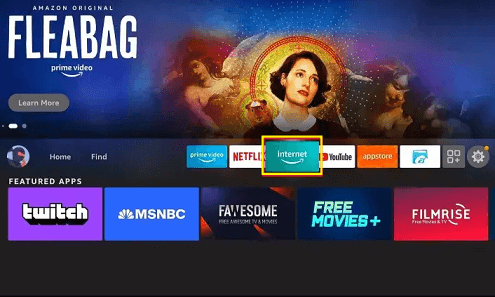
- Now you need to type Samsung TV plus.com in the search box and select go using the on-screen keyboard.
- Agree on the Terms and Conditions.
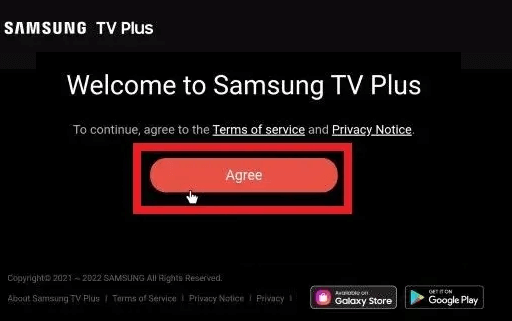
- Now you need to start streaming on-demand content from various genres.
How to stream Samsung TV Plus on Firestick using TiviMate IPTV:
It is another method that helps to watch Samsung TV Plus on Firestick. Follow the below simple steps that help to stream Samsung TV Plus on Firestick.
- First, you need to launch TiviMate IPTV on your Firestick.
- Open the app and select add playlist option.
- Now you need to enter Samsung TV Plus URL in the required field.
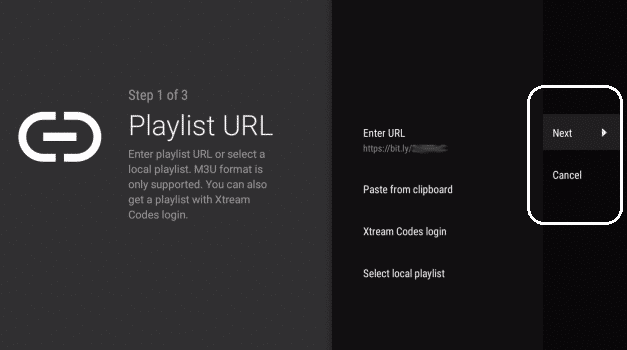
- On the next screen, you need to select the next option and wait till the playlist is updated.
- Click the next button when you see the playlist is processed notification pops up.
- Again you need to enter the URL option and enter EPG URL and click the next button.
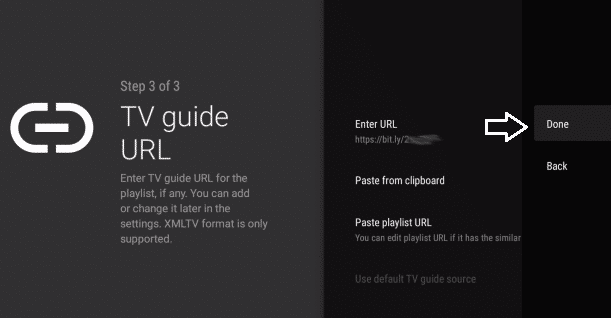
- Just save the changes and you can watch your favorite content from Samsung TV Plus on your device.
Also Check: Peacock TV on Samsung Smart TV
How to install Samsung TV Plus on Firestick using a downloader:
It is one of the most popular methods that help to sideload Samsung TV Plus on Firestick on Firestick. If you don’t find your application on your Amazon app store then you can use this method.
- First, you need to install a downloader on your Firestick.
- On your Firestick and find the settings option.
- Now you need to select My fire TV and select the developer option.
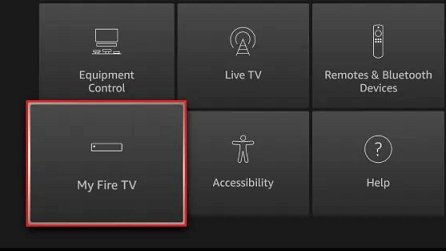
- Just turn on unknown apps and choose downloader to enable them.
- Open the downloader app and select allow button.
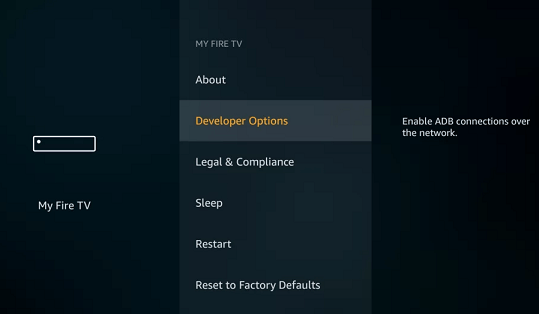
- Now you need to enter the Samsung TV Plus link in the URL field.
- Click the Go button to complete the installation.
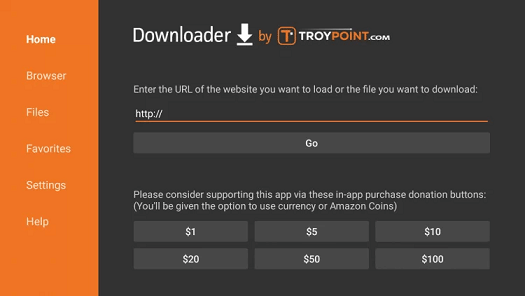
- Now you need to choose Open to launch the app on your Firestick.
How to stream Samsung TV Plus on Firestick using Kodi?
As we mentioned earlier Samsung TV Plus is only available on Samsung TV devices. Using Kodi addons You can easily install Samsung TV Plus on your Firestick. So follow the below simple steps that help to stream Samsung TV Plus on Firestick.
- Enable unknown sources
- Install Samsung TV Plus
- Addon Samsung TV Plus
- Watch Samsung TV Plus on Kodi
Enable unknown sources:
Samsung TV Plus is not officially available on the Amazon app store. If you want to install third-party apps on your voice stick then you need to enable unknown sources on your Firestick device.
- First, you need to launch Kodi on Firestick.
- On the homepage, you need to click the settings icon.
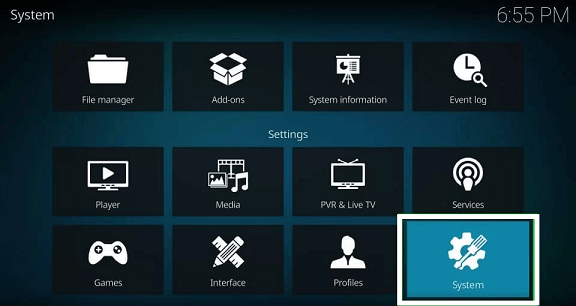
- Now you need to select the system option and choose add-ons.
- Select unknown sources from the right side panel.
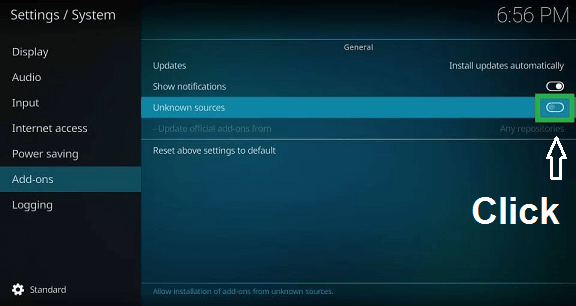
- A pop-up will appear on your screen to notify you that the add-on will give access to the data stored on your Firestick device. Choose the yes Button to continue.
- You can enable the option to update official accounts from unknown sources.
- Now you need to select any repositories on the popup window.
Also Check: Turn off Subtitles on Samsung Smart TV
Install the Samsung TV Plus:
Once you enable unknown sources then you can easily install any third-party apps on your Firestick device.
- On the settings page, you need to choose file manager.
- Now you need to choose one of the additional source options.
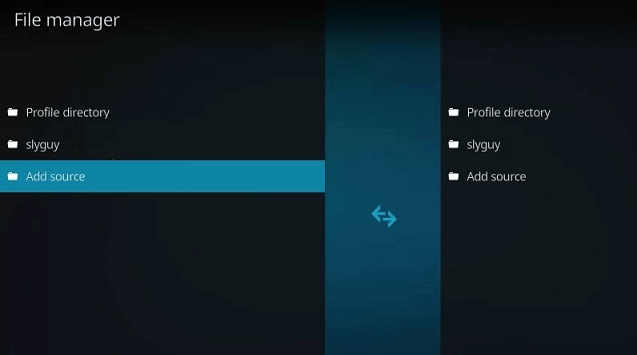
- Select the None option on the popup window.
- Enter the Samsung TV Plus URL and then hit on the Ok button.
- Now you need to enter the name (you can type any name of your choice. For example you can type Smartguy) and click on the Ok button to save the settings.
- Go back to your settings page by choosing the Addons.
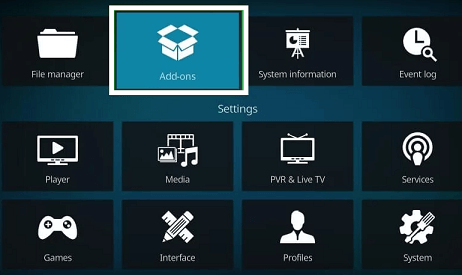
- Now you need to choose the install from the zip file option.
- Will be shown under the install from the zip file. Choose your file and install it on your Firestick.
Samsung TV Plus Addon:
Once you enable the unknown sources and added the smartguy name repository. Now you can install the Samsung TV Plus add-on to stream the Samsung TV Plus on your Firestick device.
- On the settings page, you need to select install from the repository.
- Now you need to choose the smartguy repository option.
- Select the video addons from the smartguy repository.
- Now you need to select Samsung TV Plus under the video addons.
- Click the install option and start the installation process.
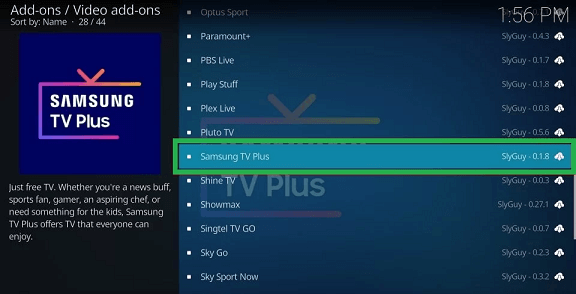
- It will take you minutes to complete the installation.
- Once it is installed completely you will see your message Samsung TV Plus add-on installed in the top rate corner.
How to watch Samsung TV Plus on Kodi?
- On the Kodi homepage, you need to select add-ons.
- Select video add-ons and choose Samsung TV Plus.
- Now you need to select my channels search and settings option.
- Under the live TV section, you can get 12 different folders and several channels.
- You can choose any channel and it will show pop up click on the s button to install additional Addons.
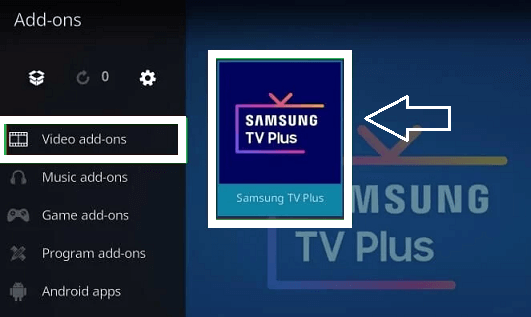
- That’s it. Now you can stream Samsung TV Plus using the Kodi addon on your Firestick.
FAQs:
1. Is Samsung TV Plus available on the Amazon app store?
No Samsung TV Plus is only available on Samsung devices and it is not available on the Amazon app store.
2. Can I delete a channel from Samsung TV Plus?
Yes, you can delete the channel on the application.
3. Is Samsung TV Plus free?
Yes, Samsung TV Plus is completely free to use for all its uses.
Conclusion:
I hope this article very helps to install and watch Samsung TV Plus on Firestick. If you have any doubts regarding this article let me know your queries in the comment box section. keep in touch with us for more tech updates. Thanks for reading this article.