Are you trying to watch Sky Go on Roku? Do you want to stream Sky Go on Roku devices? If your answer is yes then you are in the perfect blog. Here we provide a very simple guide that helps to watch Sky Go on Roku.
Currently, Sky Go streaming application is not available on Roku devices. But you can watch Sky Go content on your Roku by screen mirroring it from the smartphone or PC. Sky Go app supports only a limited number of devices.
Recently, Sky Go developers have launched the dedicated Sky Go on Apple TV and PS5 devices. You can also visit the support page to find devices compatible with installing the Sky Go app.
Here in this particular tutorial, I am going to guide you to install and Stream Sky Go on Roku device. There are different methods available in the internet market that helps to install Sky Go on Roku. So keep reading this Complete tutorial without any skip.
Also Check: How to Add Channels on Roku
What is Sky Go?
Sky Go is a streaming application available in the United Kingdom and the Republic of Ireland. With the help of a Sky TV subscription, you can stream hundreds of live TV channels, Sky One, Sky Sports, Sky Cinema, and much more. You can easily visit the official website of Sky Go and purchase the Sky TV plan.
How to get Sky Go on Roku using Windows and Android?
Using the screen mirroring feature you can easily access Sky Go content on your Roku devices. You need to enable the Screen Mirroring functionality on Roku. Once you enable this feature then you can easily screen mirror your Android or Windows screen to the recruit devices.
- On the home screen, you need to click the settings icon.
- On the next page, you need to click the system option.
- Now you need to click screen mirroring option and select always allow.

Using Android:
- First, connect your Android smartphone on Roku to the same Wi-Fi network.
- From the notification panel on your Android smartphone select the cast option.
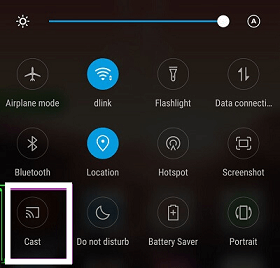
- Now you need to choose your device name from the list of available devices.
- Click start now on the popup menu message to start mirroring.
- Open the Sky Go app on your Android smartphone and complete the sign-in process.
- Just select the content you want to play and watch it on your Roku TV.
Using Windows:
- Connect your Windows PC and Roku device to the same Wi-Fi network.
- Click Windows + K.
- Now you need to choose the connect option and select your device from the list of available devices.
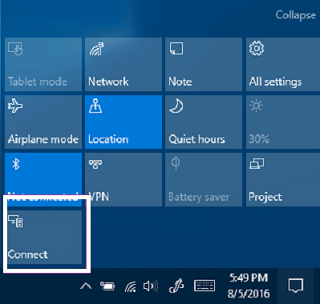
- Wait for the PC screen to Mirror on your Roku TV.
- Just open any Browser on your Windows and visit the official website on Sky Go.
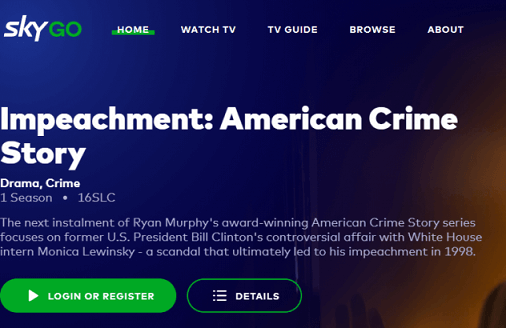
- Complete the login process with the help of your Sky TV username and password.
- Start playing any content you want to watch and stream it on your Roku TV.
How to apply Sky Go on Roku using iPhone and Mac?
If you want your iPhone or Mac user then you can use this method. The airplay feature is available on the latest models of requested streaming players. Just follow the below simple steps that help to screen mirror the Sky Go content from iPhone and Mac.
First, you need to enable Airplay on Roku.
Go to settings-> Apple Airplay and Home kit-> Apple Airplay and Home kit Settings-> turn on Airplay.
Using iPhone:
If you are iPhone or iPad user then follow the below simple steps that help to screen mirror your iPhone Screen to Roku tv.
- First, you need to install the Sky Go app on your iPhone or iPad from the App Store.
- Connect your Roku to a wifi that should be the same as your iPhone.
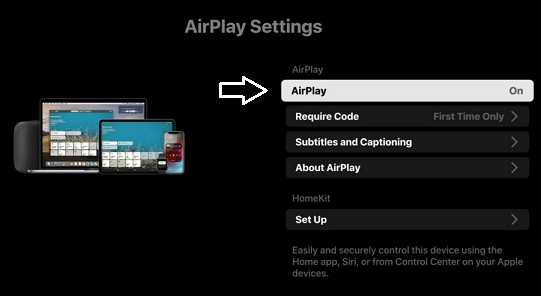
- Now you need to play the content you want and tap the Airplay icon.
- You need to select your Roku device from the list of available devices.
- That’s it. The selected content will play on the TV screen.
Using Mac:
- First connect your Mac and Roku to the same Wi-Fi network.
- Open the Safari Browser on your Mac and visit the official website of Sky Go.
- Complete the sign in process with the help of your username and password.
- You can play any content you want.
- On your Mac, click the control Centre icon and choose screen mirroring.
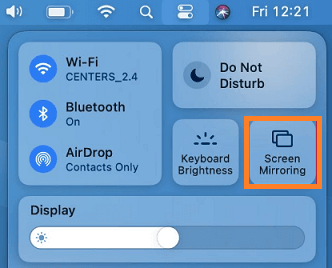
- Now you need to select your request device from the list of available devices.
- That’s it. The video currently playing on Safari browser will start streaming on your Roku.
Also Check: How to Update Roku
Conclusion:
I hope this article very helps to download and stream Sky Go on Roku device. If you have any doubts regarding this article feel free to ask using the comment box section. Keep in touch with us for more tech updates. Thanks for reading this article.