We need video editing software for various purposes like changing the background of the video, trimming, slow-motion videos, making attractive videos, and more. Lots of video editing applications and software are available on the internet market and Google Play Store.
Most video editing software is a free version and some of them paid version. If you are an Android user then you can easily download video editing applications from Google Play Store. Some people don’t know how to trim videos using VLC. If you want to edit videos using on PC then you can download video editing software from the internet market.
Video editing software needs more technical knowledge to edit your videos. Of course, some of them do not need more technical knowledge. If you want basic features of video editing application of the software that also allows you to play the video then VLC media player is the best choice for you.
VLC media player helps to watch high-resolution videos and it supports all the platforms like PC and Android. It also allows you to edit your video like trimming. Using this application you can trim your particular portion of your video and stop them to know how to edit videos using a VLC media player. No worries, this guide solves your issue. Yes, here in this tutorial we will discuss VLC media player and how to trim videos using VLC.
So I recommended you keep reading this complete tutorial without any skip and get more knowledge about the VLC media player and its features. Also, we provide the best video editing software for Android and PC.
Also Check: Viva Video for PC
Overview of VLC media player:
It is open-source software available on all platforms. You can easily download it from the Google Play Store and the internet market based on your recruitment. It supports all formats of videos like HD and 4K videos. So you can watch movies in high quality. Share your media content without any external plugins.

Using advanced control in the menu option you can easily edit your videos. It is the most popular and well-known video player for Android and PC users. The VLC media player is the most recommended video player for PC and Android users. Most of them installed a VLC media player on their device.
Check Also: Best Video Editing Apps
Video trim using VLC media player:
Of course, we all know that a VLC media player is not only for playing high-resolution videos but also offers to trim your videos using advanced control. Most of them don’t know this option. they think that the VLC media player helps only for playing high-resolution videos. Using this application you can trim a particular portion of your video.
There are several video editing software are available in the internet market to fulfill our needs. Some people do not need advanced video editing tools. Video trimming is the main task for most people. If you have your VLC media player on your PC or Android then there is no need for video editing software to trim your videos.
Using a VLC media player you can easily your videos with very simple steps. You just select starting and ending points din you can easily trim your videos. VLC media player does not suitable for professional video editors. It offers video trimming features only. Do you want to more advanced video editing feature? Then you can install video editing software on your PC.
Also Check: KineMaster for PC
How to trim Videos using VLC?
It is very simple steps to trim your videos using the VLC media player. Most of them use VLC media players on their PC for playing high-resolution videos but it also offers to edit your videos with very simple steps. Just follow these below steps can easily trim your videos using VLC.
Step 1:
Install a VLC media player on your PC or laptop. You can get a VLC media player from the official website. It is your open-source software.
Step 2:
Select the video file which you want to edit. Find the location of the video on your PC and open it with a VLC media player.
Step 3:
Open the VLC media player and select “Advanced control” under the Menu option. You can see the option on the top of the player.
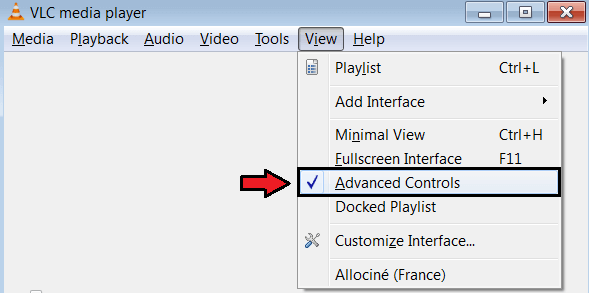
Step 4:
Once you select to advance to the control option then the record button will appear on your screen.
Step 5:
Just click a record button and select your starting and ending point.
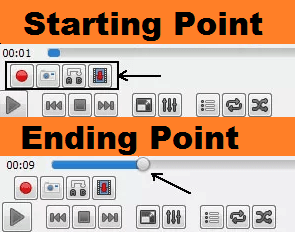
Step 6:
Play your video and select the starting point where you trim your video.
Step 7:
Select the ending point. After that, your video will be trimmed.
Step 8:
Once you complete the editing process just click the save button. Select the location where you save your file.
You can use the keyboard shortcut key to cut your videos using this VLC media player.
- Shift+R =>: To begin recording point.
- Shift+R again =>: To stop recording.
Your trimmed video will be saved in your “My Videos” folder in Windows. You can also select the path where you saved your trimmed video file.
That’s it. These are the very simple steps to edit your video using VLC. So without any hesitation, you can easily trim your videos using VLC on your PC.
Also Check: YouCut Video Editor for PC
Main features of VLC:
- It provides lots of features. We mention some important features which are listed below.
- It is open-source software.
- Support all the platforms.
- You can trim your videos without any quality loss.
- Support speed control.
- You can speed up your video up to 60X.
- You can play any format of video.
- There is no need for the codec.
- It has a Very simple UI.
- You can easily customize your options.
These are the main features of the VLC media player. So you can download and install a VLC media player on your PC and Android device to watch high-resolution videos.
If you have any struggle trimming your video using VLC then you can feel free to ask us. We will give the best solution as soon as possible.