TuneIn Radio is one of the most popular music add-ons that give you access to lots of favorite radio stations through your Kodi. Of course, there are lots of music addons available in the internet market but TuneIn Radio made huge responses from users that’s why it gets more popular compared to others.
It provides a huge collection of music stations which are sorted by different genres. Once you install this add-on on your Kodi then you will get more than 50000 music stations in different genres.
It also has talk and sports stations. So once you installed this add-on on your Kodi then you will get lots of features. There are different methods available in the internet market that helps to install TuneIn Radio on Kodi Addons. So it is a very difficult task to find the best tutorial.
Here in this particular guide, I am going to provide detailed information about TuneIn Radio and how to install TuneIn Radio on Kodi Addon. So keep reading this complete tutorial without any skip and get the best installation guide on TuneIn Radio. Our technical team already tested this method and it works very well.
Also Check: How to Install Kodi on Firestick
Features of TuneIn Radio addon:
Before going to install the TuneIn Radio addon on Kodi-supported devices just know about the features. There are numerous features available on this platform. Once you install TuneIn Radio on your Kodi then you will get these features.
- First, it comes with a search feature. Using this feature you can easily find your favorite radio station.
- The favorite feature let’s helps you add or remove your favorite radio station.
- Tune in offers advanced settings and a customizable interface.
- You can manually enter the URL to play your favorite radio station.
- You can easily browse your radio station streams from thousands of radio stations.
How to install TuneIn Radio Kodi addon:
As we mentioned earlier TuneIn Radio is not an official Kodi addon. So you need to access the party source to download the addon. There are lots of third-party sources available in the internet market. You can use any one of them and install this addon on Kodi.
Before you download addons from third-party sources you need to enable the unknown source feature on your Kodi device.
To enable this feature go to settings-> addons-> unknown sources-> turn on-> tap yes. After enabling this feature you need to follow the below simple steps.
- Launch your web browser and download the source file for the Brain Hornsby Repo.
- Now you need to open the Kodi media player on your device.
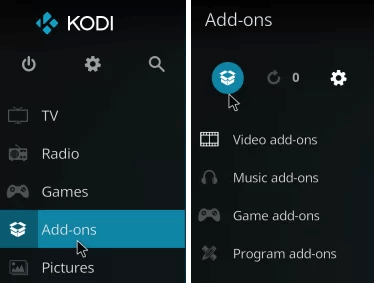
- Click add-ons and select the model icon.
- Now you need to select install from the zip file.
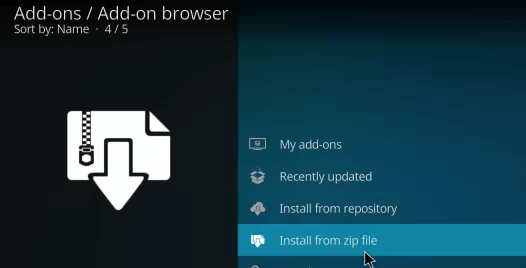
- Select your downloaded zip file and double-click to install it.
- Within a few seconds, the Repo will be installed on your Kodi app.
- Now you need to select install from the repository.
- Select the Brain Hornsby repository that you installed.
- Just select the music addon and click TuneIn Radio.
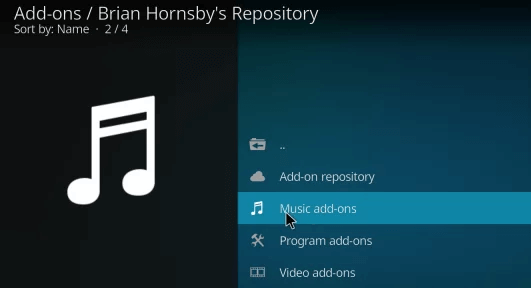
- On the next page, you need to select install to download the addon.
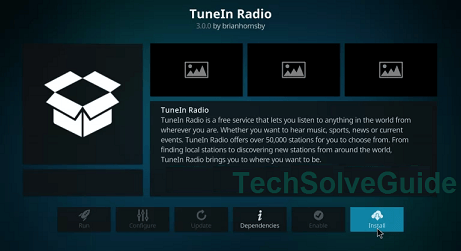
- It will take a few minutes to complete the installation process.
Now TuneIn Radio addon is installed pop-up message will appear on the top right corner of the screen.
How to change the default German interface to English
If you want to change the default interface then follow the below simple steps.
- Go to the Kodi home page and click on Addons.
- Now you need to select TuneIn from the list of add-ons.
- Click settings under the menu and choose the language option.
- In this section, you need to select English.
- Finally, click the OK button in the settings menu to confirm changes.
- That’s it.
Alternatives for TuneIn Radio addons
- SoundCloud
- Beatz
- YouTube music.
FAQs:
1. Is TuneIn Radio addons free?
Yes, it is completely free to use. If you have a good internet connection then you can stream TuneIn Radio.
2. Can I stream the TuneIn Radio radio player addon on Kodi?
Yes, you can easily install the TuneIn Radio radio player add-on from the Brain Hornsby repository on Kodi.
Conclusion:
I hope this article very helps to install TuneIn Radio Addon on Kodi. If you have any doubts regarding this article let me know your queries in the comment box section. Keep in touch with us for more tech updates. Thanks for reading this article.