Do you want to update TCL Smart TV? Are you trying to update TCL Smart TV? If your answer is yes then you are in the perfect blog. Update your TCL smart TV to access the new features and fix some minor issues.
Updating smart TV is necessary like updating your smartphone. Of course, smart TV gets updated automatically and manually. Once you update your smart TV it improves the performance including new features removing bugs and more.
We all know that, the TCL Smart TV or one of the best alternatives for LG smart TVs which offers good quality on great features at a low price. That’s why people like to use TCL Smart TV. It comes in four different operating systems Android TV, Roku TV OS Google TV OS, and Fire TV OS.
If you are looking to update your TCL smart TV then follow the below simple steps that help to update your TCL smart TV manually and automatically. So keep reading this complete tutorial without any skip and update your TCL Smart TV. Our technical team provides the very easiest method to update TCL Smart TV.
Also Check: IPTV on TCL Smart TV
How to update TCL Android TV?
- Turn on your Android TV and click the home button.
- Tap the settings icon and locate it on the home screen.
- Select more settings option and choose device preference.
- Click the About option and choose System Update.
- Tap the option network update on the next screen.
- If your Android system finds any update then you will see a software update popup on the screen.
- Just click the okay button to update TCL Android TV to the latest version.
How to update TCL Roku TV:
- First, you need to connect TCL Roku TV to a stable Wi-Fi network.
- Click the settings option on the homepage and choose System Update.
- Tap the check now option.
- If an update is available then you need to click the update now button to update the TV.
Also Check: Disney Plus on TCL Smart TV
How to update TCL Google TV?
- Just turn on your TCL Google TV and select the profile icon on the home screen.
- Click the settings option from the menu.
- Now you need to choose a system and select the About option.
- Select system update.
- If there is any update yeah menu will pop up on the screen and tap the download button.
- That’s it. Follow the on-screen instructions to complete the update process.
How to update TCL Fire TV?
It is similar to updating the Firestick device. So just follow the below simple steps that help to update Tcl Fire TV.
- Turn on your Firestick-connected TV and tap the settings icon.
- Select the option My Fire TV at the bottom.
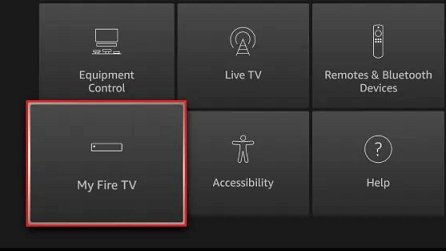
- Now you need to click the check for updates option under the About section.
- Hit the install update button to update TCL Fire TV to the latest version.
- Once you complete the updating process just restart the Fire TV
FAQs:
1. How to update apps on TCL Smart TV?
Go to the Play Store and click the option update all displays under the update available section. Once you click the update button it will update the apps on TCL Smart TV.
Conclusion
I hope this article helps to update TCL Smart TV. If you have any queries regarding this article feel free to ask Us using the comment box section. Keep in touch with us for more tech updates. Thanks for reading this article.